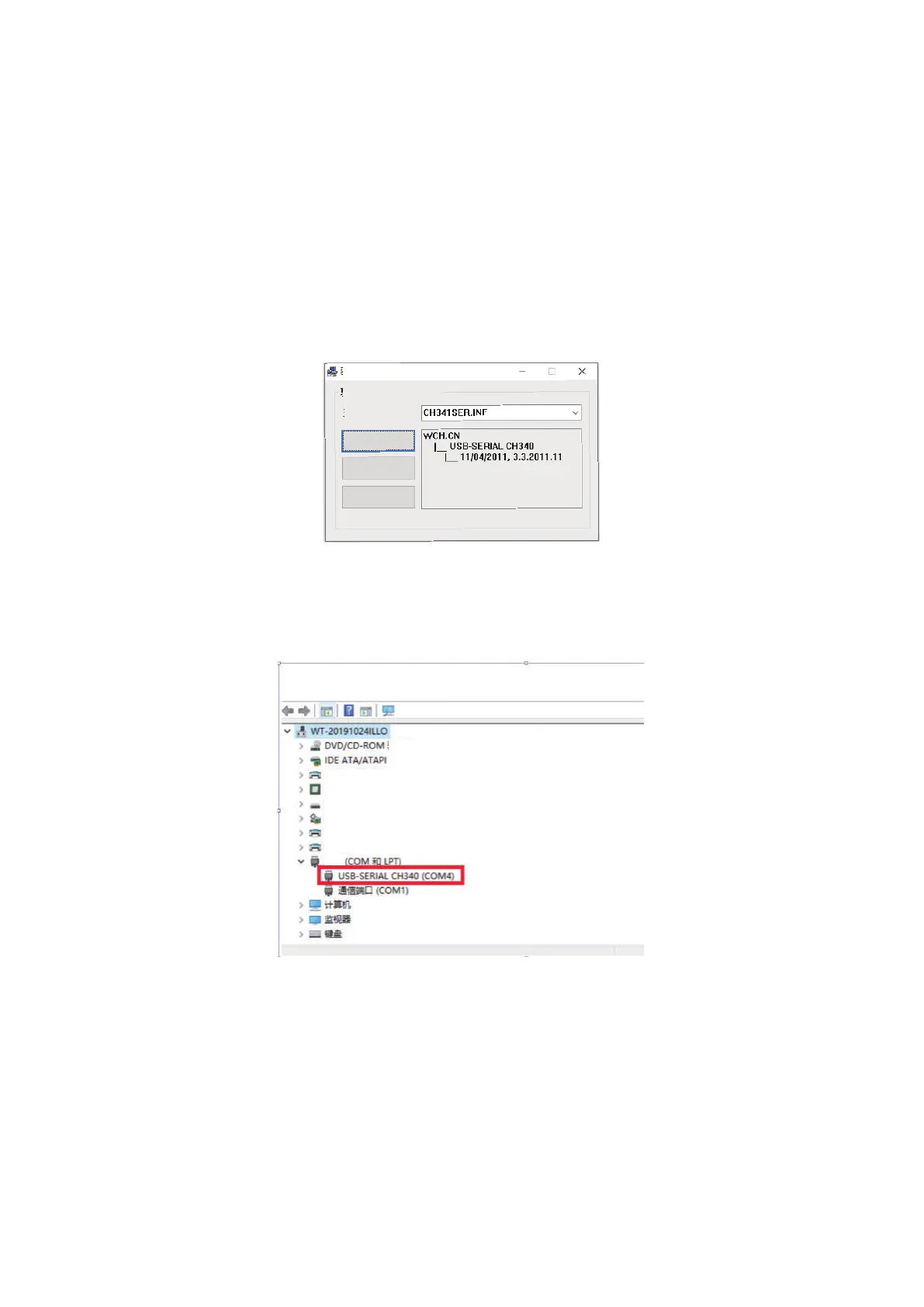User manual
1.Overview
Candle is an open source software suitable for CNC machine tool processing. It supports G code file processing and
visual display.
2.Install the driver
For the first time use, please connect the device to the computer via USB cable, and click the CH340-Driver.exe file
in the driver folder to install the driver. Under normal circumstances, the Win10 system will automatically identify
and install the driver. For Win7 and Win8 systems, please install it manually.
Driver install(X64)
Driver install/remove
Choose INF file:
Install
Remove
Help
3. Set the port
After installing the driver, open the device manager of the computer and click on the port option to see the content
inside the red box on the screen shown in the figure below (the port information is in brackets).
Remember the port information queried above, switch to the Candle software interface and click the "Settings" option
in the upper left corner. Selecting the setting will bring up the interface. Under "Connection", select the port name you
queried, select the baud rate 115200, and then click below The icon "Finish" ends the setting
Candle software