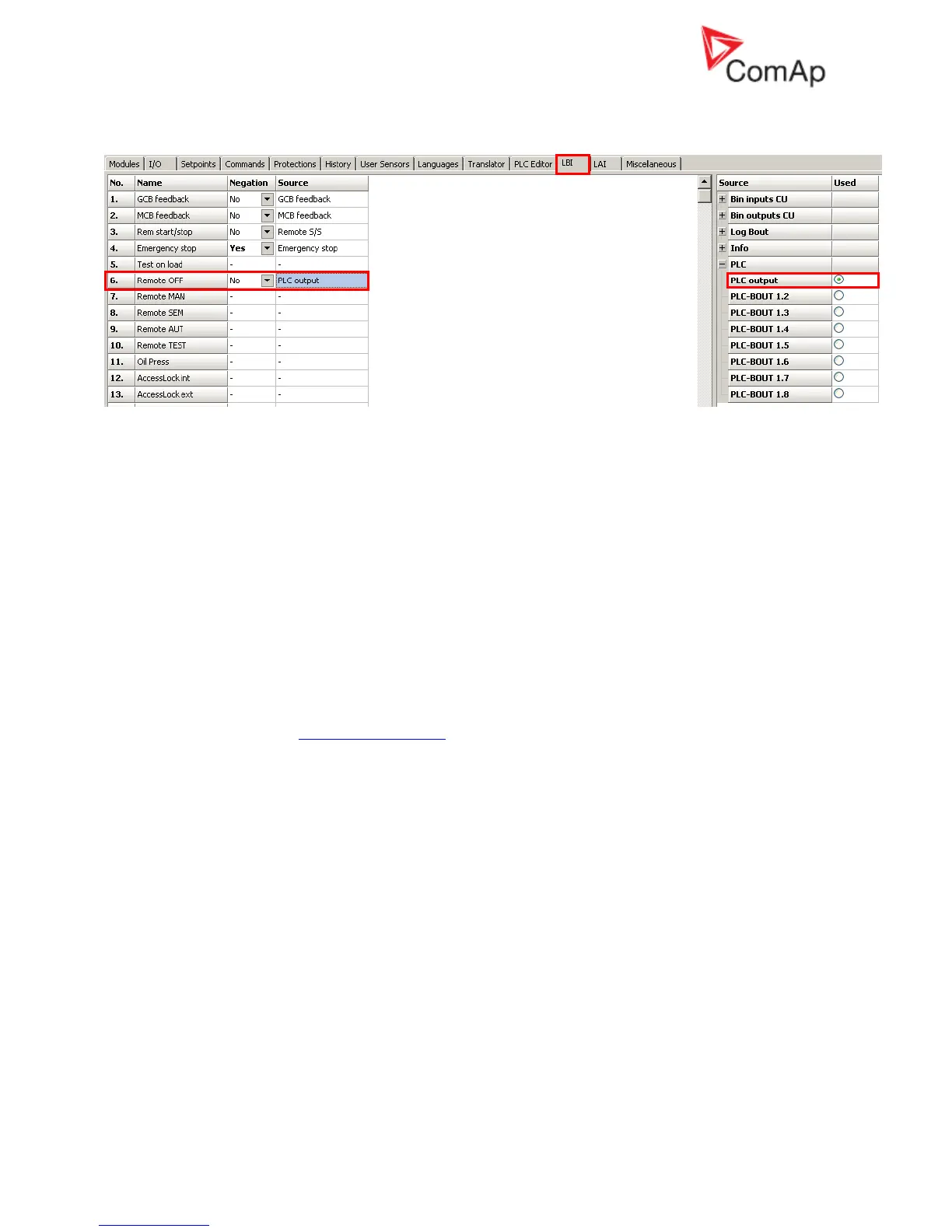InteliGen
NT
, InteliSys
NT
, InteliMains
NT
– Troubleshooting Guide,
SW version IGS-NT-3.1.0, IM-NT-3.1.0, ©ComAp – August 2018 11
IGS-NT Troubleshooting Guide.pdf
Check the LBI card in GenConfig to see if e.g. PLC output is used to force controller into a particular
mode:
Some setpoints cannot be changed even if correct password is used
Solution:
Force value function is probably configured to a setpoint and activated. If the function is active
(i.e. alternative value is forced), the original value is not visible and cannot be changed. To
modify the original value, deactivate the Force value function(s) related to this setpoint first.
Letter F is displayed next to a setpoint if its setting is changed using the Force value function.
You can check in GenConfig if Force value is configured to a setpoint which can not be
changed and how it is activated.
Unknown alarm is displayed
Problem:
Alarm which can not be found in this guide or a Reference Guide is displayed by controller.
Solution:
All texts which are displayed by controller can be changed using Trasnlator in GenConfig.
Try to find an alarm text on the Translator card, use the Ctrl+F function to find and alarm text
and match it with the default English text. Check PLC functions Force protect setting and
customized protections (see card Protections in GenConfig) to find alarm messages which are
not listed in the List of Possible Events.
Wrong display HW message
Problem:
“WRONG DISPLAY HW” message is displayed if wrong display hardware is detected.
Solution:
It is necessary to send IS-Display/IG-Display to ComAp for repair if the message is displayed.
Configuration table error
Problem:
“Configuration table error” message is displayed by controller. There are two possible reason:
1. Controller configuration upload was not done properly (typical reason is cable disconnection
during configuration upload)
2. Controller was set up incorrectly during production
Solution:
Try to upload your configuration into controller again. Use one of default configuration files if it
does not help (in case that the original configuration is corrupted).
In case that configuration uploads does not help, connect InteliMonitor to the controller and
check if it is in the INIT state. It is necessary to send controller to ComAp for repair if the
message is displayed and controller is in the INIT state. In case that InteliVision is used, these
two messages has the same meaning as “Configuration table error“:
Comm. error (24492:080000F7)
Timeout (24571:080000BC)
