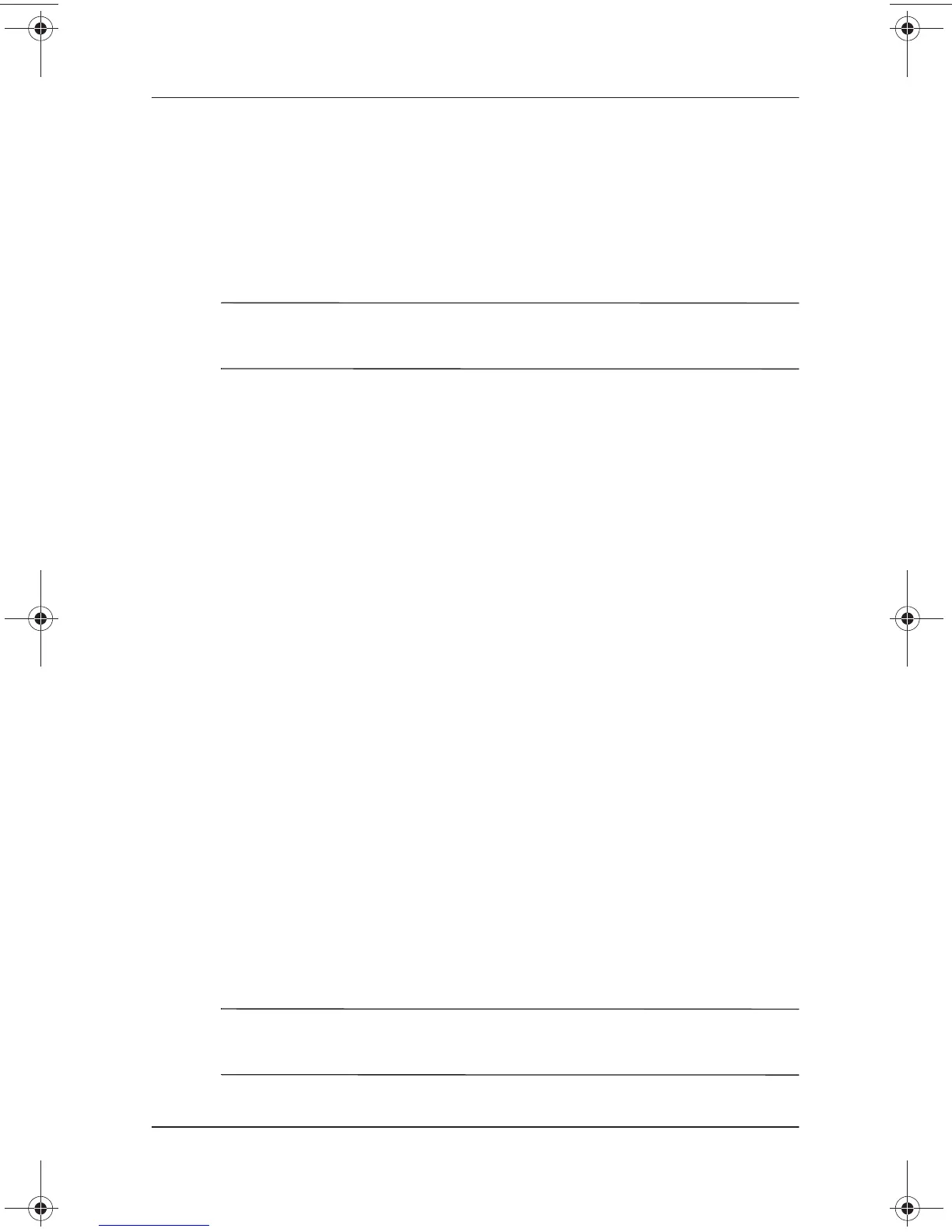3–8 Getting Started
How to Get Information, Help and Updates
6. In the Compaq folder, select the name or number of the
software package containing the system ROM update. The
system ROM installation begins.
7. To complete the installation, follow the instructions on the
screen.
✎
After a message on the screen reports a successful installation,
you can delete the download package from the Compaq folder.
Downloading Other SoftPaqs
To update other SoftPaqs:
1. Access the page at the Compaq Web site that provides
software for your notebook.
http://www.compaq.com/support
2. Follow the instructions on the screen to find the software you
want to update.
3. At the download area, select the software you want and
follow the downloading instructions on the Web page.
4. When the download is complete, open Windows Explorer.
5. In Windows Explorer, select My Computer > the hard drive
designation (usually, drive C) > Compaq.
6. In the Compaq folder, select the name or number of the
software package containing the update.
7. Select the file that includes an .exe extension, for example,
Filename.exe. The installation begins.
8. To complete the installation, follow the instructions on the
screen.
✎
After a message on the screen reports a successful installation,
you can delete the download package from the Compaq folder.
279359-001.book Page 8 Thursday, May 16, 2002 10:15 AM