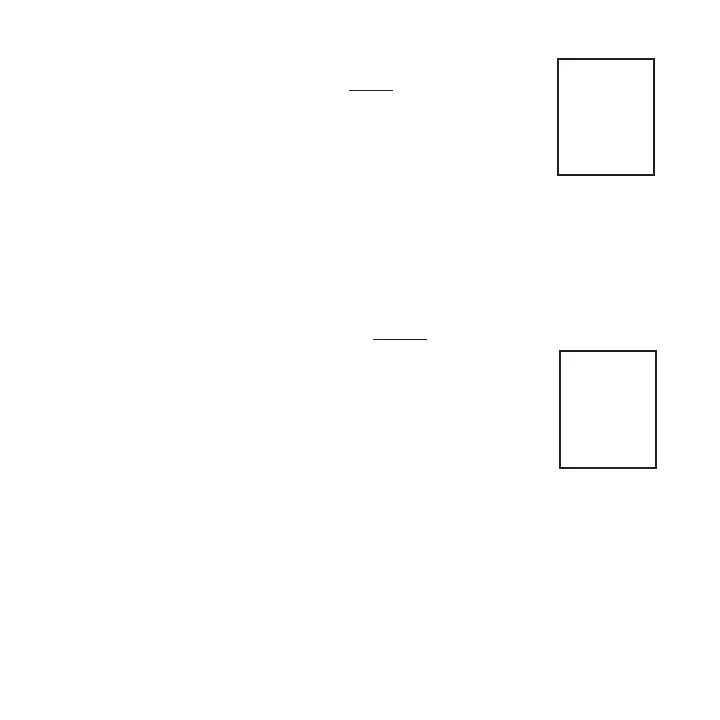Computer Setup
The setup feature has five(5) main modes. You do not have to
complete all five to change settings. Please reference each mode
to determine the correct location to begin. NOTE: The computer
illustrations for each mode displays the factory default settings.
COMPUTER SETUP MAIN MENU
1) Press either [MODE] or [SELECT] to ac tivate the computer.
NOTE: The version of firmware is displayed upon startup. The
most updated firmware version is available at www.cycleops.com.
(FIGURE 28)
2) Exten
ded hold of [MODE] and [SELECT] simultaneously enters
computer setup function. NOTE: Continue to hold through
“clr”
screen. Releasing hold early will clear all current data.
3) The setup mode displays three (3) letters and numbers 1-5.
Each letter represents a setup menu. A flashing alphanumeric
character indicates current selection. (FIGURE 29)
E = exit, return to ride mode
d = restore default settings
T = test mode
1 2 3 4 5= setup menus
Note: Only the SLC+, SL+, Pro+ and 2.4+ have setup menus 2, 3
and 4.
4) Press [SELECT] to scroll to the desired setup mode.
5) Press [MODE] to begin setup.
23
Set
12345
FIGURE 29
Pro
5.33
FIGURE 28
E
t
d
Note: The new pro-
duction version will
mark 6.0 version of
firmware.
