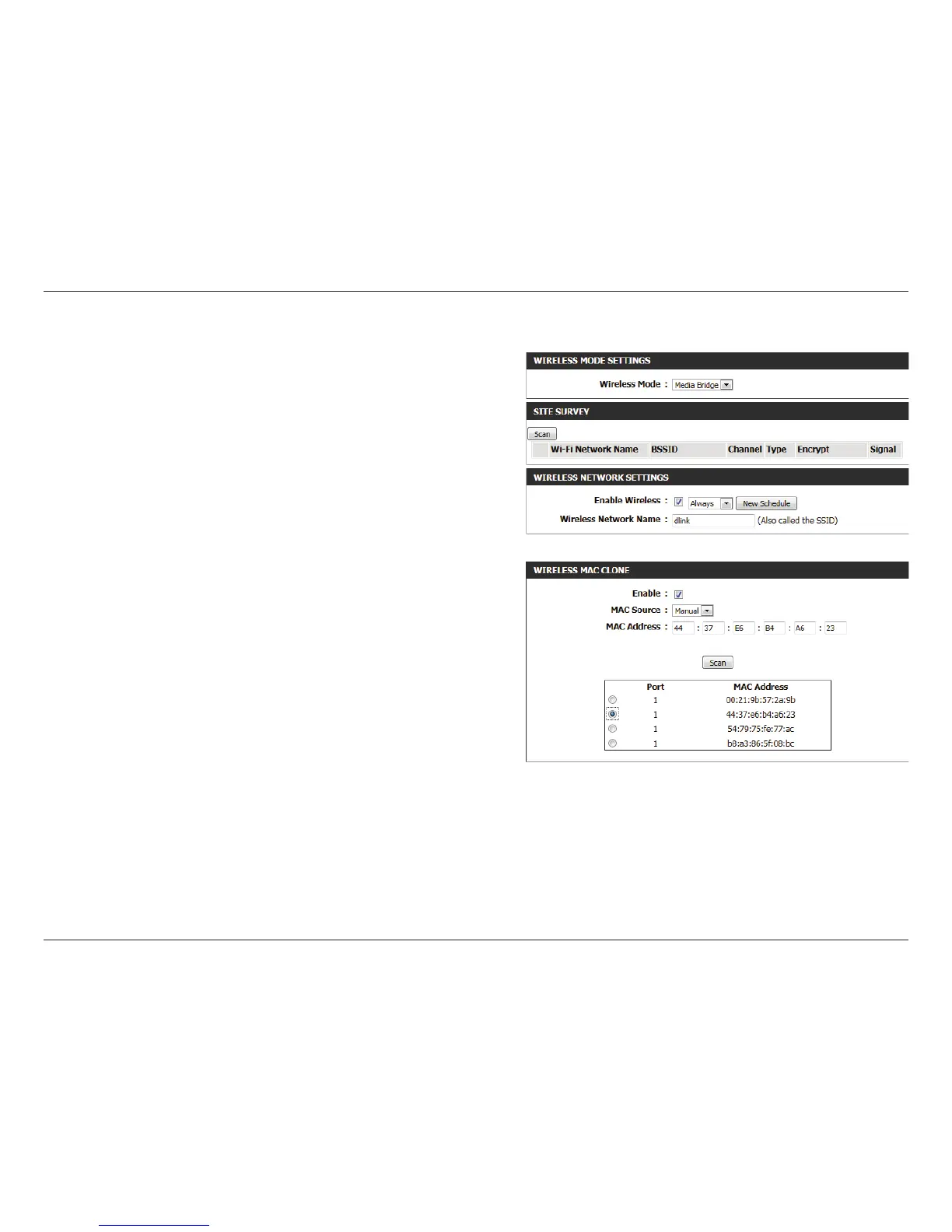35D-Link DAP-1650 User Manual
Section 3 - Conguration
Wireless Mode:
Site Survey:
Enable Wireless:
Wireless MAC
clone:
MAC Source:
Security Mode:
Select Media Bridge from the drop-down menu.
Click this button to scan for wireless networks. Select the
wireless network you want the bridge to use and it’s name will
automatically be added to the Wireless Network Settings. All
APs on the bridge must be using the same wireless channel.
Check the box to enable the wireless function for the 5 GHz
band. If you do not want to use wireless, uncheck the box to
disable all wireless functions. You may also set up a specic
time range (schedule). Select a schedule from the drop-down
menu or click Add New to create a new schedule. By default,
the schedule is set to Always.
Check the box to enable the MAC clone function.
Select Auto or Manual from the drop down menu to scan for
the MAC address you wish to bridge. Select the MAC address
from the scanned results and the MAC address will automatically
be added.
For information on how to set up wireless security, please refer
to “Conguring Wireless Security” on page 36.
Click Save Settings at the bottom of the page to save the
current conguration.
Media Bridge Mode
Note: The Bridge mode is not completely specied in the Wi-Fi or IEEE standards. This mode will work with other DAP-1650 units. Communication with
other APs (even other D-Link APs) is not guaranteed.