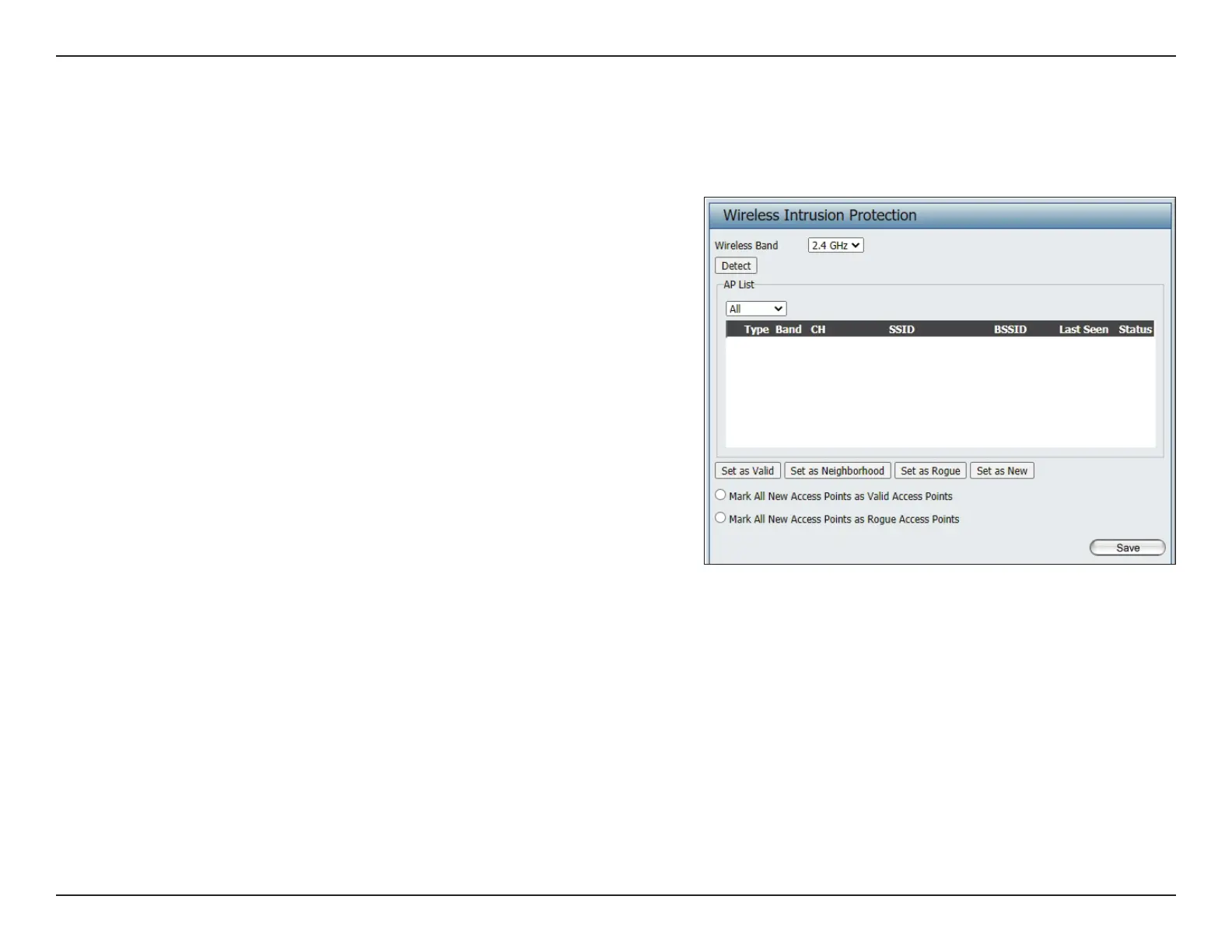33D-Link DAP-X3060 User Manual
Section 3 - Conguration
Intrusion
The Wireless Intrusion Protection window is used to set APs as All, Valid, Neighborhood, Rogue, and New. Click the Save button to let your changes
take eect.
Wireless Band:
AP List:
Save:
Select 2.4GHz or 5GHz.
Click the drop-down menu to select All, Valid,
Neighbor, Rogue, and New.
The following is a denition of the listed AP
categories:
y Valid: An AP which is authenticated to the
network with encryption is classied as valid.
y Neighbor: A detected AP with a weak signal
strength is classied as a suspect neighbor.
y Rogue: An AP that has been installed on the
secure network without explicit authorization.
y New: An alternative category.
From the AP List select a detected AP and click
Set as Valid, Set as Neighborhood, Set as Rogue,
or Set as New to manually dene the category
type for the AP. Alternatively, click the radio
button to mark all new access points as valid or
rogue.
Click to save the updated conguration.
To make the updates permanent, click
Conguration > Save and Activate.
