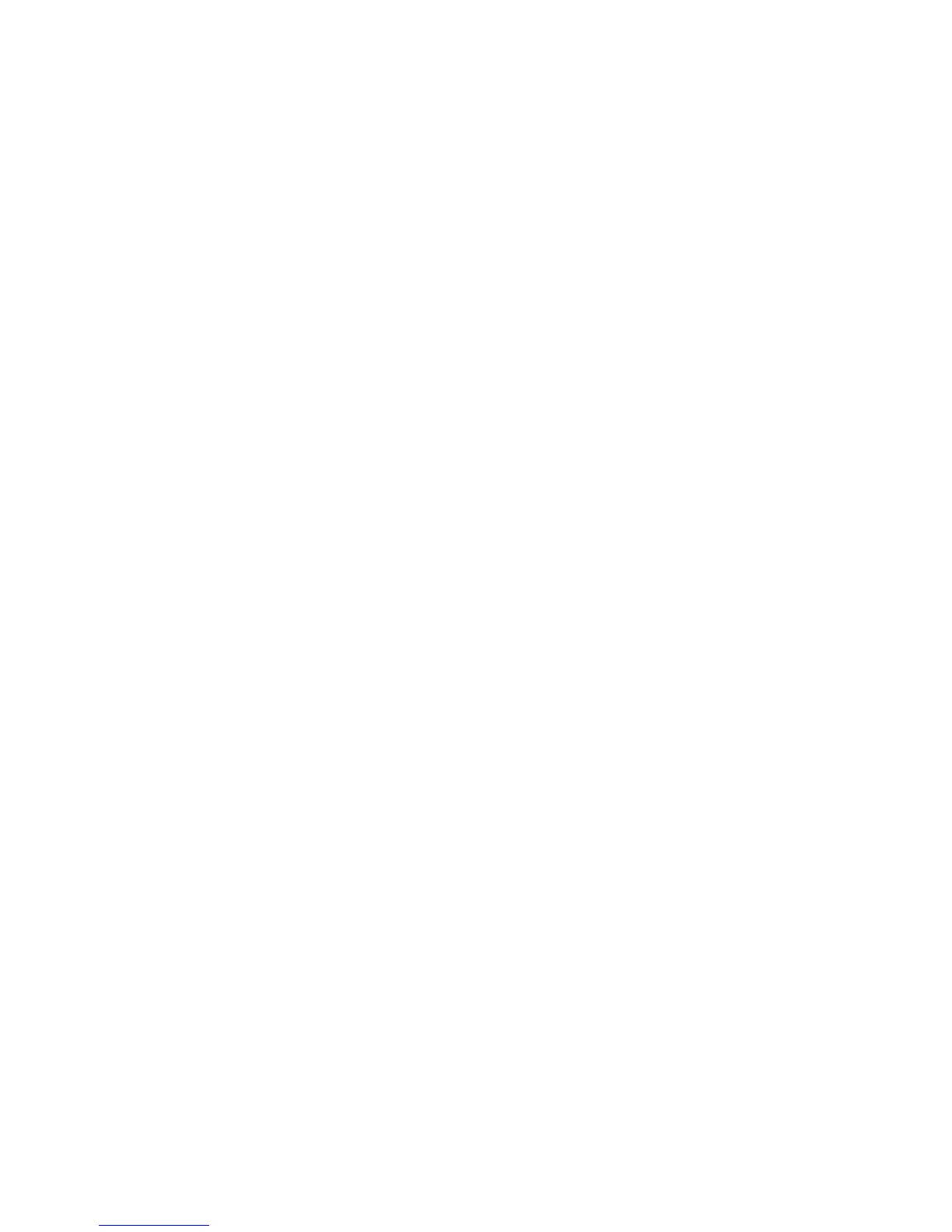59
• Locate the Reset button on the back
of the DI-764
• Use a paper clip to press the Reset
button.
• Hold for about 10 seconds and then
release
• After the DI-764 reboots (this may
take a few minutes) it will be reset to
the factory Default settings.
Troubleshooting
4. What variables may cause my wireless products
to lose reception?
D-Link products let you access your network from virtually anywhere you want. How-
ever, the positioning of the products within your environment will affect the wireless
range. Please refer to Installation Considerations in the Wireless Basics section
of this manual for further information about the most advantageous placement of your
D-Link wireless products.
5. Why does my wireless connection keep dropping?
6. Why can’t I get a wireless connection?
If you have enabled Encryption on the DI-624, you must also enable encryption on all
wireless clients in order to establish a wireless connection.
Make sure that the SSID on the Router and the Wireless Client are exactly the
same. If they are not, wireless connection will not be established.
For 802.11g, the Encryption settings are: 64 or 128 bit. Make sure that the
encryption bit level is the same on the Router and the Wireless Client.
Move the DI-624 and the wireless client into the same room and then test the
wireless connection.
Disable all security settings. (WEP, MAC Address Control)
Antenna Orientation- Try different antenna orientations for the DI-624. Try to
keep the antenna at least 6 inches away from the wall or other objects.
If you are using 2.4GHz cordless phones, X-10 equipment or other home se-
curity systems, ceiling fans, and lights, your wireless connection will degrade
dramatically or drop altogether. Try changing the Channel on your Router, Ac-
cess Point and Wireless adapter to a different Channel to avoid interference.
Keep your product away (at least 3-6 feet) from electrical devices that generate
RF noise, like microwaves, monitors, electric motors, etc.
