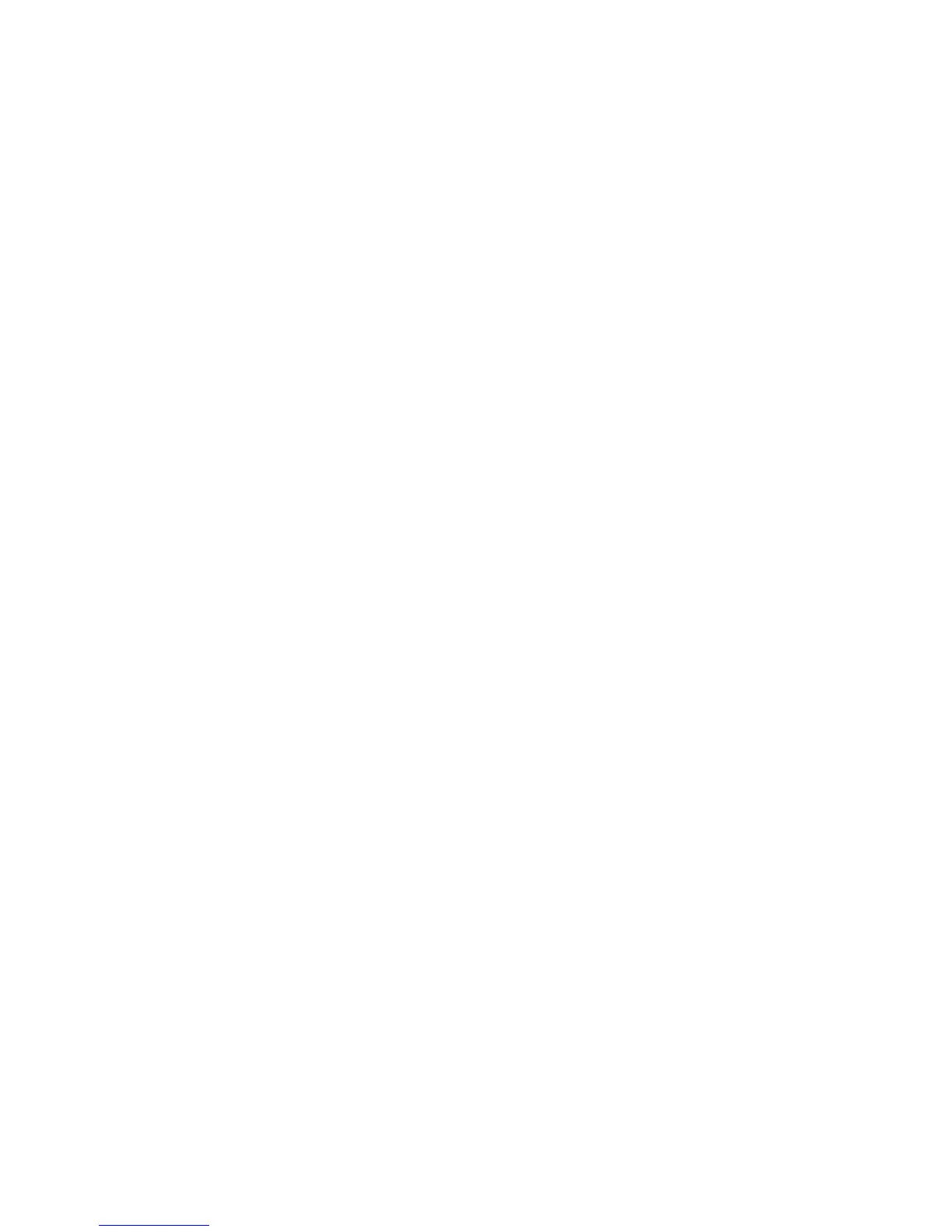60
Troubleshooting
6. Why can’t I get a wireless connection? (continued)
Turn off your DI-624 and the client. Turn the DI-624 back on again, and then
turn on the client.
Check that the LED indicators are indicating normal activity. If not, check that
the AC power and Ethernet cables are firmly connected.
Make sure that all devices are set to Infrastructure mode.
Check that the IP Address, subnet mask, gateway and DNS settings are cor-
rectly entered for the network.
If you are using 2.4GHz cordless phones, X-10 equipment or other home se-
curity systems, ceiling fans, and lights, your wireless connection will degrade
dramatically or drop altogether. Try changing the Channel on your DI-624, and
on all the devices in your network to avoid interference.
Keep your product away (at least 3-6 feet) from electrical devices that generate
RF noise, like microwaves, monitors, electric motors, etc.
7. I forgot my encryption key.
Reset the DI-624 to its factory default settings and restore the other devices on
your network to their default settings. You may do this by pressing the Reset
button on the back of the unit. You will lose the current configuration settings.
