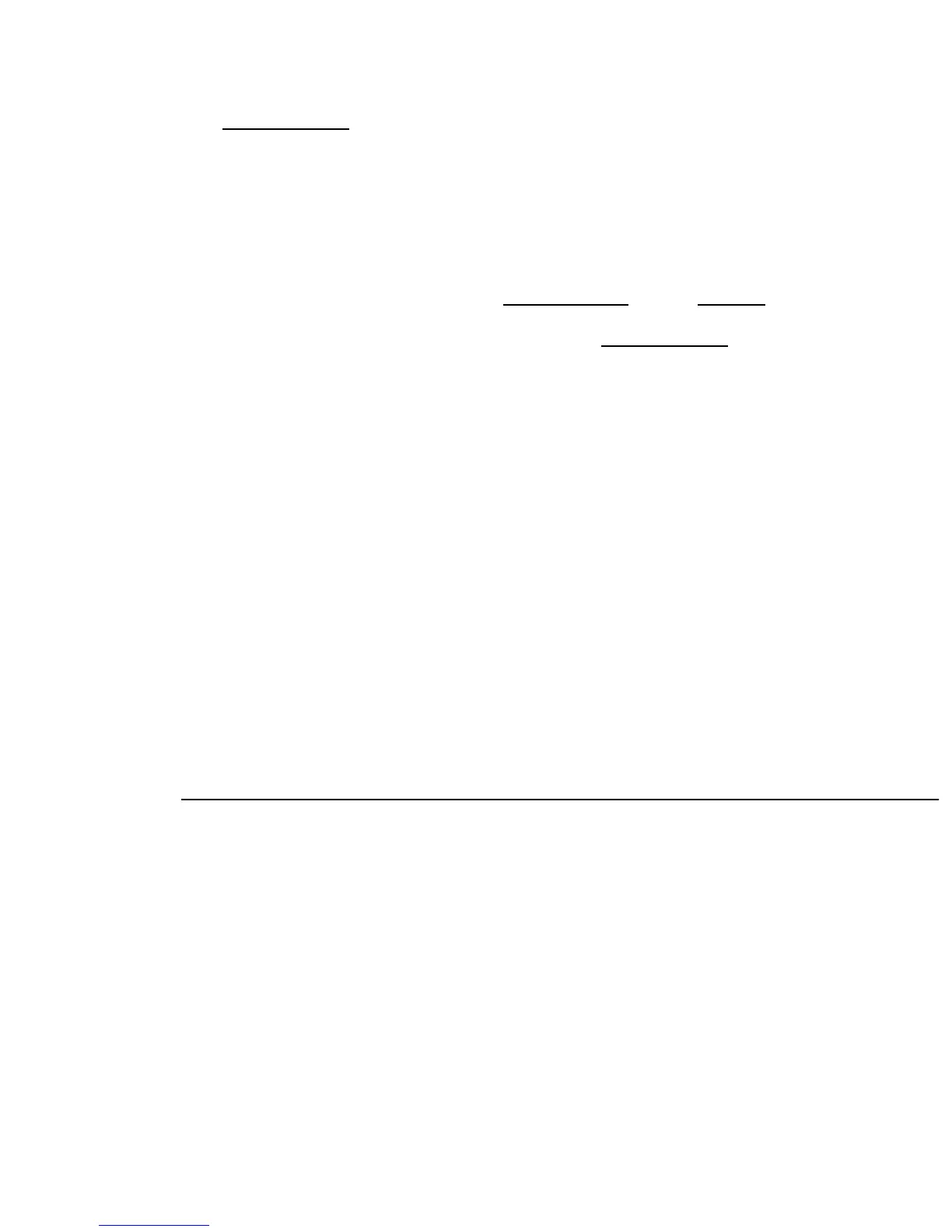reset.
Open http://192.168.1.1/ in web browser. This should open DD-WRT's web interface. Configure
DD-WRT as desired.
4.
You're finished! No need to 30/30/30 hard reset, but you can reboot your router after several minutes.
(I don't know if it has to build anything in NVRAM, but better safe than sorry.)
5.
How to upgrade with new DD-WRT firmware
Download the "dir632a-firmware", such as for r19342 from 2012. Or use a 2015 beta, then pick a
recent directory, then use the "dlink-dir632a" directory.
1.
Open the DD-WRT's web interface in your web browser. It's http://192.168.1.1/ by default.2.
Administration tab -> "Firmware Upgrade" button3.
Click "browse" button -> select the "dir632a-firmware.bin" file -> click "Upgrade" button. It will take
about 2 minutes to upload and write the flash. Your browser will reload and let you know when it is
done.
4.
It is probably a good idea to reboot after updating. That's it.5.
How to reset the Router to initial DD-WRT configuration
If you forget the username or password, or if the configuration becomes really messed up, you can always
clear all the non-volitile parameters by doing a 'factory reset'. To do this, with the router already fully booted,
press and hold the reset button for 5~6 seconds and release. The router will boot back up and answer to
192.168.1.1 just as if it had just been flashed with DD-WRT.
How to restore to factory firmware
This has been tested by GottaBKD
Download the original firmware from
http://www.dlink.com/ca/en/home-solutions/connect/routers/-/media/Consumer_Products/DIR/DIR%20632/Firmware/DIR632A1_FW103NA.bin
1.
Unplug everything from the router including power and any LAN/WAN cables2.
Hold down reset button with a pin or bent paperclip for 10 seconds3.
While still holding reset button down, plug router back in and hold down the reset button until the
status light continually flashes orange
4.
Configure a Windows 7 computer with IP address in the 192.168.0.2, subnet 255.255.255.0, Gateway
192.168.0.1, DNS 192.168.0.1
5.
Plug ethernet cable into computer and a LAN port on the router, do not use WAN6.
Open FIREFOX, I could only get this to work in FIREFOX, download it if you don't have it.
CHROME and IE would not work, they just hang when it looks like they are working! I spent ages
trying to get it to work in IE, then downloaded firefox and it worked first try.
7.
Type 192.168.0.1 into firefox, this should bring up the emergency recovery page8.
Click browse and select your firmware file9.
Click send, and let it do it's magic, this may take a minute or 2, be patient, if it works your status light
will turn green, you are supposed to get a page that says upload succeeded, I waited 5 minutes and it
didn't happen. It still worked.
10.
D-Link_DIR-632
Out-of-the-box factory firmware upgrade 4
