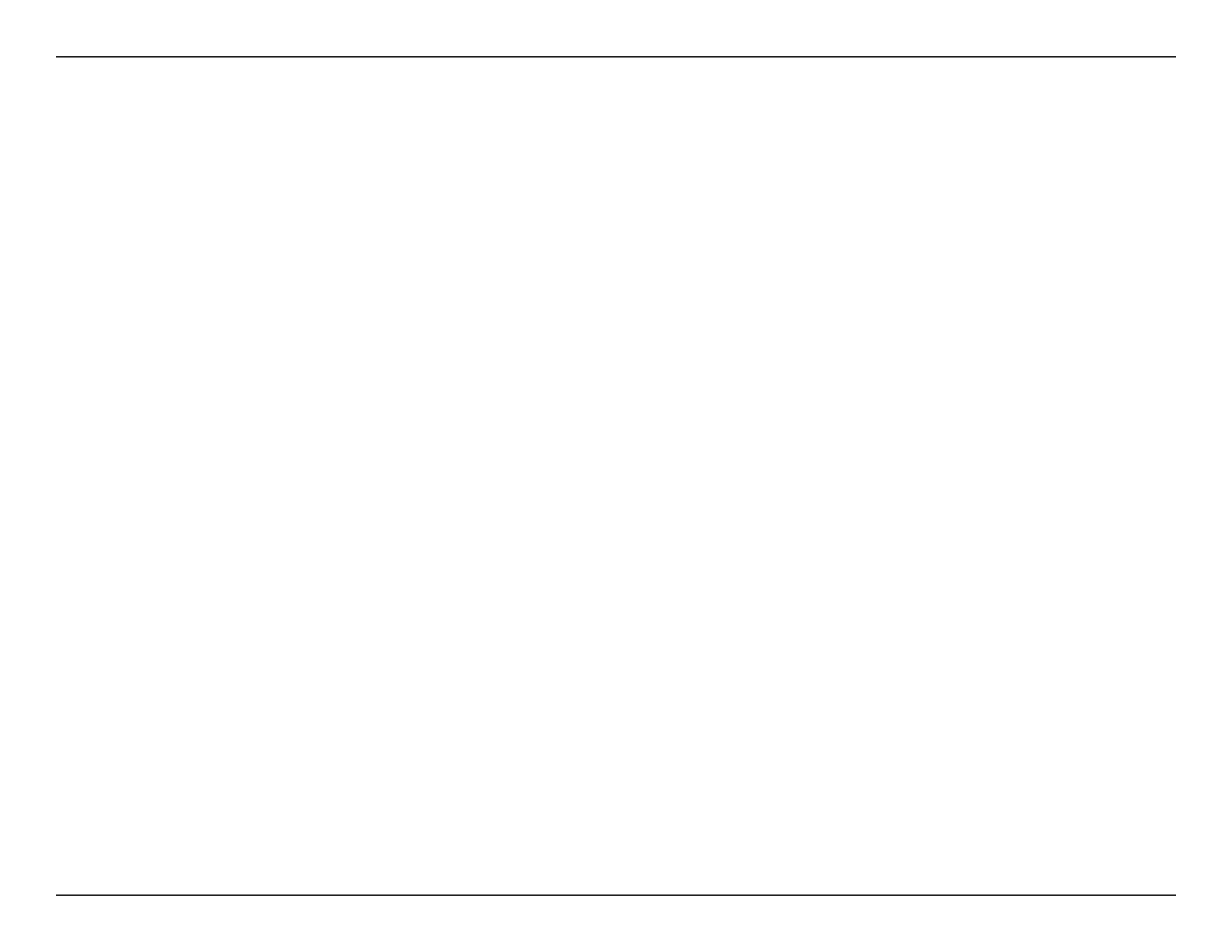93D-Link DSL-3788 User Manual
Section 7 - Troubleshooting
Troubleshooting
This chapter provides solutions to problems that can occur during the installation and operation of the DSL-3788. Read the
following descriptions if you are having problems. The examples below are illustrated in Windows® XP. If you have a dierent
operating system, the screenshots on your computer will look similar to these examples.
1. Why can’t I access the web-based conguration utility?
When entering the IP address of the D-Link router (192.168.1.1 for example), you are not connecting to a website, nor do you
have to be connected to the Internet. The device has the utility built-in to a ROM chip in the device itself. Your computer must
be on the same IP subnet to connect to the web-based utility.
• Make sure you have an updated Java-enabled web browser. We recommend the following:
• Internet Explorer 8 or higher
• EDGE Browser 20 or higher
• Firefox 20 or higher
• Safari 4 or higher
• Chrome 17 or higher
• Verify physical connectivity by checking for solid link lights on the device. If you do not get a solid link light, try using a
dierent cable, or connect to a dierent port on the device if possible. If the computer is turned o, the link light may not be
on.
• Disable any Internet security software running on the computer. Software rewalls such as ZoneAlarm, BlackICE, Sygate,
Norton Personal Firewall, and Windows
®
XP rewall may block access to the conguration pages. Check the help les
included with your rewall software for more information on disabling or conguring it.
