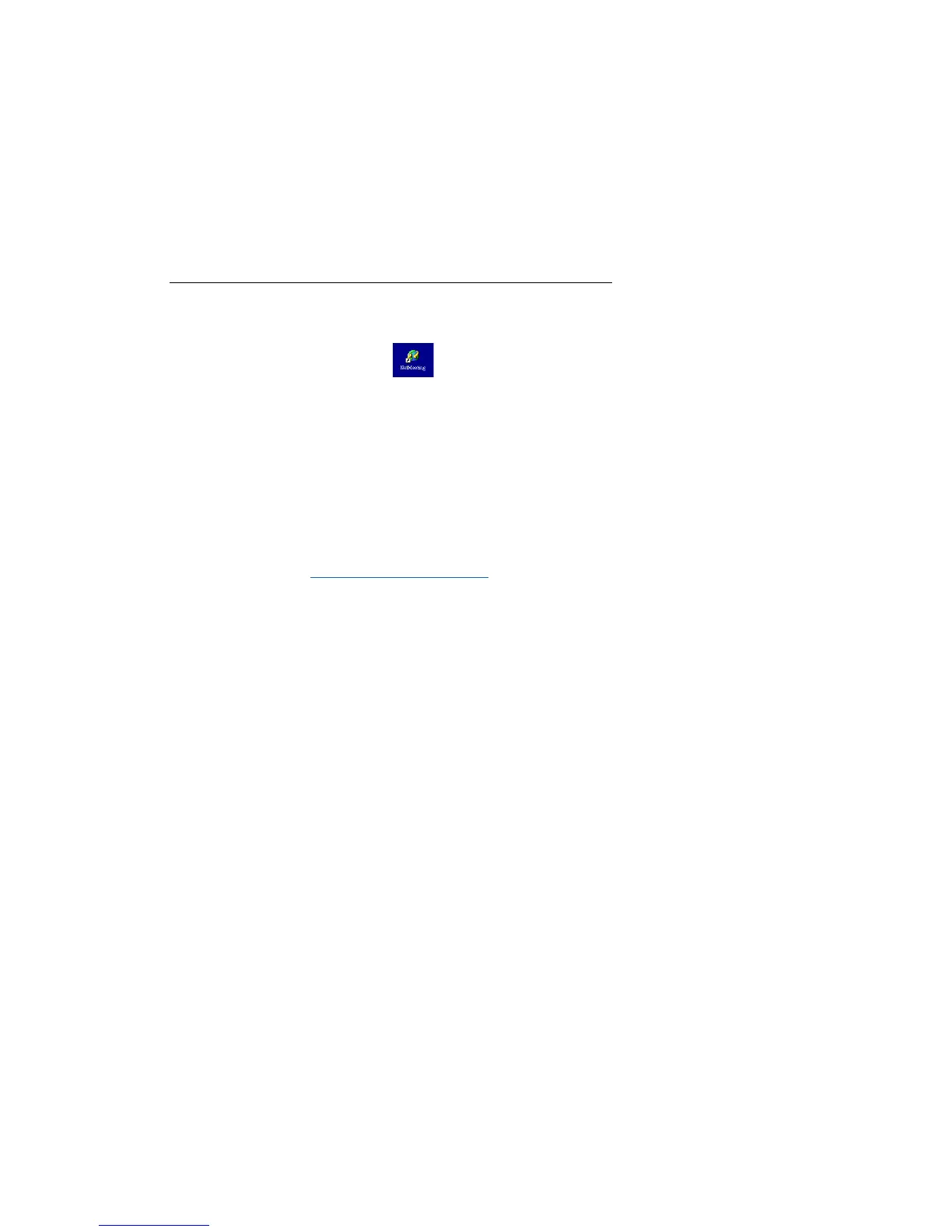10
Using Your PC Camera With Microsoft NetMeeting
1. Plug the PC camera into your PC first.
2. Click the NetMeeting” to go to the main screen, and then click “Start
Video” button, then you can start working with NetMeeting.
If you need more information or instruction on how to use a specific feature
or tool, click the “Help” button in the upper right-hand comer of the screen.
How To Install MSN Messenger
For Windows 98SE/Me/2000 Users
Please log on to http://messenger.msn.com to download.
After the installation package is downloaded to your computer, follow the instructions to
After you run NetMeeting for the first time, you can modify the information you entered
about yourself or the directory server name that you want to connect to. To do so,
click Options on the Tools menu, click the General tab, and then enter the
appropriate information. Also, you can run the Audio Tuning Wizard again, and to do
so, click Audio Tuning Wizard on the Tools menu.
install MSN Messenger.
After the installation is completed, click Start, point to Programs, and click Windows
Messenger.
For Windows XP Users
Click Start, point to Programs, and click Windows Messenger.
After you run Messenger for the first time, you can add friends to your list and send
instant messages.