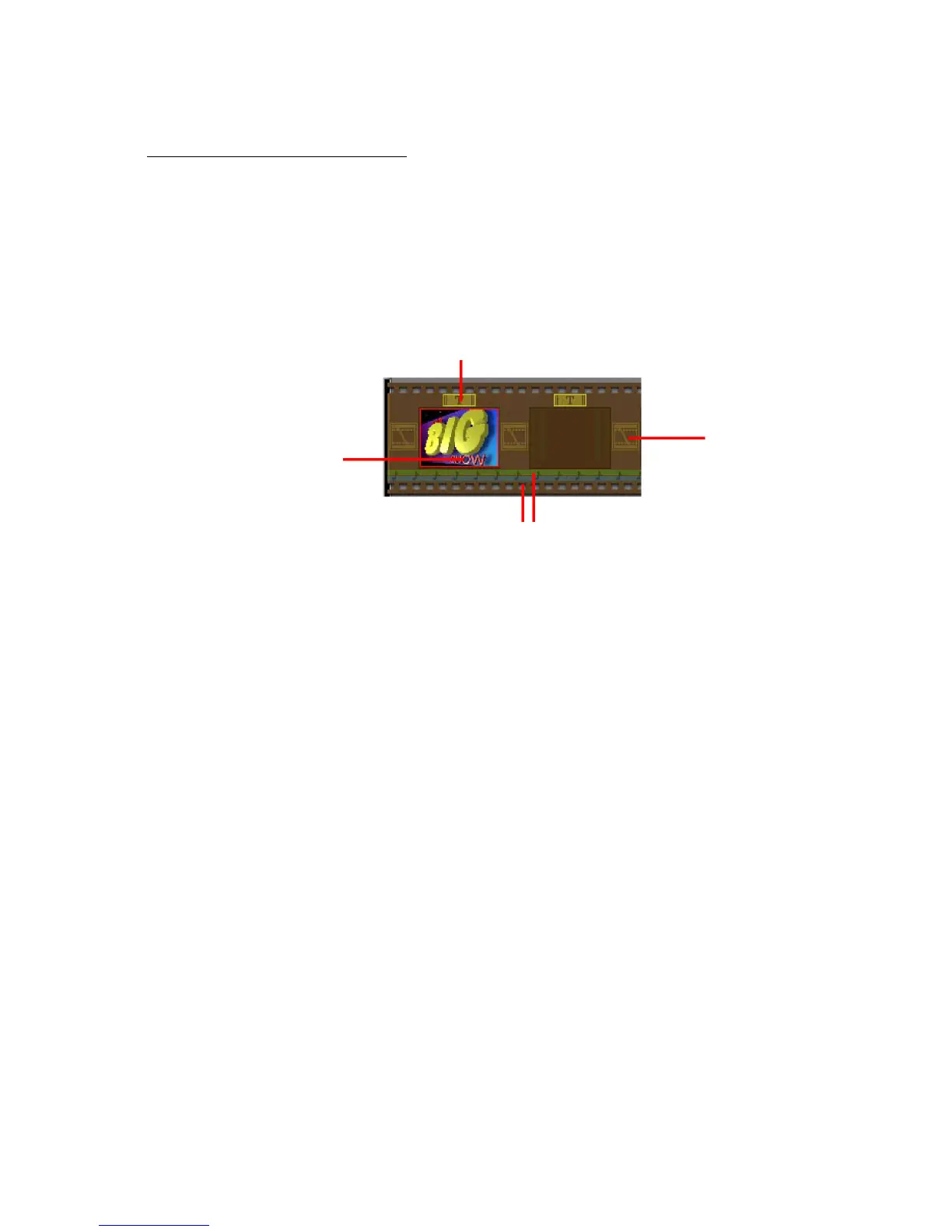14
Edit Movie - lets you modify movie or still image files. You can add text as well.
Working with The Storyboard
The Storyboard shows you each step or part of the movie that you’re making. Remember, you
can add a thumbnail to your Storyboard by drag-n-drop, or by highlighting a thumbnail and
clicking on the Add To Storyboard icon. You can rearrange thumbnails on the Storyboard by drag-
n-drop as well.
Options on the Storyboard
Text is highlighted if there is text added to the respective thumbnail. You can add text by
clicking on the thumbnail and then the Edit Movie icon.
Transition is an effect that is applied as scenes in your movie change. You can add a
transition by double-clicking on a Transition icon between two thumbnails, or by clicking on the
Transition icon when editing a still image or video file. This will take you to the Transition
Screen, where you can choose from several transitions in different categories. You can simply
drag the transition you want to the desired location, before or after a thumbnail on the
Storyboard.
Text
Thumbnail
Image
Sound
Tracks
Transition