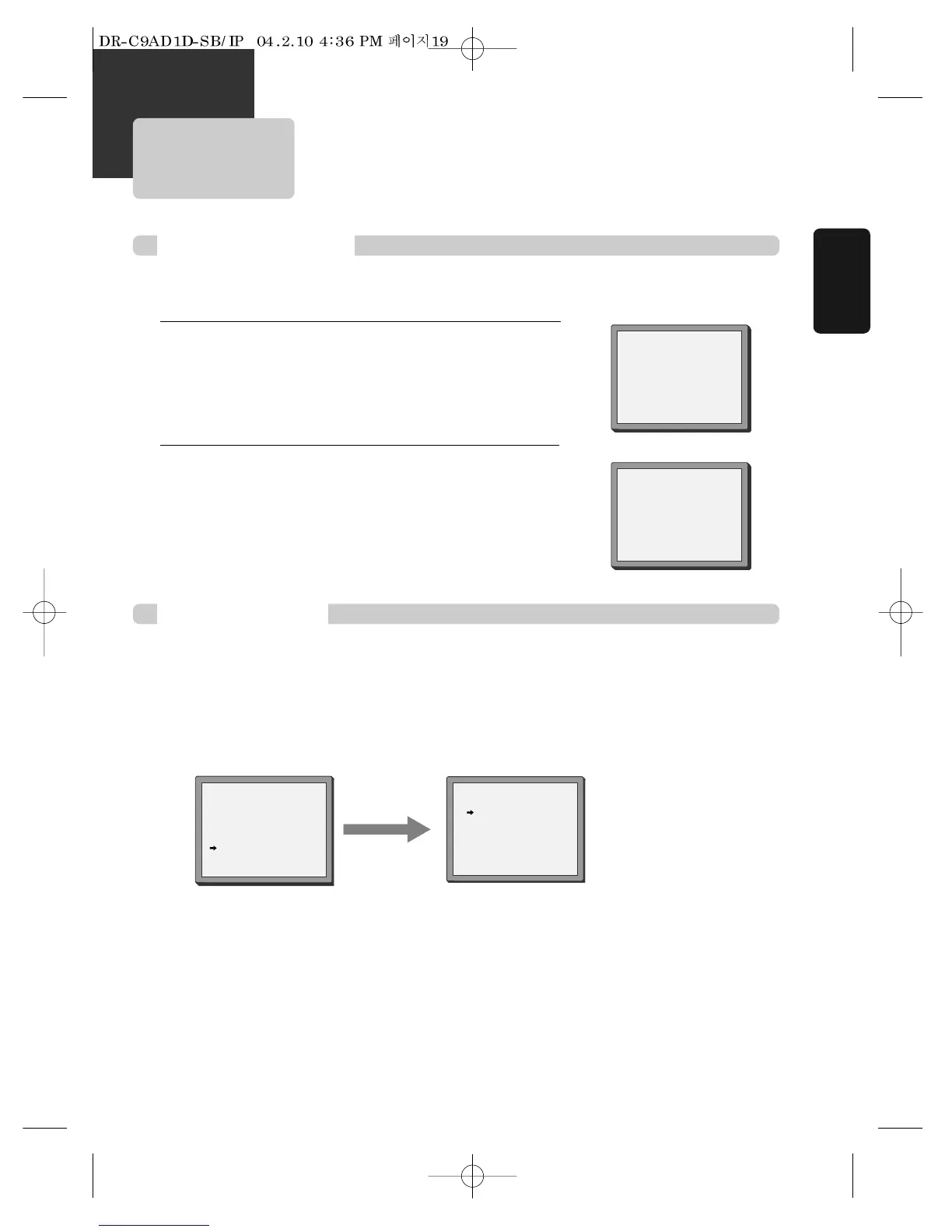19
Setting time and date
Setting Auto clock
Setting time and date / Auto clock
■ Press [VCR] button on the remote control to change into VCR Mode and follow the procedure below.
Call the player’s "SETUP",
choose "VCR SETUP", then "CLOCK SET".
1
Move to the position you want to change and type in the new
values.
Wait a few seconds after typing a one-digit number.
2
Store with [OK] button and exit with [SETUP] button.
CLOCK SET
0-9:SETUP (HOUR)
œ/√:CORRECT SETUP:END
TIME - - : - -
DATE - - / - - /- - - -
CLOCK SET
0-9:SETUP (HOUR)
œ/√:CORRECT
OK:CONFIRM SETUP:END
TIME 06:05
DATE 08/06/2002(SUN)
■ Auto Clock is only available for models with the VPS/PDC function (see page 50).
Some broadcasting stations may send the time and date along with the VPS/PDC data. The video will automatically use
this time and date during the initial setting up procedure during normal use, and every time you switch the video off at
the mains. If you find that this time and date is incorrect you can remove this feature by following the steps below
changing it to OFF mode, you will then have to manually set the time and date, see above.
AUTO CLOCK
ON
OFF
…/†:SELECT
OK:CONFIRM SETUP:END
VCR SETUP
CLOCK SET
LANGUAGE SET
RF OUTPUT SET
16:9 SET
OSD ON/OFF
AUTO CLOCK
…/†:SELECT
OK:CONFIRM SETUP:END
Installation
