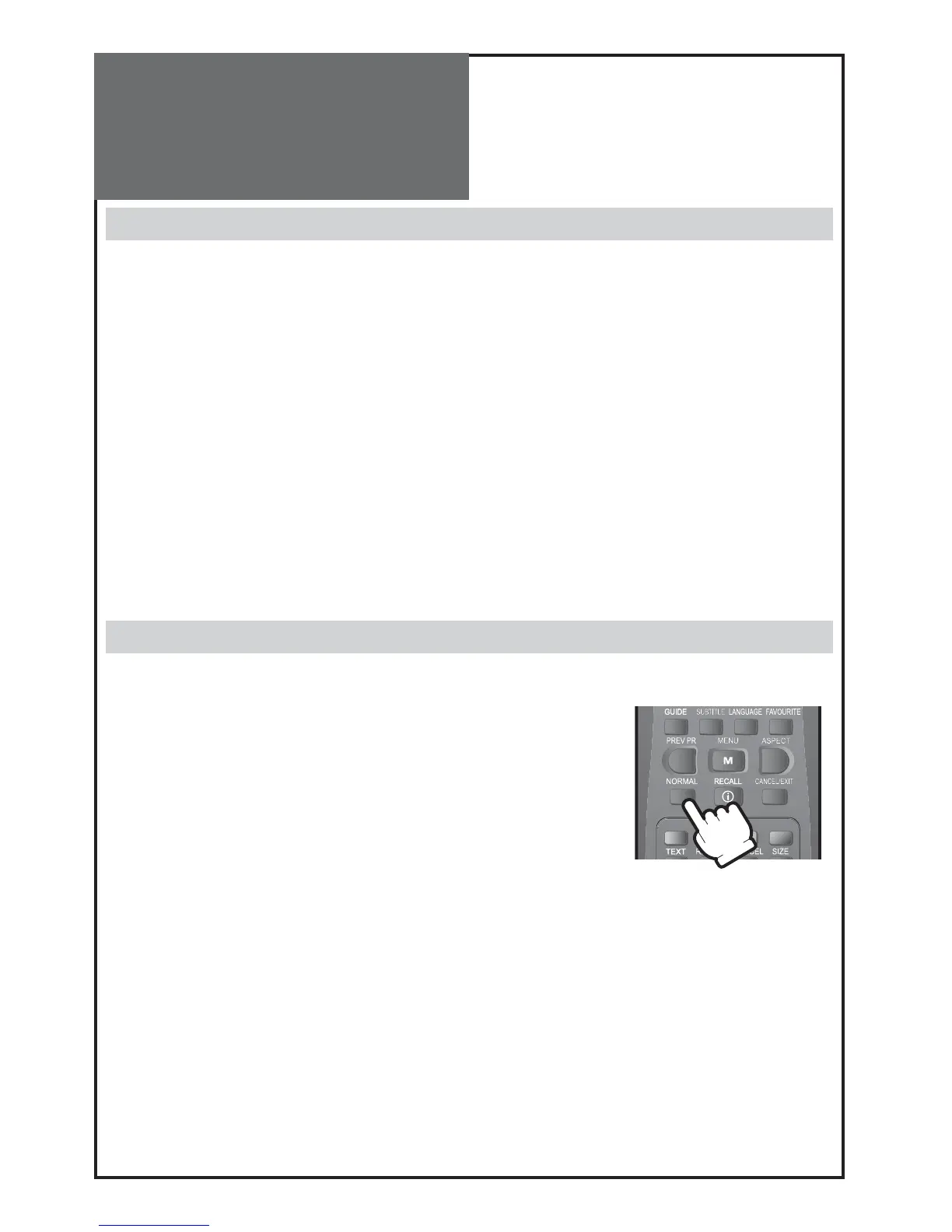36
AV Selection
Setting screen modes
Adjustment of Screen Size in TV and AV mode
- Pressing the “
AV
” button on the remote control the screen changes as follows:
TV AV1 AV2 Component HDMI PC TV
- When you select HDMI or PC mode, check the following.
1. For optimum picture quality, use to the parameters shown below for your computer or set top box outputs as
shown below.
Using other formats or refresh rates may result in reduced picture quality.
* DLT-19W4T,22W4T,19L1T,22L1T,19L2T,22L2T : 1440 x 900 at 60Hz refresh rate
* DLT-20J1T/20J3T/20J9T : 640 x 480 at 60Hz refresh rate
2. If the message “No signal” appears on the screen, adjust the PC output to a format listed in the PC input resolu-
tion table on page 20.
Note :
• The menu disappears if you do not operate any button for about 60 seconds from the menu appearing.
• See page 18 for connection method of Camcorder and Video.
Setting various screen modes
- User can select various screens designed for a good picture without adjusting The brightness, contrast or colour
individually by pressing the “
NORMAL
” button on the remote controller.
• The screen changes as follows:
Normal Movie Dynamic Favourite Normal
• The screen adjustment status changes as the following screens are displayed
sequentially whenever pressing the “
NORMAL
” button.