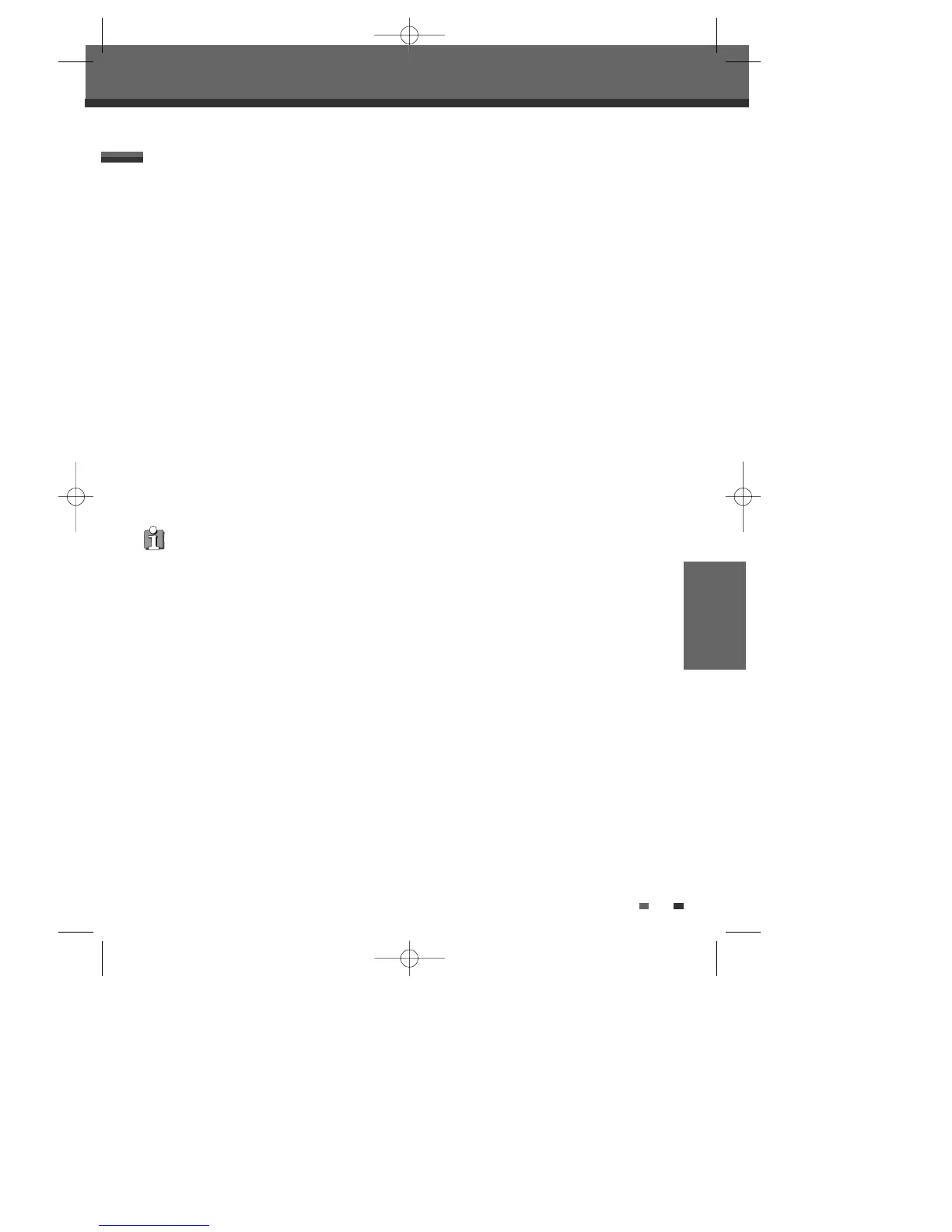RECORDING
41
You can record from an external component, such as a camcorder or VCR, connected to any of the DVD
Recorder’s external inputs.
1 Make sure the component you want to record from is connected properly to the DVD Recorder; see pages 11
and 14.
2 Use [ …†] to select the external input to record from.
• Tuner: Built-in tuner
• LINE1 : Audio/Video on front panel
• LINE2 : Audio/Video Input on back panel
• DV: DV input on front panel.
3 Load a recordable disc.
4 Set the desired Recording mode in DVD Record Quality menu by pressing [SETUP] button.
HQ (High Quality - 1 hr/disc), SP (Standard Play - 2 hrs/disc), EP (Extended Play - 4 hrs/disc), SEP (Very Low
Quality - 8 hrs/disc)
5 Press [REC (●)] once.
Recording will start. The REC indicator lights on the front panel display.
Recording continues until you press [STOP] or the disc is full.
To record for a fixed length of time, see ‘One Touch Record‘ on page 39.
6 Press [STOP (■)] to stop recording.
Recording from External Components
Note
If your source is copy-protected, you will not be able to record it using the DVD Recorder. See ‘Copyright Notice‘ on
page 4 for more details.
Recording from an External Input
Recording from an External Input
DW-Q74D2N-LS(GB)USA 2005.9.21 3:21 PM ˘ ` 41 mac001 1200DPI 90LPI
