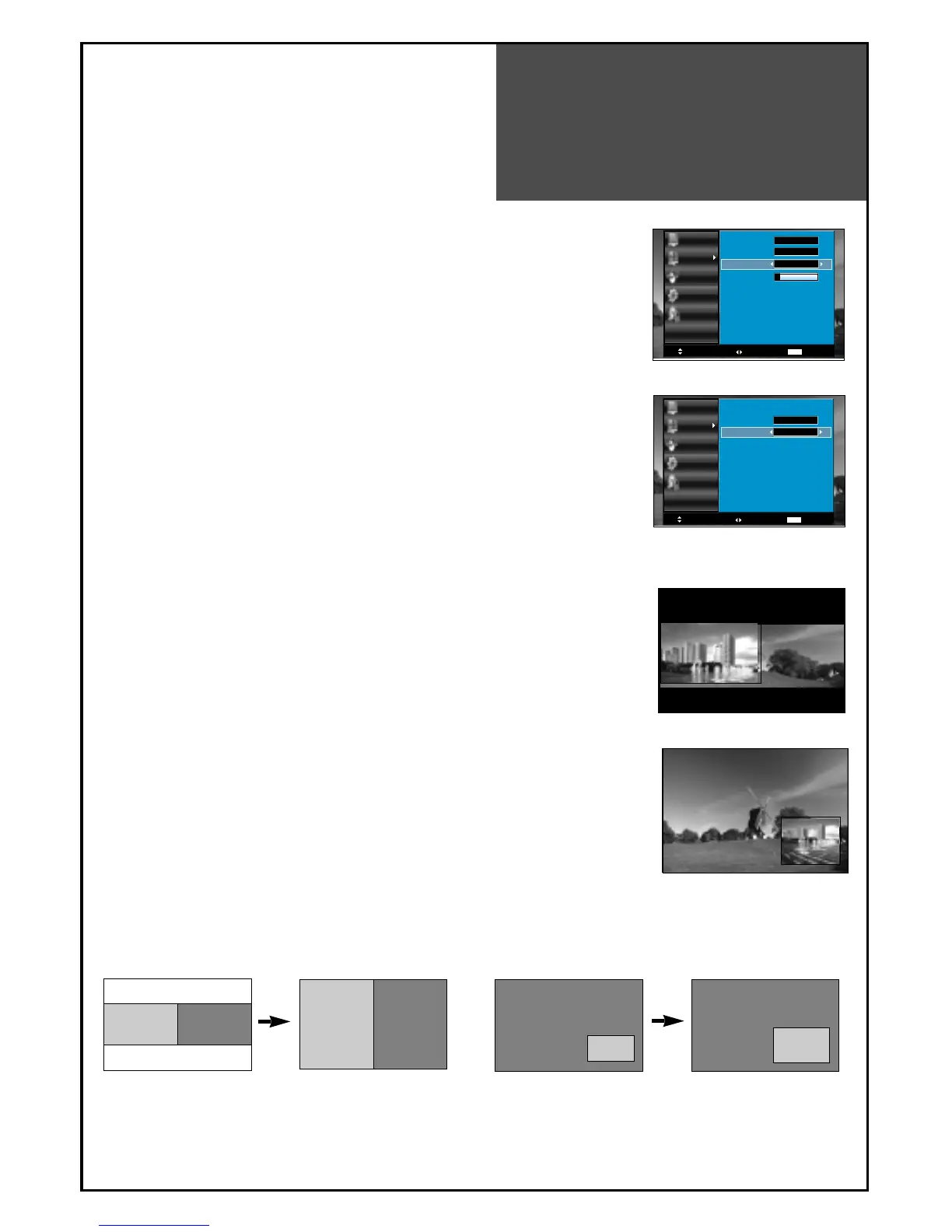PIP Mode
39
Note.
• On the side by side, you can select the sound output directly by
activating outline using ”
◀◀
/
▶▶
” buttons on the remote controller.
1. Adjustment of PiP Mode
•
Move to Mode in the PiP.
• Press the "
◀◀
/
▶▶
" buttons to select, PiP mode changes as follow:
POP => Small PiP => Large PiP => Off
2. Adjustment of Sound Output
•
Move to Sound Output in the PiP.
• Press the ”
◀◀
/
▶▶
” buttons to select, Sound Output changes
as follow : Main => Sub => Main
- The user can enjoy two screens by using PiP function.
3. Pressing the “PIP” button on the remote controller.
•
The PiP Mode changes as follows:
PiP off => Side by Side => PiP => PiP off
• Side by Side : This mode will display two screen left(Main) and
right(Sub).
• PiP : This mode will display two screen, Main is full screen and
Sub is fixed on the right-bottom side.
4. Pressing the “P.SIZE” button on the remote controller.
•
On the Side by Side, the screen changes as full side by side.
• On the PiP, Sub screen size is changed: large => small => large.
Note.
• PiP is just consist of one Analog(RF, AV, COMP and PC mode)
and one Digital(HDMI mode). It means, if Main is on Analog then
Sub must be on Digital.