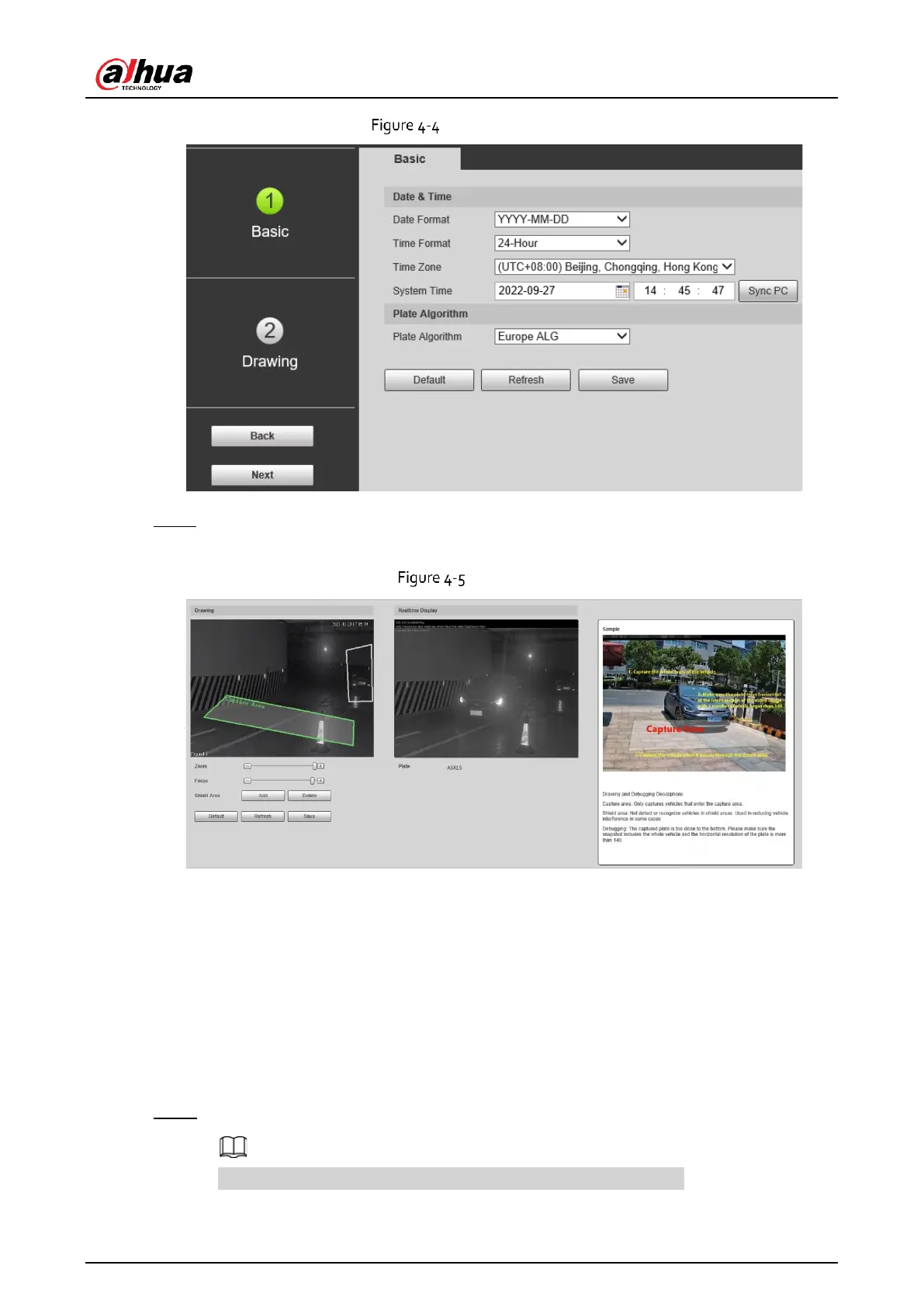Installation and Configuration Manual
23
Basic parameter
Step 3 Click Drawing to see whether the video image is properly zoomed, and focused by checking
the plate pixel.
Drawing
1) Drag zoom, and focus bar to adjust the video image until the image is clear.
2) Follow the tips on the figure on the right side, draw the capture area of entering vehicles.
3) Click Add next to Shield Area to draw areas where the Camera does not recognize.
Click Delete to delete the area.
4) Realtime Display window in the middle displays the plate recognition result cutout at the
upper-left corner and vehicle image in real-time.
5) Click Save.
Step 4 Click Finish, and then click Finish in the middle to exit the Guide page.
You can always click Back to go back to the last step during the guide.
