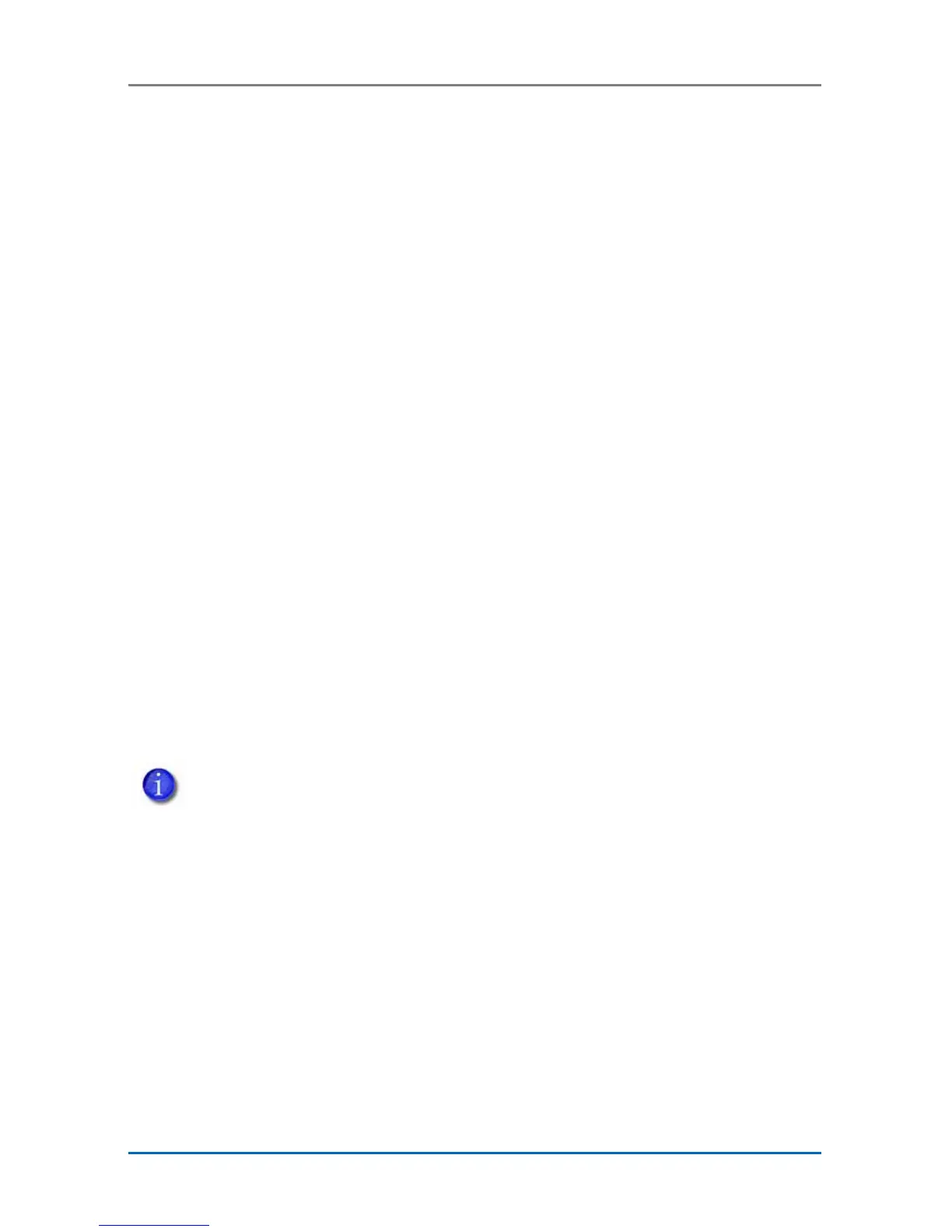2 CLM Laminator
CLM Laminator Quick Install and Upgrade Guide
1. Set Up the Printer
Refer to the Quick Install Guide shipped with your printer to
set up the printer and load printer supplies.
Before You Begin
• This laminating system requires that the printer and laminator
rmware is at the same version level for both parts of the
system. The minimum rmware version is D3.15.x-x. Check
the printer LCD panel to see the installed rmware version.
If your rmware is not at the required minimum level, or if you
receive a rmware version mismatch error (message 222),
use the Card Printer Firmware Update program and
instructions (included on the enclosed CD) to update the
rmware. Or, visit www.datacard.com to download the latest
rmware.
• CD800 systems with serial number 20,000 and above.
You may need to perform the rmware update twice. The rst
update allows the printer to communicate with the laminator.
The second update upgrades the laminator rmware.
• Refer to the printer’s Installation and Administrator’s
Guide, found on the Owner’s Library CD that ships with
the printer, for detailed installation instructions. The latest
user documentation and rmware for your printer and CLM
laminator is available for download at www.datacard.com.
Your laminator may look different from the one shown in the
illustrations, based on the options installed. The procedures
described in this guide apply to all CLM laminators.