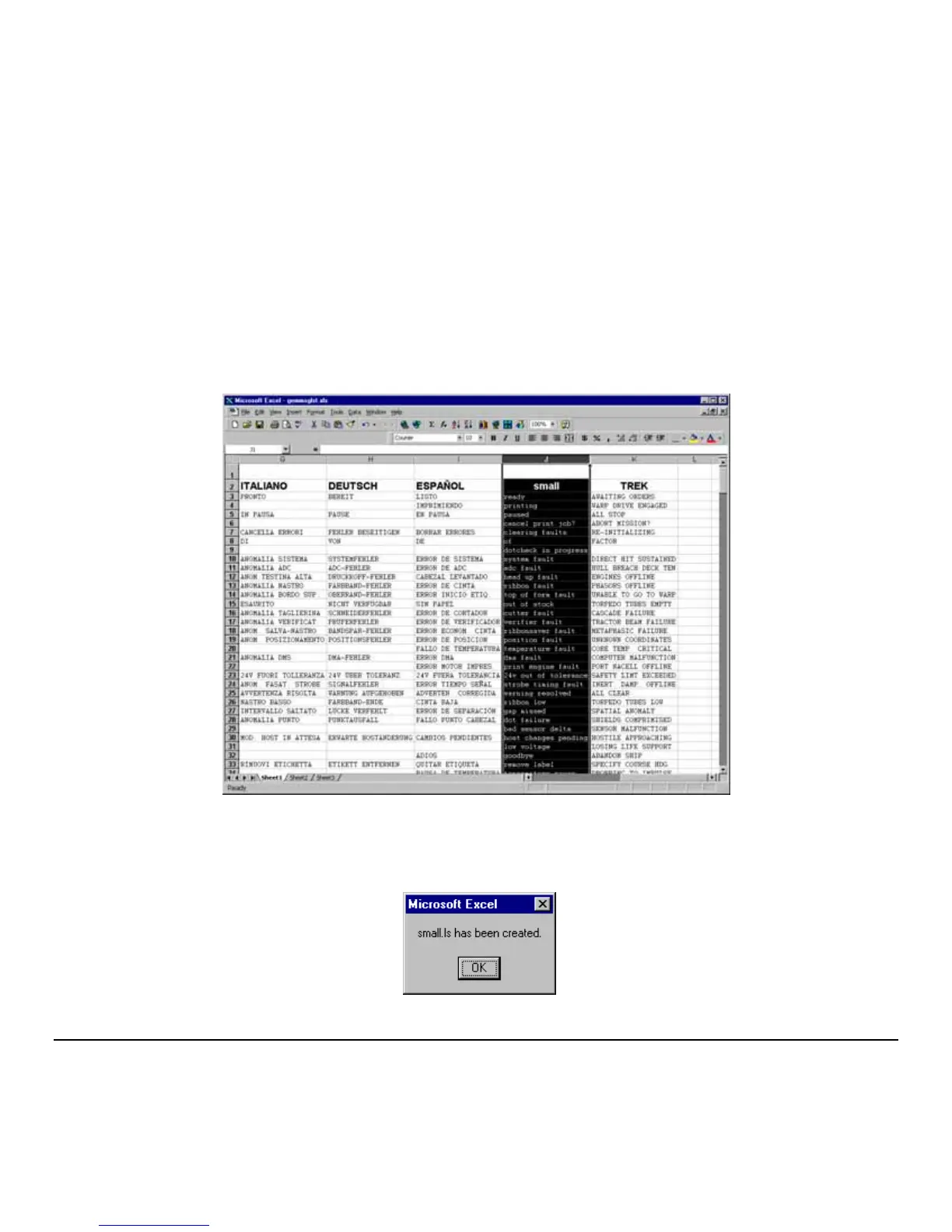M-Class 143
Click On Column J and enter your new language, or modify an existing one.
Tips:
A) Message Size – When entering new messages, reference the ‘MAX’ column: this is the maximum number of
characters allowed for this field. Warnings are displayed when the number of characters is exceeded or when trying
to modify the MAX value. Beware that “cutting” and “pasting” fields could defeat this warning system.
B) Two Line Messages – Some of the message are displayed as two lines. These are indicated in the comment fields.
C) Comments – This field can be modified with no effect.
When editing has been completed, highlight all of the columns you desire to create (more than one language may be
selected) by pressing the letter above the column.
Press the Generate DPL File(s) radio button. A file will be generated for each of the
selected columns and Excel will provide confirmation. (Example: small.ls)