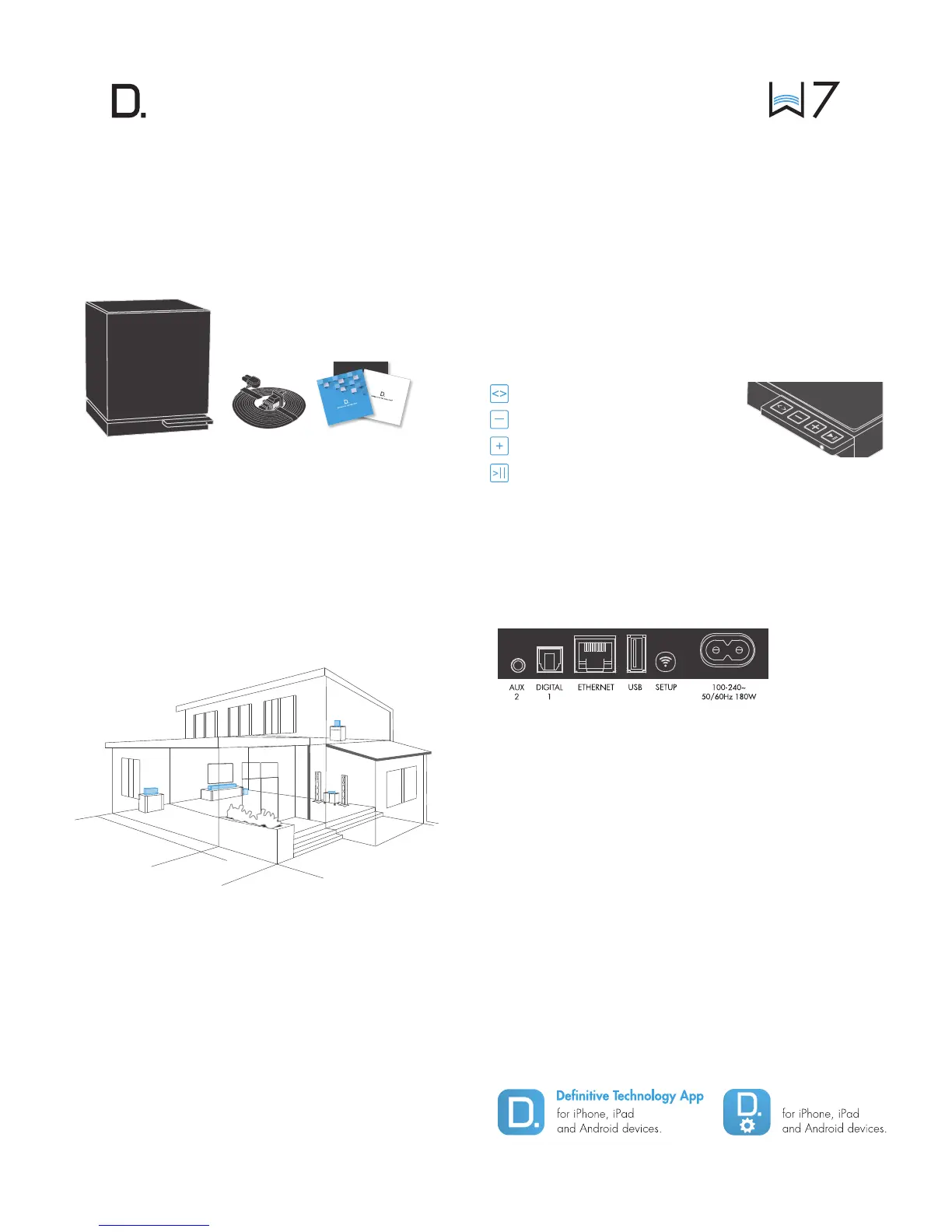owner’s manual
3
www.definitivetech.com
Getting Started
Home Network Basics
In general, Wi-Fi is the wireless streaming of data over a network. Here,
Wi-Fi audio is the streaming of music throughout a home network by connecting
multiple speakers and/or devices together. The controller for the Denitive
Technology Wireless Collection is the Denitive Technology App, which sends
music information to each DTS Play-Fi enabled speaker or device.
Network and System Requirements
It all begins by building a wireless home network, preferably one with a
high-speed Internet connection. Here’s what you’ll need to connect your W7 to
your network:
• A Wireless Network connected to the internet with an 802.11g router
or better.*
• An Android device with version 2.2 operating system or newer OR
an iOS device with version 6.0 operating system or newer.
• The password for your wireless network (if required).
*Router type is usually listed on the router, itself. Please call the dedicated
Denitive Technology Acionado hotline at 1-800-223-5246 for further
questions related to router type.
For The Best Music Streaming Experience
To ensure your system is operating under the best environment possible, here
are a few additional tips:
• For the fastest streaming performance, especially when connecting
to multiple speakers simultaneously, an 802.11n router or better is
recommended.
• Ensure the DTS Play-Fi device is within wireless reach of your router,
or that the signal is not blocked by concrete, brick, or other walls. The
quality of your connection can be observed in the Denitive App by
the Wireless Strength icon.
What’s in the Box
1. W7
2. Power cable
3. Setup Guide
Connecting your W7
Wi-Fi Setup
1. To ensure easy setup, place your W7 near your internet-
connected wireless router. When setup is complete, you can move
your device anywhere you want to.
2. Connect the included power cable to the W7 and a power
outlet. The device will power on automatically.
3. The white light on the back will blink quickly for about 20 seconds,
after which it will begin to pulse slowly.
4. The slowly pulsing light means your device is ready to connect to your
Wi-Fi network.
NOTE: if the Wi-Fi LED is not pulsing slowly, Press and hold the
Wi-Fi setup button (for 8 seconds), until you hear the second
set of tones.
5. Download the Definitive Technology App from the Apple App Store or
Google Play Store.
6. Launch the app and follow the instructions.
Utility App
W7 Buttons Controls
Source (Optical, Analog, Ethernet)
Volume Down
Volume Up
Play/Pause
W7 Back Panel
• Audio Inputs—DIGITAL and AUX
• ETHERNET—for a wired connection to your router.
• USB—for firmware updates only.
• Wi-Fi SETUP Button—to connect wirelessly to your Wi-Fi network.
