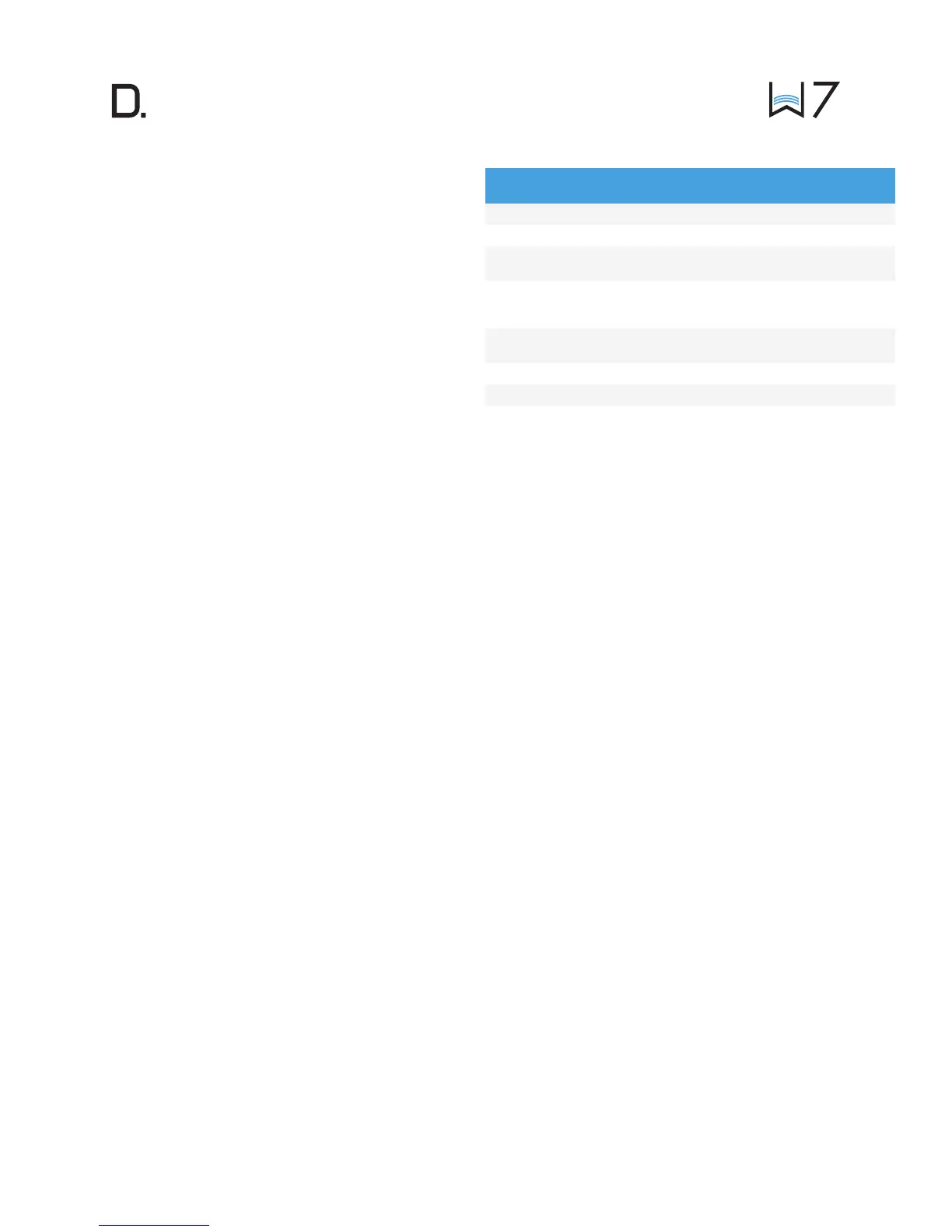owner’s manual
5
www.definitivetech.com
W7 Specications
Dimensions 5.87” W x 6.93” H x 6.65” D
Weight 5.8 lbs
Inputs Optical, Analog,
Ethernet, USB-A for rmware updates
Driver Complement One front-ring
4.0” midwoofer; four 1.0” aluminum
dome tweeters; two 4.0” bass radiators
Amplication 1 x 30W Woofer;
4 x 15W tweeters
Wireless Connectivity 2.4GHz and 5.8GHz
Warranty 1 Year
Adding or Controlling Multiple DTS Play-Fi
Enabled Devices to your System
The Wireless Collection makes creating a whole house wireless music system
as simple as pushing a button or two. Add more speakers, a sound bar, an
amp or adapter to an existing audio system. The Denitive App and your
home network do the rest.
To add additional DTS Play-Fi devices:
• From the Denitive App home page, choose “Settings.”
• From the “Settings” screen, choose “Add DTS Play-Fi Device.”
• Follow the app’s instructions to add the device to your list.
Maximum number of rooms/zone supported:
Eight separate wireless source devices (smartphones, tablets, etc.), each with
its own source, are supported simultaneously and any wireless source device
can stream to 8 playback devices. Due to bandwidth limitations of most
wireless networks, we do not recommend more than 16 wireless DTS Play-Fi
products on the Wi-Fi network at a given time. With hard-wired Ethernet
connections (customary for audio/video racks or in custom installation
congurations), up to 256 devices can be theoretically supported. Call the
Acionado hotline for more information.
Creating a Stereo Pair
Creating a stereo pair with two Denitive Technology Wireless speakers will
make your music sound even more extraordinary. Setup is easy:
• First, make sure the two speakers you want to make a stereo pair are
in the same room.
• From your list of devices, go the upper right-hand corner and
select the three dots.
• From the drop-down menu, select “Stereo Setup.”
• Press “Select a Stereo Pair.”
• From your list of speakers, you will rst choose the LEFT speaker.
• Next choose the RIGHT speaker.
• Name the Stereo Pair.
• The name of the Stereo Pair will appear on the “Create a
Stereo Pair” screen.
• You’re nished. Enjoy!
Primary vs. Secondary Speakers
Once inside the Denitive Technology app, you will notice that when sending
music to your devices, they are grouped into primary and secondary zones.
The DTS Play-Fi software requires that a primary speaker be selected to create
a new listening session or zone. This is designed to maximize synchronization
down to 1 millisecond, thereby eliminating any sound echo that can be found
from other ecosystems.
Our recommendation for your listening environment is to always select as
your primary device the DTS Play-Fi enabled product with the strongest
signal strength. Note, however, that secondary speakers are connected to
your primary speaker. As such, if you disable your primary speaker, your
secondary speakers will likewise be temporarily disabled until a primary
speaker is once again selected.
Dual-Band Capabilities
Denitive Technology Wireless Collection products all have “dual-band”
capabilities. The most commonly used wireless band -- 2.4 GHz – can
often times be congested and slow, especially in environments where you
have many routers sending wireless signals (ex. mixed-use developments like
apartment buildings). In these instances, the Wireless Collection can also
jump onto the 5 GHz band.
Please call the dedicated Denitive Technology Acionado hotline at
1-800-223-5246 for further questions related to dual-band capabilities.
DTS Play-Fi Accepted File Formats:
• mp3 (MPEG Layer III)
• m4a and aac (Advanced Audio Coding)
• ac (Free Lossless Audio Codec)
• wav (Waveform Audio File)
File Quality:
• Lossless le reproduction up to 16-bit/48kHz (CD Quality) and
proper le handling for full compatibility with all high-resolution music
up to 24bit/192k.
• Plays all format bitrates [kbps]. DTS Play-Fi transmits hi-resolution les,
but it does down-sample them so that they can be distributed
throughout a home.
