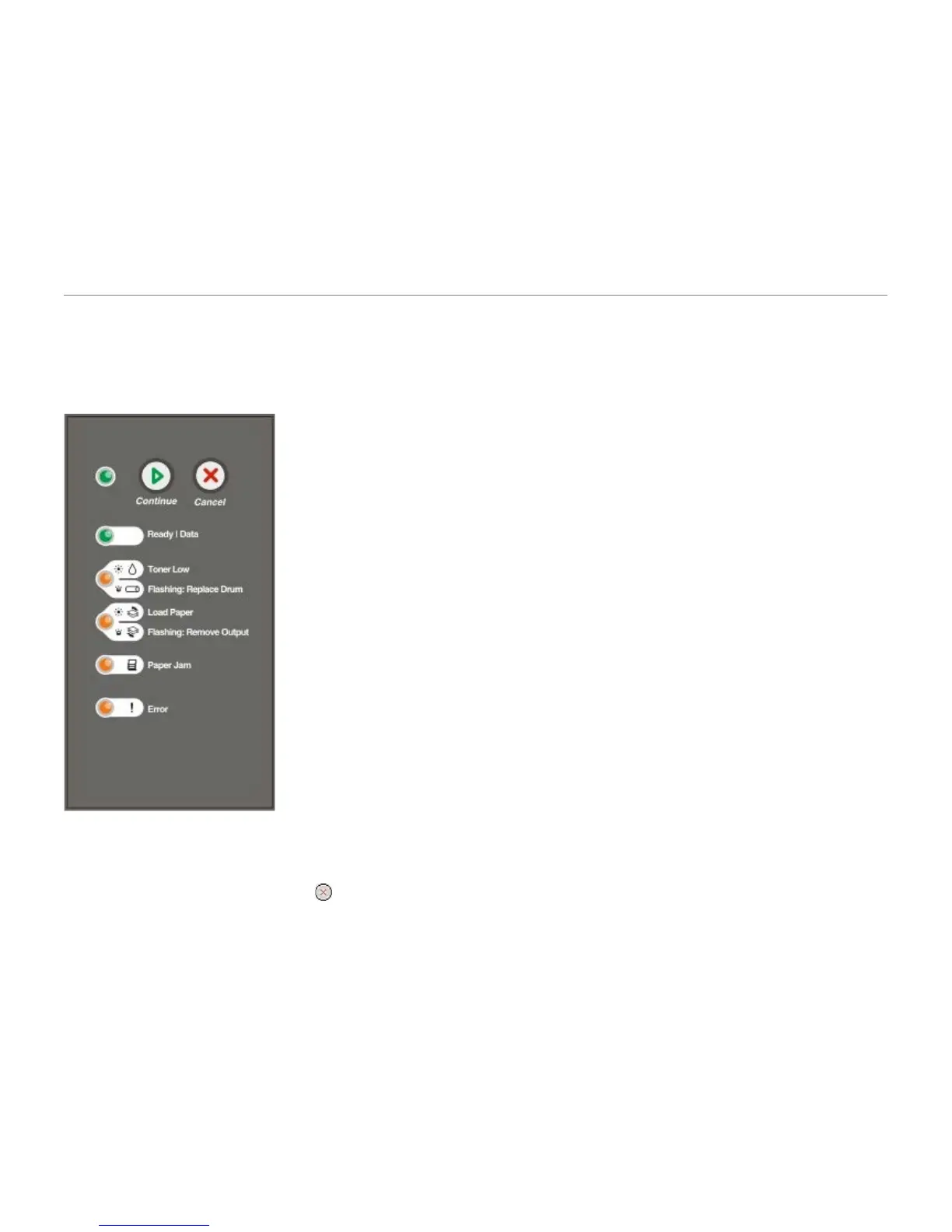3. Click Properties (or Options, Printer, or Setup, depending on the application or operating system).
The Printing Preferences dialog box opens.
4. Click the Paper tab.
5. Select Letterhead from the Paper Type drop-down list.
6. Select the appropriate paper size and tray.
7. Click OK.
8. Click OK on the Print window to send the job to print.
Canceling a Print Job
A print job can be canceled from the operator panel or from your computer. The Cancel Job light sequence is displayed
on the operator panel while the job is being canceled.
From the Printer Operator Panel
Press and release the Cancel button to cancel the current print job.
From Your Computer
1. For Windows
®
XP (default Start menu):
a. Click Start® Control Panel.
b. Double-click Printers and Other Hardware.
c. Double-click Printers and Faxes.
For Windows XP (Classic Start menu): Click Start® Settings® Printers and Faxes.
For Windows Vista™ (Classic Start menu) and all other Windows versions: Click Start® Settings® Printers.
