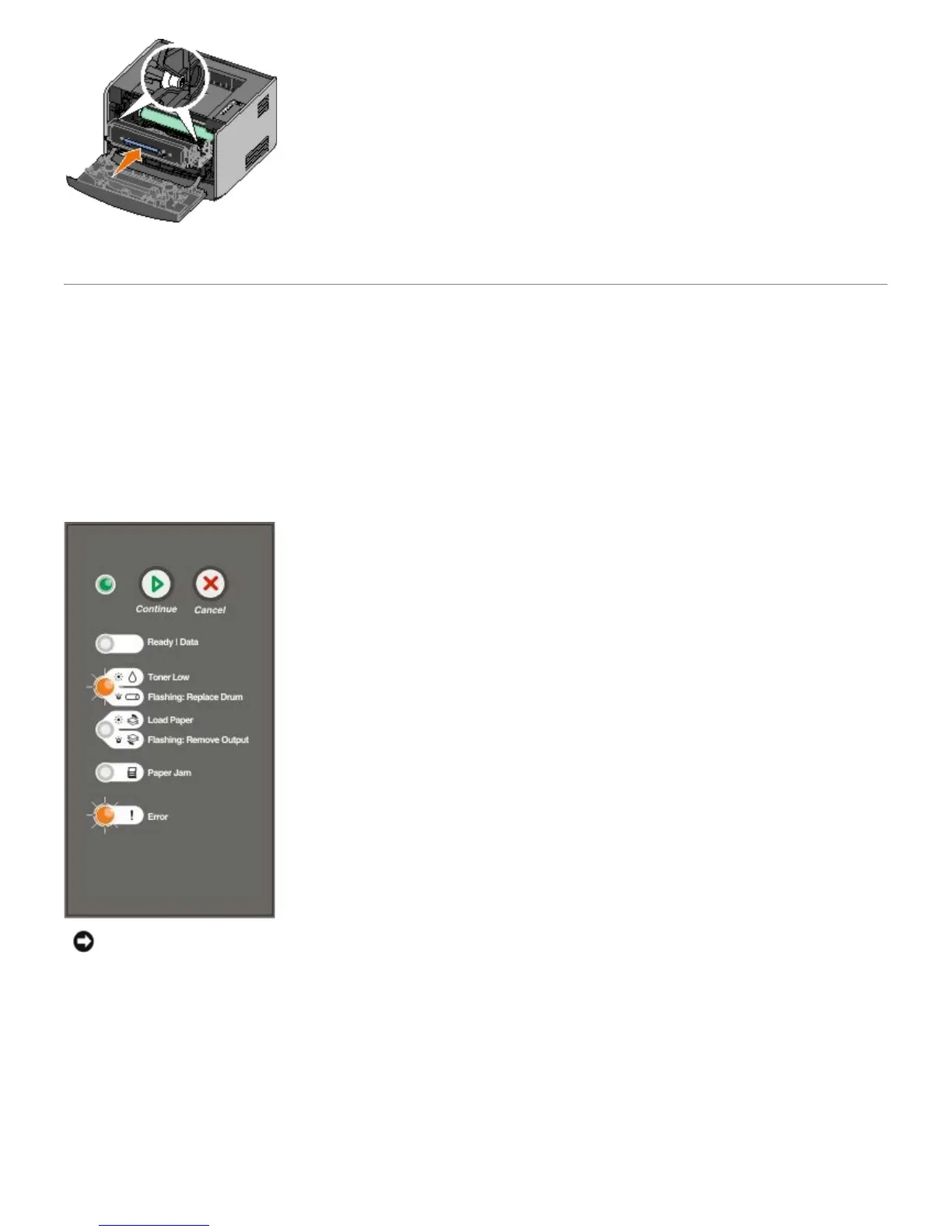7. Close the front cover.
Replacing the Imaging Drum
You can determine approximately how full the imaging drum is by printing the printer settings configuration sheet. This
helps you decide when you might need to order replacement supplies.
To ensure print quality and to avoid damage to the printer, the printer stops operating after the imaging drum has
reached a maximum of 40,000 pages. The printer automatically notifies you before the imaging drum reaches this point.
When you first receive the Replace imaging drum light sequence, you should immediately order a new imaging drum.
While the printer may continue to function properly after the imaging drum has reached its official end-of-life
(approximately 30,000 pages), print quality significantly decreases until the imaging drum stops operating at the
maximum of 40,000 pages.
1. Open the front cover by pressing the button on the left side of the printer and lowering the cover.
NOTICE: When replacing a toner cartridge, do not leave the new cartridge exposed to direct light for an extended
period of time. Extended light exposure can cause print quality problems.