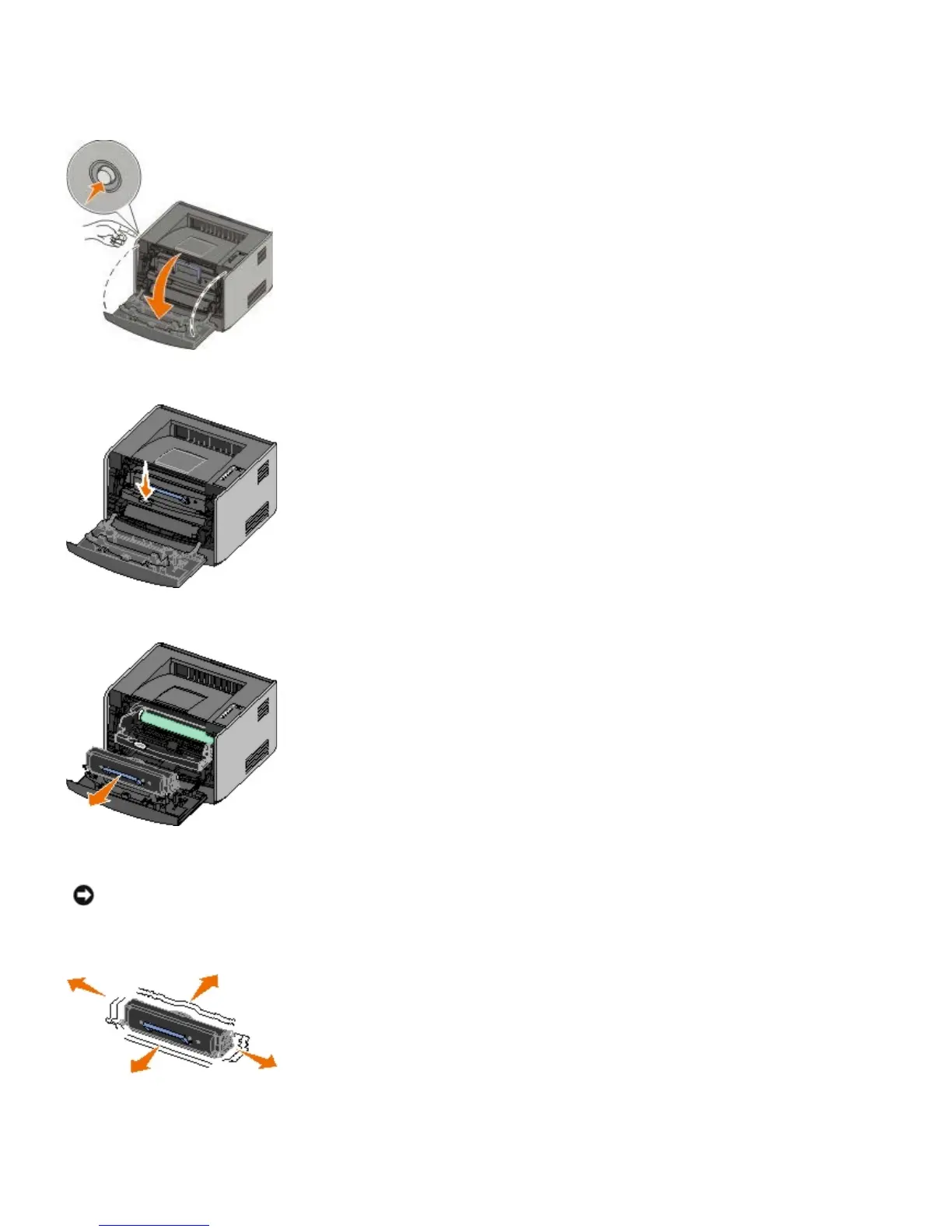When the Toner low light sequence appears, or when you experience faded print, remove the toner cartridge. Firmly
shake it side-to-side and front-to-back several times to redistribute the toner, and then reinsert it and continue printing.
Repeat this procedure multiple times until print remains faded. When the print remains faded, replace the toner cartridge.
1. Open the front cover by pressing the button on the left side of the printer and lowering the cover.
2. Press the button on the base of the toner cartridge assembly.
3. Pull the toner cartridge up and out using the handle.
4. Unpack the new toner cartridge.
5. Rotate the cartridge in all directions to distribute the toner.
6. Install the new toner cartridge by aligning the white rollers on the toner cartridge with the arrows on the tracks of
the imaging drum and pushing the toner cartridge in as far as it will go. The cartridge clicks into place when
correctly installed.
NOTICE: When replacing a toner cartridge, do not leave the new cartridge exposed to direct light for an
extended period of time. Extended light exposure can cause print quality problems.
