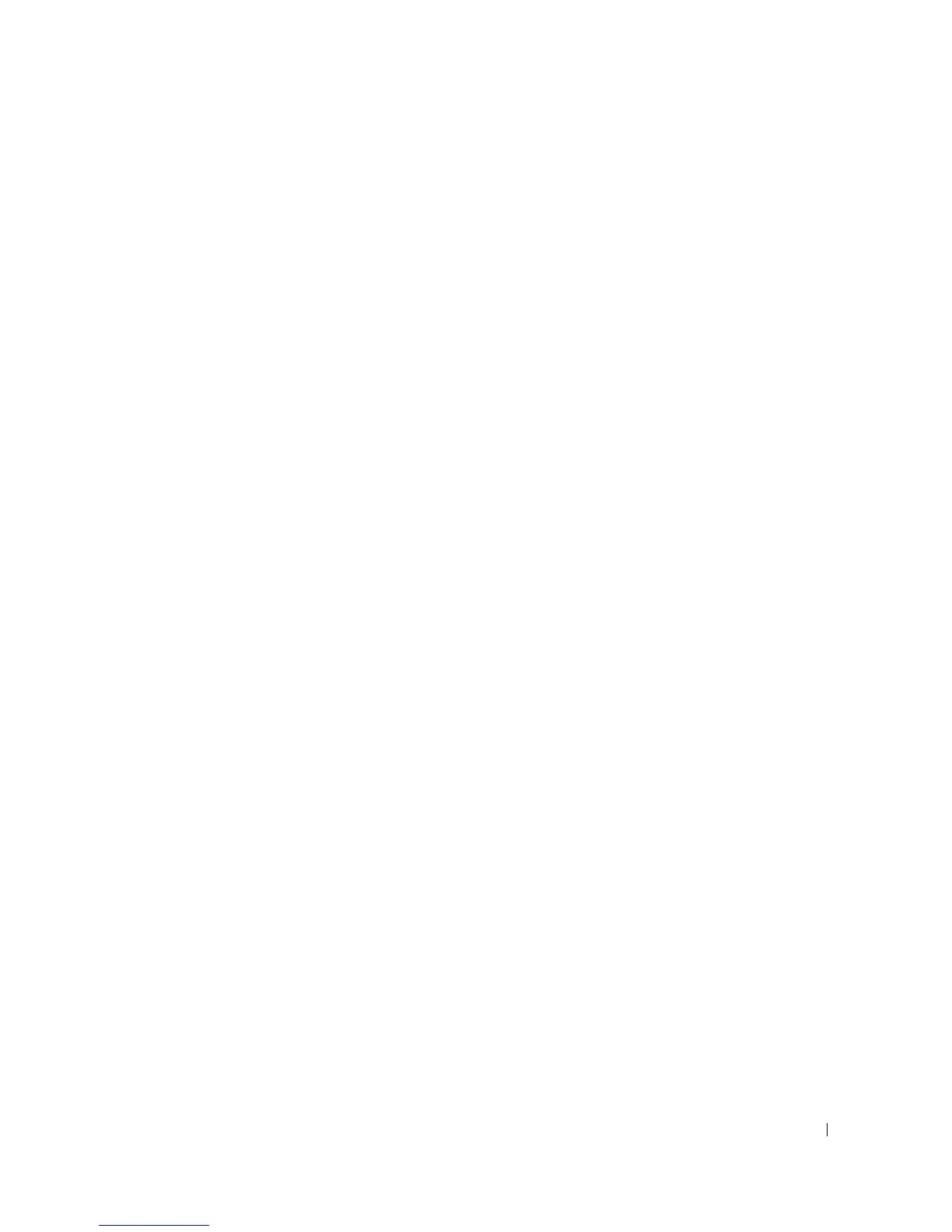 Loading...
Loading...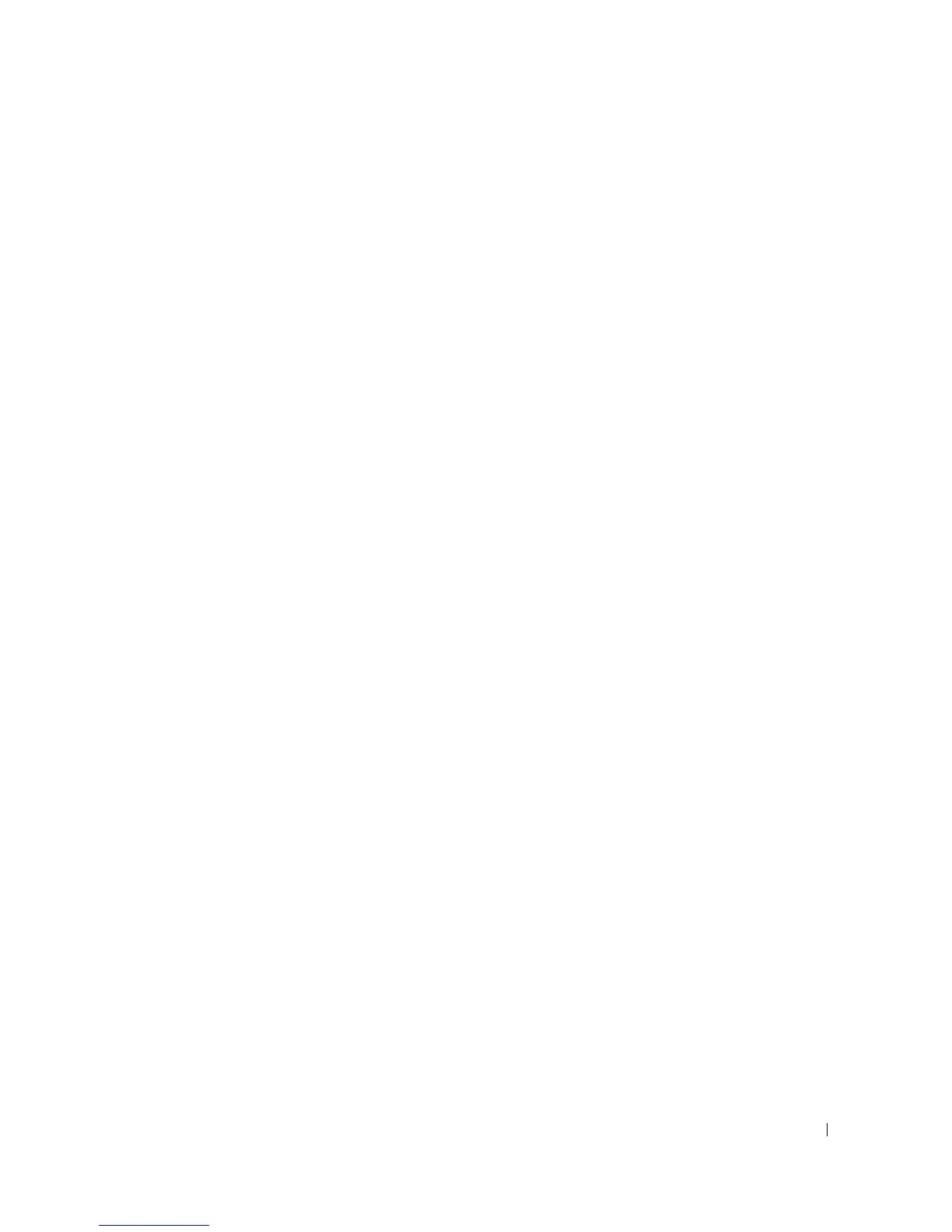
Do you have a question about the Dell 2355dn and is the answer not in the manual?
| Current rating | 3.5 A |
|---|---|
| Fax compatibility | ITU-T G3 |
| Dimensions (WxDxH) | 465 x 445 x 460 mm |
| Energy saving mode | Yes |
| Networking features | Fast Ethernet |
| All-in-one functions | Copy, Fax, Print, Scan |
| Color all-in-one functions | Scan |
| Print technology | Laser |
| Maximum resolution | 600 x 1200 DPI |
| Time to first page (black, normal) | 8.5 s |
| Print speed (black, normal quality, A4/US Letter) | 33 ppm |
| Digital sender | No |
| Printing colors | Black |
| Maximum duty cycle | 80000 pages per month |
| Recommended duty cycle | 1000 pages per month |
| Number of print cartridges | 1 |
| Page description languages | PCL 5e, PCL 6, PostScript 3 |
| Copier resize | 25 - 400 % |
| Maximum copy resolution | 600 x 600 DPI |
| Maximum number of copies | 199 copies |
| Time to first copy (black, normal) | 15 s |
| Copy speed (black, normal quality, A4) | 33 cpm |
| Scan to | E-mail, File, USB |
| Scanner type | Flatbed & ADF scanner |
| Grayscale levels | 8 |
| Input color depth | 24 bit |
| Image formats supported | BMP, JPG, TIF |
| Maximum scan resolution | 4800 x 4800 DPI |
| Faxing | Mono faxing |
| Fax memory | 4 MB |
| Modem speed | 33.6 Kbit/s |
| Total input capacity | 250 sheets |
| Total output capacity | 150 sheets |
| Maximum input capacity | 550 sheets |
| Multi-Purpose tray input capacity | 50 sheets |
| Envelopes sizes | 10, C5, C6, DL |
| Maximum print size | 210 x 297 mm |
| Paper tray media types | Bond paper, Card stock, Envelopes, Labels, Plain paper, Pre-Printed, Recycled paper, Transparencies |
| Non-ISO print media sizes | Executive (184 x 267mm), Folio (media size) |
| ISO A-series sizes (A0...A9) | A4, A5, A6 |
| ISO B-series sizes (B0...B9) | B5 |
| Multi-purpose tray media types | Letterhead |
| Maximum ISO A-series paper size | A4 |
| Multi-Purpose Tray media weight | 60 - 90 g/m² |
| Display | LCD |
| Display diagonal | 4.3 \ |
| Market positioning | Business |
| Standard interfaces | Ethernet, USB 1.1, USB 2.0 |
| USB 2.0 ports quantity | USB 2.0 ports have a data transmission speed of 480 Mbps, and are backwards compatible with USB 1.1 ports. You can connect all kinds of peripheral devices to them. |
| Wi-Fi | - |
| Supported network protocols (IPv4) | TCP(DHCP, DNS, 9100, LPR, SNMP, HTTP, HTTPS, IPPS, LDAPSIPSec), EtherTalk |
| Internal memory | 256 MB |
| Maximum internal memory | 512 MB |
| Sound power level (standby) | 52 dB |
| Sound pressure level (quiet mode) | 30 dB |
| AC input voltage | 220 - 240 V |
| Power consumption (off) | 0 W |
| Power consumption (standby) | 57 W |
| Power consumption (PowerSave) | 11.36 W |
| Power consumption (average operating) | 502 W |
| Mac operating systems supported | Mac OS X 10.3 Panther, Mac OS X 10.4 Tiger, Mac OS X 10.5 Leopard, Mac OS X 10.6 Snow Leopard |
| Other operating systems supported | Novell NetWare 5.x, Novell NetWare 6.x |
| Server operating systems supported | Windows Server 2003, Windows Server 2003 x64, Windows Server 2008 x64 |
| Windows operating systems supported | Windows 2000, Windows 7 Home Premium x64, Windows 7 Professional, Windows 7 Professional x64, Windows 7 Starter, Windows 7 Starter x64, Windows 7 Ultimate, Windows 7 Ultimate x64, Windows Vista Business, Windows Vista Business x64, Windows Vista Home Basic, Windows Vista Home Basic x64, Windows Vista Home Premium, Windows Vista Home Premium x64, Windows Vista Ultimate, Windows Vista Ultimate x64, Windows XP Home, Windows XP Home x64, Windows XP Professional, Windows XP Professional x64 |
| Bundled software | SmartThru Office2 Dell Scan Manager Dell Toner Management System Dell Printer Status Monitor Printer Setting Utility Set IP Address Utility Firmware Upgrade Utility Dell Printer Configuration Web Tool (EWS) |
| Storage temperature (T-T) | -20 - 40 °C |
| Operating temperature (T-T) | 10 - 32 °C |
| Storage relative humidity (H-H) | 10 - 90 % |
| Operating relative humidity (H-H) | 20 - 80 % |
| Sustainability certificates | ENERGY STAR |
| Certification | ROHS, EN 55022:2006 +A1:2007 / CISPR 22:2005 + A1:2005, EN 61000-3-3; EN55024; FCC CFR Title 47, Part 15 Class B / Part 68; ICES-003, Issue 4, CE GOST, SABS |











