
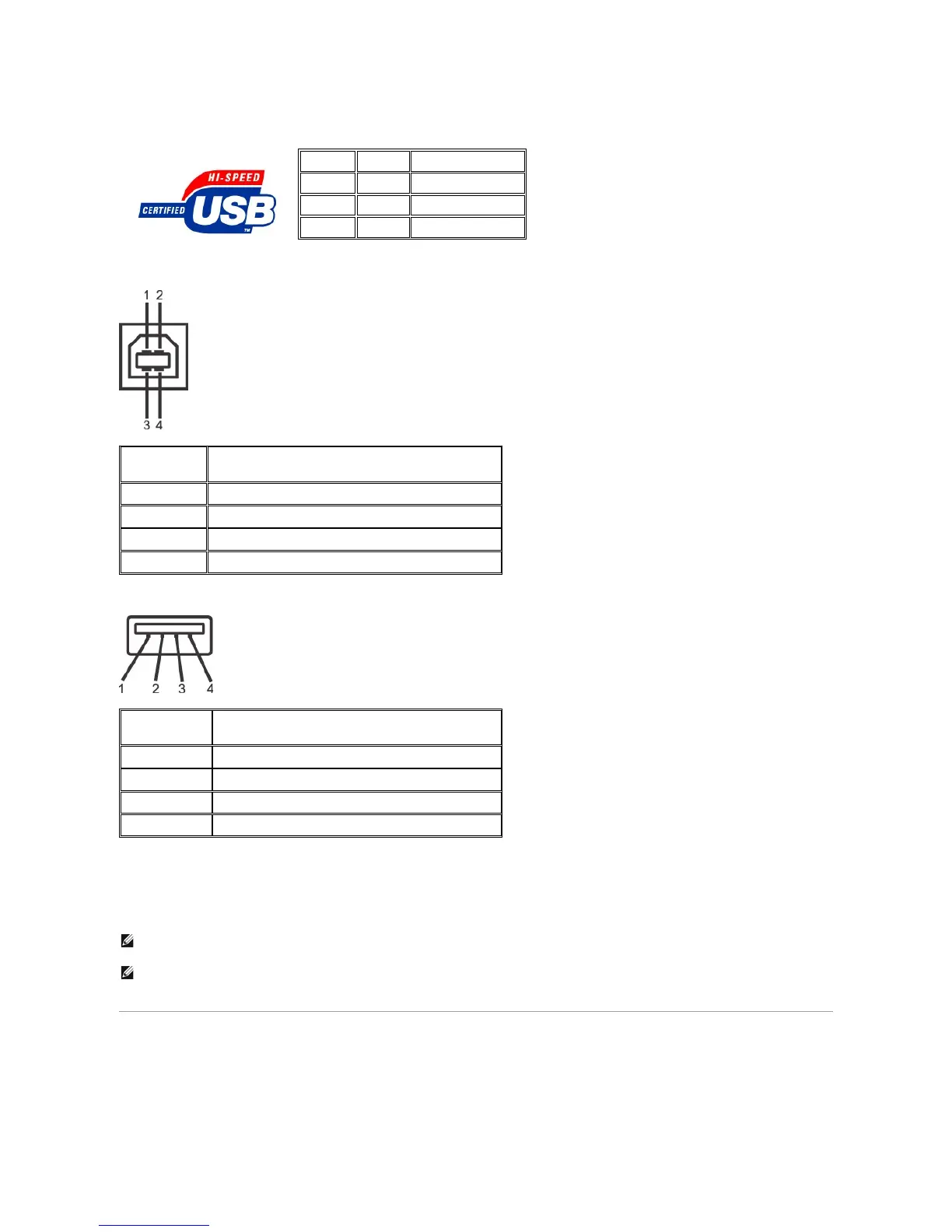 Loading...
Loading...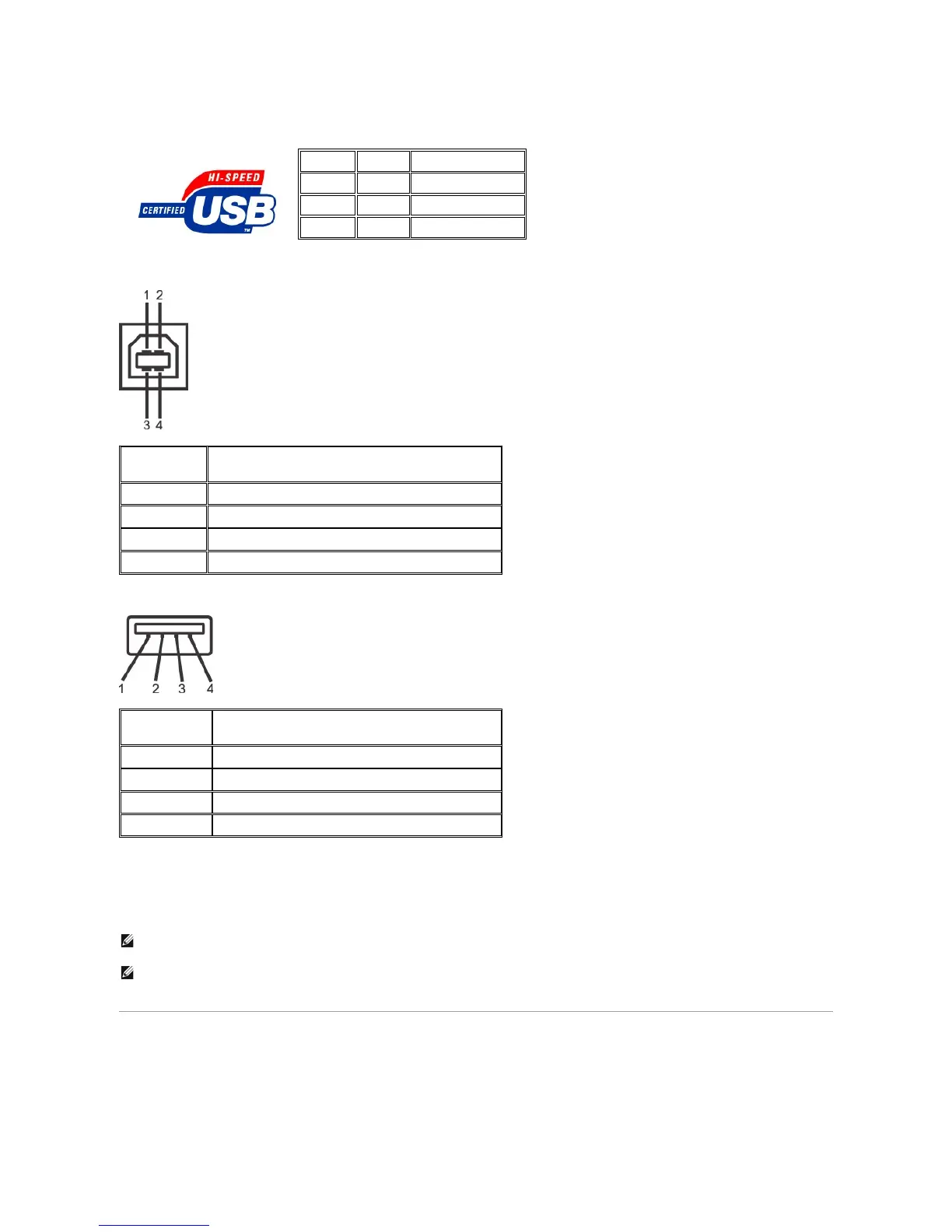
Do you have a question about the Dell 2707WFP and is the answer not in the manual?
Comprehensive list of the monitor's technical parameters, including resolution, brightness, and response time.
Step-by-step guide to set the monitor's display resolution to the optimal 1920x1200.
Instructions for physically connecting the monitor to a computer using various cables.
Explanation of the monitor's front panel buttons and their functions for input selection and adjustments.
Guide to navigating and using the monitor's on-screen display menu for settings adjustment.
How to launch and navigate the main OSD menu structure.
Introduction to the troubleshooting section and common issues.
Procedures for self-testing the monitor and diagnosing hardware issues.
Table of common display issues like no picture, poor focus, and geometric distortion with solutions.
Crucial safety warnings and guidelines for using the monitor to prevent injury or damage.











