
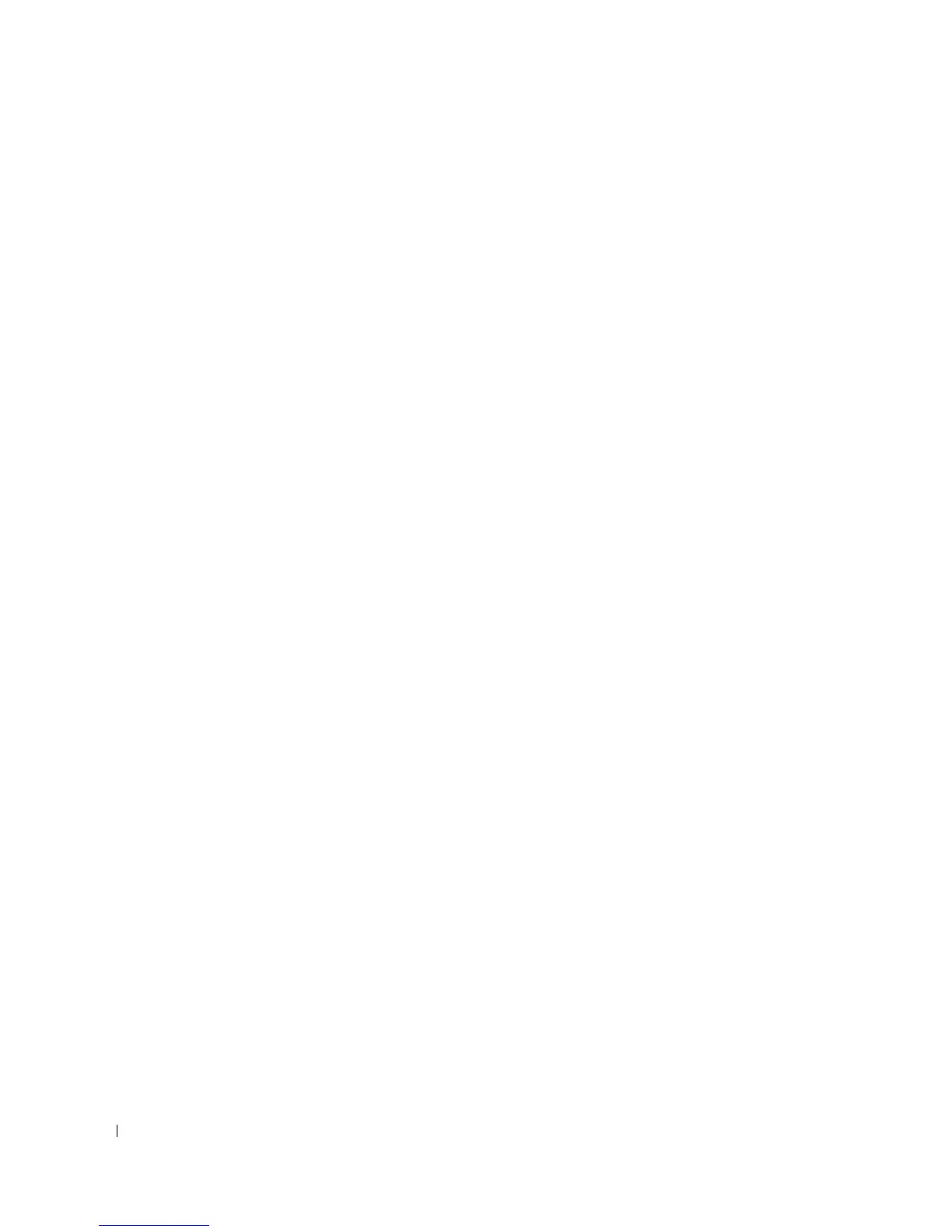
Do you have a question about the Dell 6224 - PowerConnect Switch - Stackable and is the answer not in the manual?
| Model | 6224 |
|---|---|
| Enclosure Type | Rack-mountable - 1U |
| Switching Capacity | 128 Gbps |
| RAM | 256 MB |
| Virtual interfaces (VLANs) | 4094 |
| Power | AC 120/230 V (50/60 Hz) |
| Type | Switch |
| Ports | 24 x 10/100/1000 + 4 x SFP |
| Uplink Ports | 4 x SFP |
| Routing Protocol | RIP-1, RIP-2, OSPF, IGMP |
| Remote Management Protocol | SNMP 1, SNMP 3, Telnet, HTTP, HTTPS, CLI |
| Features | Flow control, VLAN support, IGMP snooping, Quality of Service (QoS), Jumbo Frames |
| Compliant Standards | IEEE 802.3, IEEE 802.3u, IEEE 802.3ab, IEEE 802.3z, IEEE 802.3x, IEEE 802.1D, IEEE 802.1Q, IEEE 802.1p, IEEE 802.1w, IEEE 802.1s, IEEE 802.1X, IEEE 802.3ad (LACP) |
| Power Supply | Internal |
| Operating Temperature | 0 °C to 45 °C |
| Storage Temperature | -20 °C to 70 °C |
| Humidity | 10% to 90% non-condensing |
Prepare the installation site by checking power, clearance, cabling, and ambient conditions.
Verify that all items are included when unpacking the switch and its accessories.
Details on how to mount the switch, either in a rack or as a free-standing unit.
Instructions for connecting a terminal or PC to the switch's serial console port.
Guidance on connecting the switch to an AC power source and optional redundant power supplies.
Steps for connecting multiple switches together to form a stack.
Steps to establish a serial console connection from a terminal or PC to the switch.
Procedure for powering on the switch and its power-on self-test (POST) process.
Guide to the initial setup process for configuring the switch via the console port.
Illustrates an example session of the Dell Easy Setup Wizard for initial switch configuration.
Explanation of how switches in a stack are managed as a single entity via the Master Switch.
Details on topology discovery, auto Stack ID assignment, and firmware checks during stack initialization.
Methods for synchronizing firmware between the Master Switch and member switches.
Procedure for adding or removing switches from an existing stack without power cycling.
How a switch operates if it cannot detect a stacking partner.
Manual assignment of unique Stack IDs to switches within a stack.
Visual representation and description of the front panels for various PowerConnect 6200 series models.
Detailed explanation of system, RJ-45, XFP, and SFP LEDs and their states.
Information on the status indicators for fan, power supply, diagnostics, and temperature.
Description of the integrated LEDs for RJ-45 ports, including link/activity and PoE status.
Explanation of the LED status for XFP ports, indicating link and activity.
Explanation of the LED status for SFP ports, indicating link and activity.











