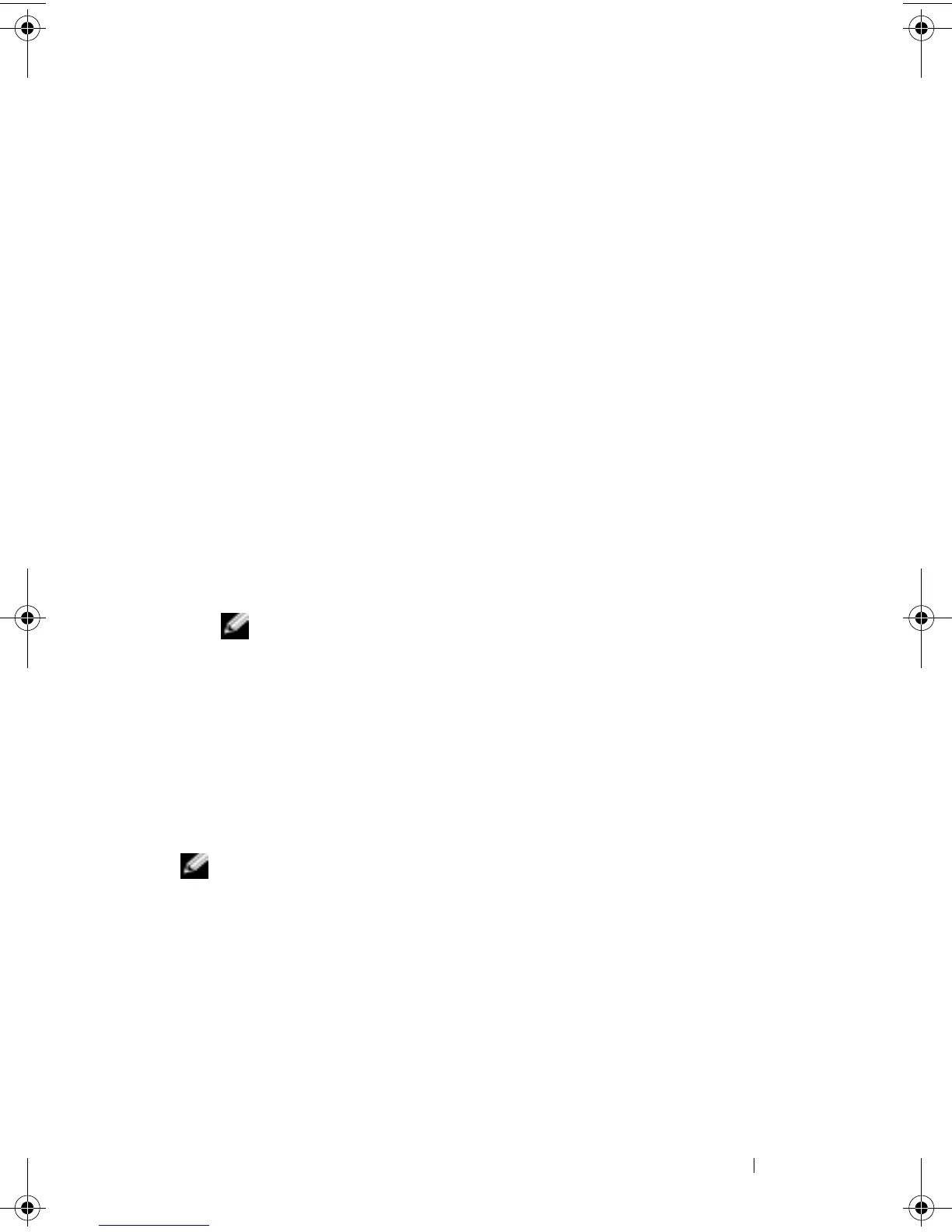Getting Connected 107
To start using LEAP, perform the following steps.
1
Obtain the following information from your network administrator:
• Network name
• Association mode
• Encryption method
2
From the
Odyssey Client
window, tap on
Settings
→
Configure
→
Add.
3
Enter the network name (SSID) if known, or tap on
Scan
to search the
available Access Points. Tap
Ok
.
4
LEAP will only support an infrastructure network, so do not change the
default settings in the drop-down menu. Tap
Next
.
5
Fill in
Association Mode
and
Encryption method
. Tap
Next
.
6
EAP/TTLS
is the preselected
EAP type
. Tap
Add
and select
EAP/LEAP
in the window that opens up.
7
Unless you have an authentication certificate to use TTLS and have
configured your system to support it, remove
EAP/TTLS
. Tap
Next
.
NOTE: Failure to remove EAP/TTLS when it is not properly set up may
prevent your wireless security system from functioning.
8
Enter user name and password. Tap
Next
.
9
Ta p
Finish
to complete LEAP configuration.
10
Ta p
OK
.
11
Select the network that you added from the drop down menu and tap
the box beside
Connect to
, leaving a check mark.
Status
will display as
connected (authenticated)
when this process is complete.
NOTE: For further details, please refer to the Odyssey Client help file included
in your device. You can access the help file at Start
→
Help
→
Odyssey Client for
Pocket PC.
U7216bk0.book Page 107 Thursday, September 30, 2004 2:03 PM
