What to do if there is a paper jam in my Dell Printer?
- KkavilaJul 26, 2025
If your Dell Printer indicates a paper jam, gently and slowly pull the jammed paper out to avoid tearing it.

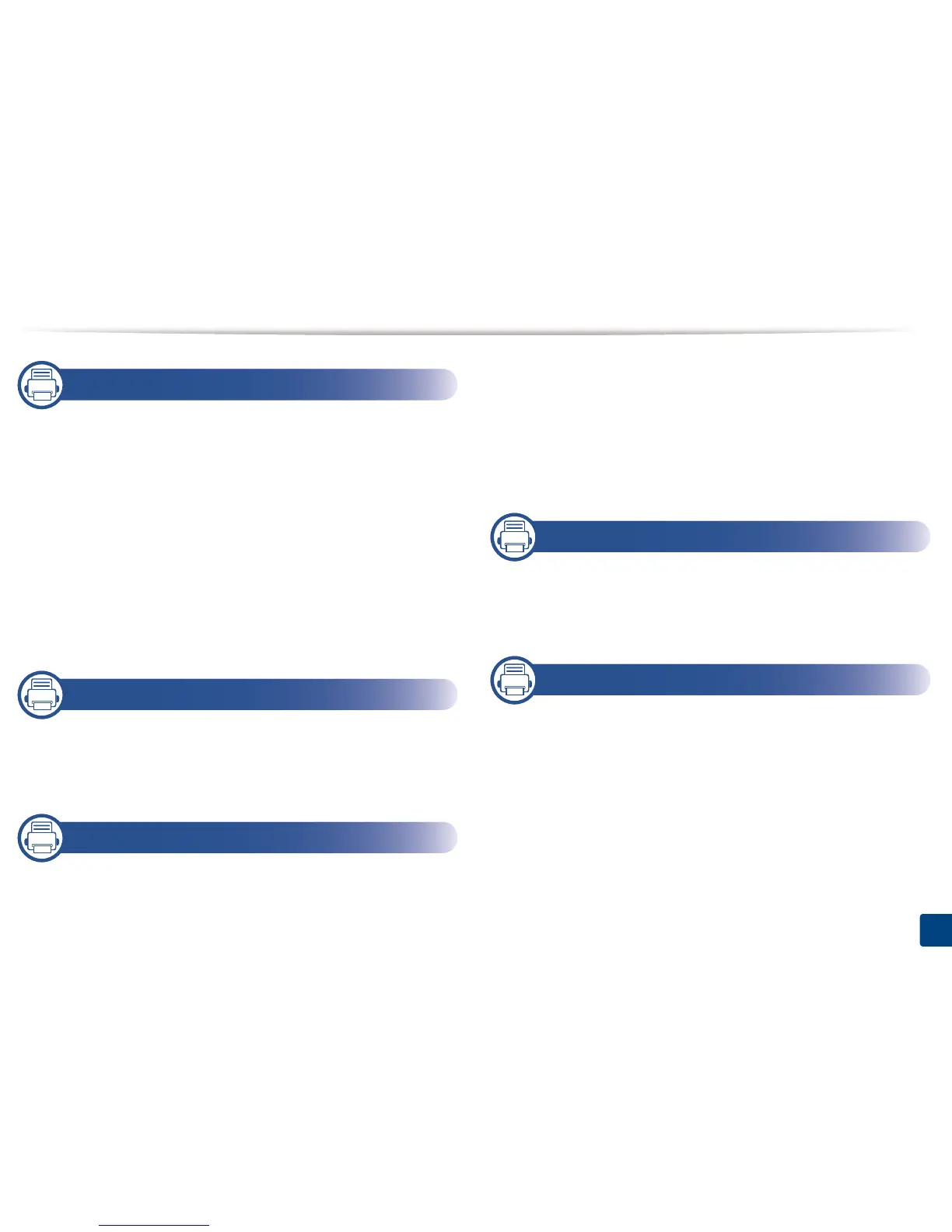
What to do if there is a paper jam in my Dell Printer?
If your Dell Printer indicates a paper jam, gently and slowly pull the jammed paper out to avoid tearing it.
What to do if the status LED indicates an error on my Dell B1260dn Printer?
To resolve the error indicated by the status LED on your Dell Printer, check the error message and follow the instructions in the troubleshooting section. You can also use the guidelines in the Printer Status Monitor program window. If the problem continues, call a service representative.
What to do if the toner cartridge is low in my Dell Printer?
When the toner cartridge in your Dell Printer is low, prepare a new cartridge for replacement. You can also temporarily improve printing quality by redistributing the toner.
What to do when the toner cartridge life is almost reached on my Dell B1260dn Printer?
When the toner cartridge life is almost reached on your Dell Printer, it is recommended to replace the toner cartridge.
| Color | No |
|---|---|
| Duplex printing | Yes |
| Print technology | Laser |
| Resolution color | 600 x 600 DPI |
| Maximum resolution | 1200 x 1200 DPI |
| Print speed (black, normal quality, A4/US Letter) | 28 ppm |
| Maximum duty cycle | 20000 pages per month |
| Number of print cartridges | 1 |
| Page description languages | PCL 6, SPL |
| Memory type | DDR2 |
| Processor model | ARM 11 |
| Total input capacity | 250 sheets |
| Total output capacity | 150 sheets |
| Maximum input capacity | 251 sheets |
| Maximum print size | 210 x 297 mm |
| Duplex media weight | 60 - 120 g/m² |
| Paper tray media types | Bond paper, Card stock, Envelopes, Labels, Plain paper, Pre-Printed, Recycled paper, Thin paper, Transparencies |
| Paper tray media weight | 60 - 163 g/m² |
| ISO A-series sizes (A0...A9) | A4 |
| Multi-Purpose Tray media weight | 60 - 220 g/m² |
| Standard interfaces | Ethernet, USB 2.0 |
| USB 2.0 ports quantity | USB 2.0 ports have a data transmission speed of 480 Mbps, and are backwards compatible with USB 1.1 ports. You can connect all kinds of peripheral devices to them. |
| Mac operating systems supported | Mac OS X 10.4 Tiger, Mac OS X 10.5 Leopard, Mac OS X 10.6 Snow Leopard, Mac OS X 10.7 Lion |
| Linux operating systems supported | Fedora 11, Fedora 12, Fedora 13, Fedora 14, Fedora 15, Fedora 6, Fedora 7, Fedora 8, Fedora 9, SuSE Linux 10, SuSE Linux 11, Ubuntu 10.04, Ubuntu 8.04, Ubuntu 8.10, Ubuntu 9.04, Ubuntu 9.10 |
| Server operating systems supported | Windows Server 2003, Windows Server 2003 x64, Windows Server 2008, Windows Server 2008 R2, Windows Server 2008 x64 |
| Windows operating systems supported | Windows 2000, Windows 2000 Professional, Windows 7 Home Premium, Windows 7 Home Premium x64, Windows 7 Professional, Windows 7 Professional x64, Windows 7 Starter, Windows 7 Starter x64, Windows 7 Ultimate, Windows 7 Ultimate x64, Windows Vista Business, Windows Vista Business x64, Windows Vista Home Basic, Windows Vista Home Basic x64, Windows Vista Home Premium, Windows Vista Home Premium x64, Windows Vista Ultimate, Windows Vista Ultimate x64, Windows XP Home, Windows XP Professional, Windows XP Professional x64 |
| Power consumption (printing) | - W |
| Display | - |
| Dimensions (WxDxH) | 348 x 338 x 197 mm |
|---|
Highlights the machine's advantages like eco-friendliness and quality.
Crucial warnings and precautions to prevent injury and damage.
Guide for installing the printer driver on a local computer.
Instructions on loading print media into the paper trays.
Covers the fundamental process of printing documents.
Guidelines to prevent paper jams from occurring.
Detailed steps for removing jammed paper from various locations.
Explains the meaning of different LED statuses on the machine.
Instructions for configuring the printer for wired network connection.
Steps to install the printer driver remotely on the network.
Explains features like booklet printing, poster printing, and watermarks.
Solutions for issues related to paper jams and feeding errors.
Troubleshooting steps for power and connection issues.
Solutions for common issues preventing the machine from printing.
Guidance for resolving issues affecting print output quality.
Troubleshooting common errors related to operating systems.










