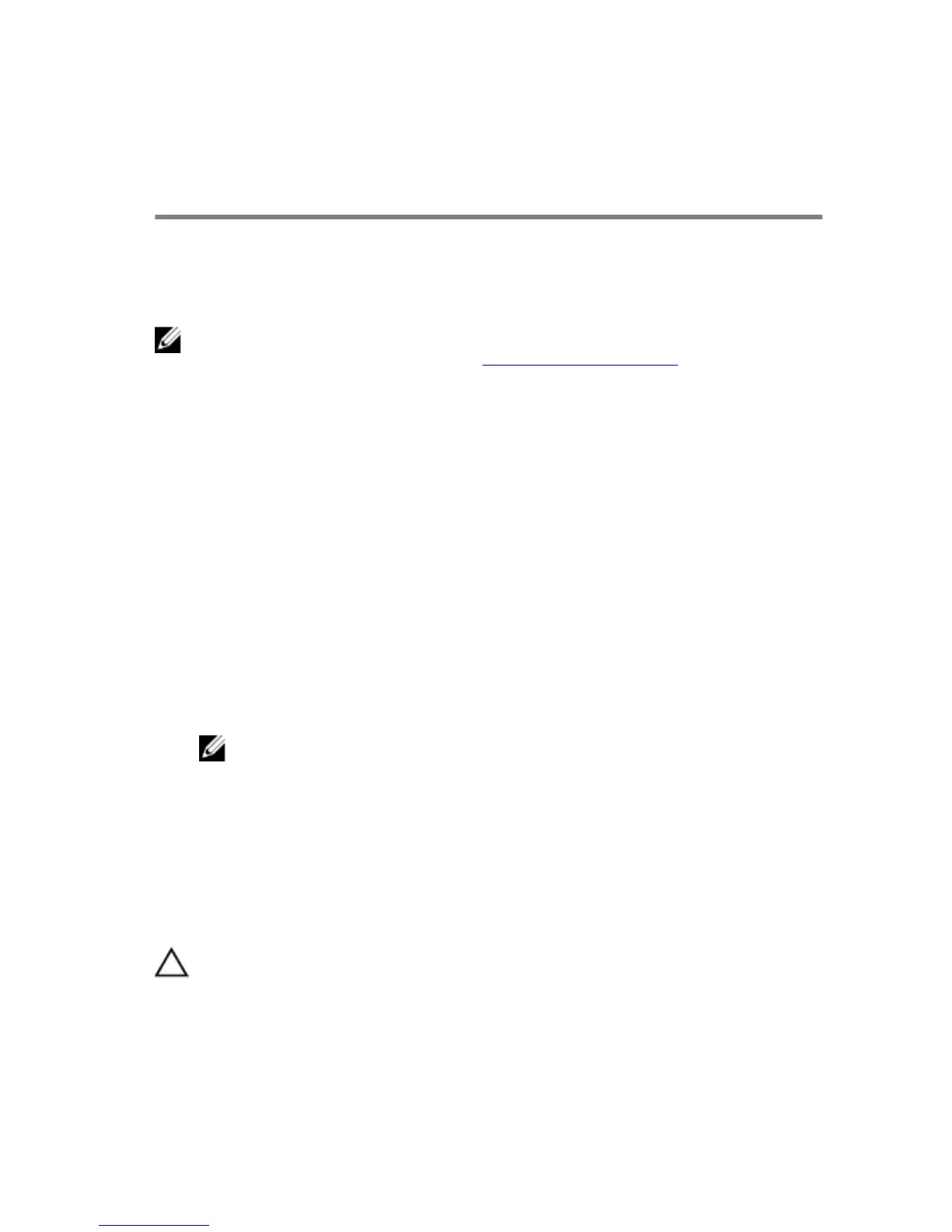Create a USB recovery drive for
Windows
Dell recommends that you create a recovery drive to troubleshoot and fix
problems that may occur with Windows. An empty USB flash drive with a
minimum capacity of 16 GB is required to create the recovery drive.
NOTE: The following steps may vary depending on the version of
Windows installed. Refer to the
Microsoft support site for latest
instructions.
1 Connect the USB flash drive to your computer.
2 In Windows search, type Recovery.
3 In the search results, click Create a recovery drive.
The User Account Control window is displayed.
4 Click Yes to continue.
The Recovery Drive window is displayed.
5 Select Back up system files to the recovery drive and click Next.
6 Select the USB flash drive and click Next.
A message appears, indicating that all data in the USB flash drive will be
deleted.
7 Click Create.
NOTE: This process may take several minutes to complete.
8 Click Finish.
Reinstall Windows using a USB recovery
drive
CAUTION: This process formats the hard drive and removes all data
on your computer. Ensure that you back up data on your computer
before beginning this task.
8