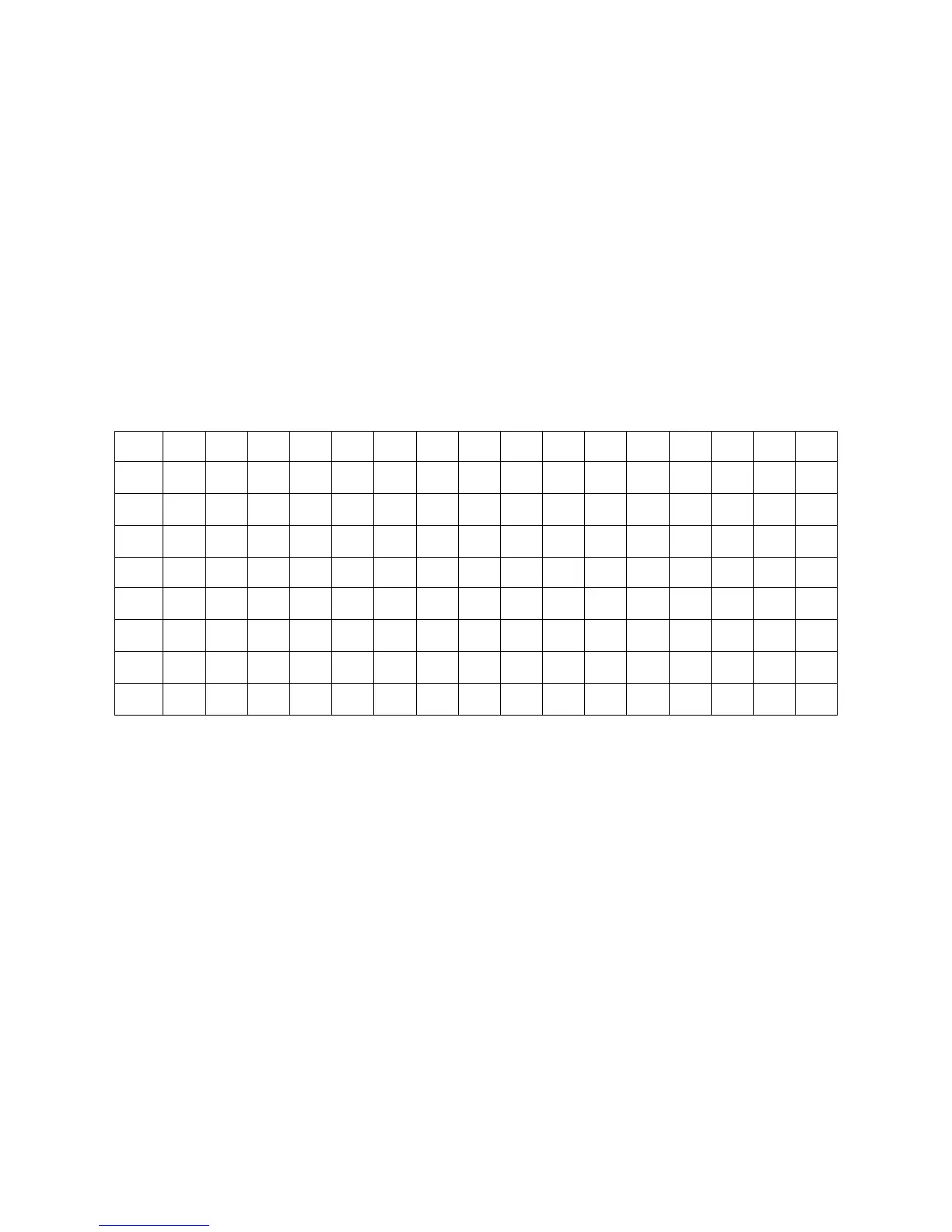Dell E176FPc
49
21. Repeat above procedure (item 5,6,7) until chroma 7120 RGB value meet the tolerance =100±2
22. Move cursor to “ Exit/Save” sub-menu and press MENU key to save adjust value and exit.
Turn the POWER-button off to on to quit from factory mode.
Max Brightness measurement:
a. Switch to the full white pattern, in user mode main menu:
1. Set <Color Settings> Red, Green, and Blue to the max.
2. Set <Brightness> Brightness, Contrast to the max.
b. The Minimum brightness is 200cd/m
2
±20
.
11. EDID Content
00 01 02 03 04 05 06 07 08 09 10 11 12 13 14 15
0: 00 FF FF FF FF FF FF 00 10 AC 14 A0 30 39 37 38
16: 0D 0F 01 03 68 22 1B 78 EE CA F6 A3 57 47 9E 23
32: 11 4F 54 A5 4B 00 71 4F 81 80 01 01 01 01 01 01
48: 01 01 01 01 01 01 30 2A 00 98 51 00 2A 40 30 70
64: 13 00 52 0E 11 00 00 1E 00 00 00 FF 00 39 30 31
80: 32 33 35 34 36 38 37 39 30 0A 00 00 00 FC 00 44
96: 45 4C 4C 20 45 31 37 36 46 50 0A 20 00 00 00 FD
112: 00 38 4B 1F 50 0E 00 0A 20 20 20 20 20 20 00 4B
Note: Byte 0C, 0D, 0E, 0F means Serial No. Byte 10, 11 means manufacture time. Byte
7F means checksum