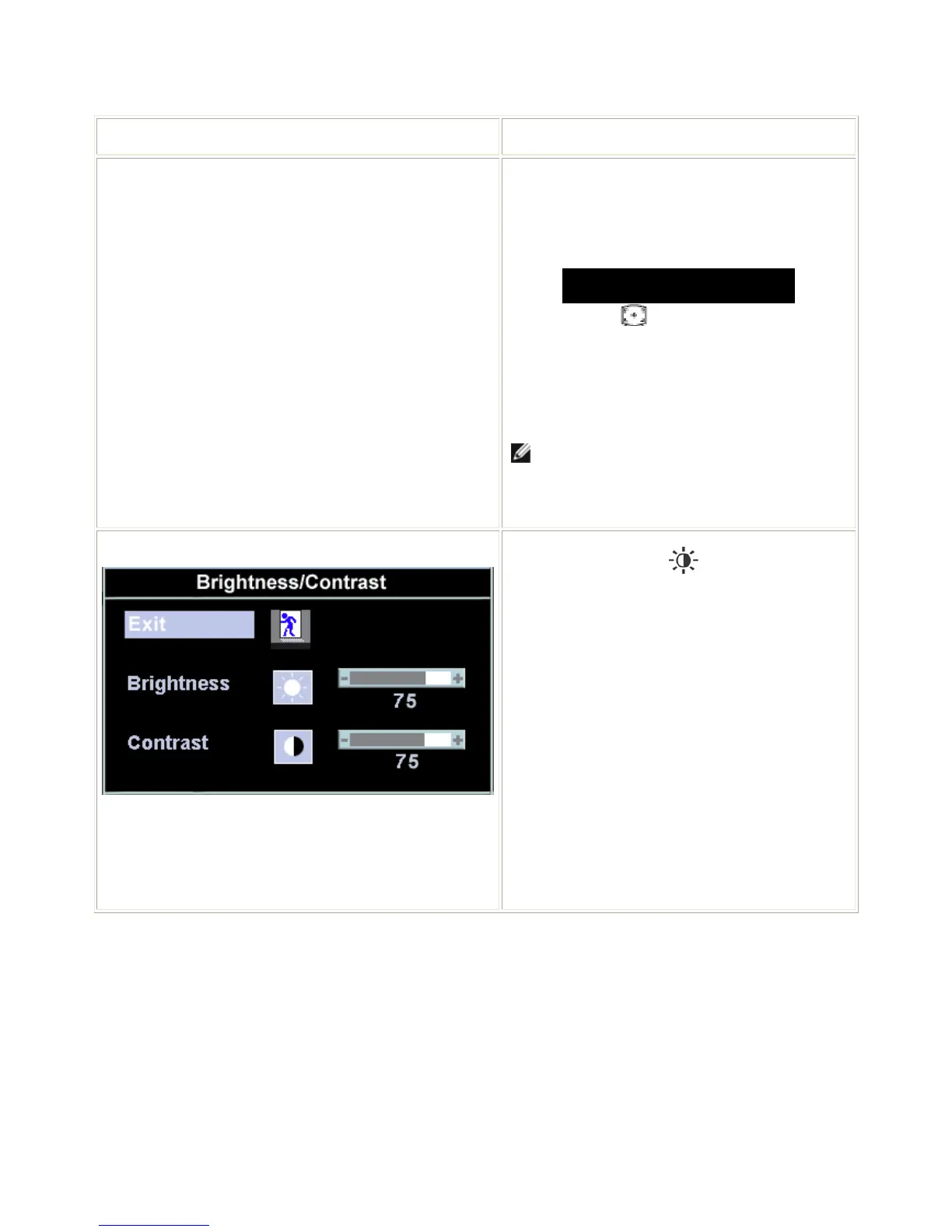Dell E176FPc
7
3.3 On Screen Menu/Display (OSD)
Direct-Access Functions
Function Adjustment Method
Auto adjustment
Use this button to activate automatic setup and
adjustment. The following dialog will appear on
screen as the monitor self-adjusts to the current
input:
Auto Adjust In Progress
Auto Adjustment button allows the monitor to
self-adjust to the incoming video signal. After using
'Auto Adjustment', you can further tune your monitor
by using the 'Pixel Clock' and 'Phase' controls in the
OSD.
NOTE: Auto Adjust will not occur if you press
the button while there are no active video input
signals, or attached cables
Brightness / Contrast
With the menu off, push button to display the
'Brightness' and 'Contrast' adjustment menu.
The 'Brightness' function adjusts the luminance of the
flat panel.
Adjust 'Brightness' first, then adjust 'Contrast' only if
further adjustment is necessary.
"+" increase 'brightness'
" - "decrease 'brightness'
The 'Contrast' function adjusts the degree of
difference between darkness and lightness on the
display screen.
"+" increase the 'contrast'
"-" decrease the 'contrast'