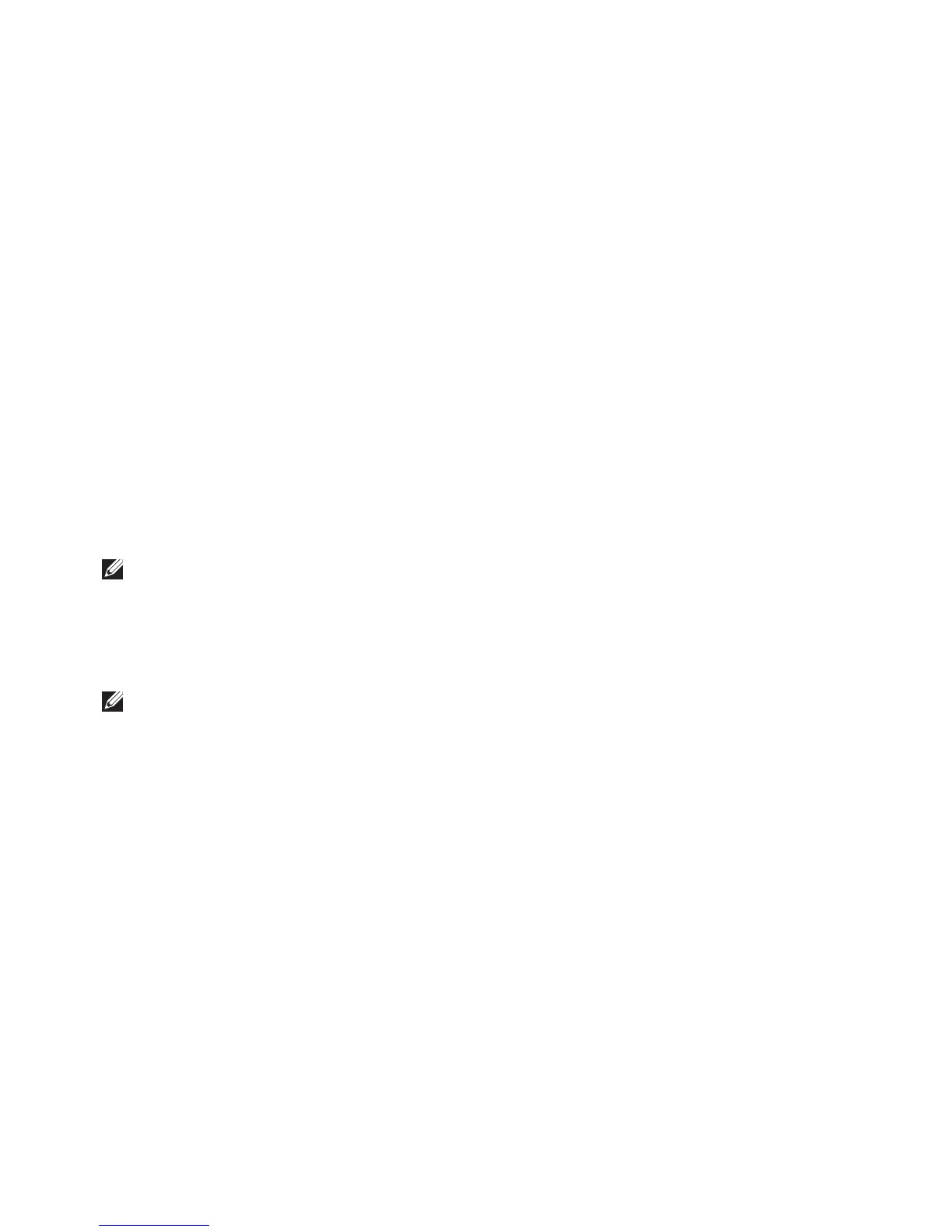59
Restoring Your Operating System
Select a keyboard layout and click 3. Next.
To access the recovery options, log on as 4.
a local user. To access the command prompt,
type administrator in the User name
field, then click OK.
Click 5. Dell Factory Image Restore.
The Dell Factory Image Restore welcome
screen appears.
NOTE: Depending upon your configuration,
you may need to select Dell Factory Tools,
then Dell Factory Image Restore.
Click 6. Next.
The Confirm Data Deletion screen appears.
NOTE: If you do not want to proceed with
Factory Image Restore, click Cancel.
Select the check box to confirm that you 7.
want to continue reformatting the hard drive
and restoring the system software to the
factory condition, then click Next.
The restore process begins and may take
five or more minutes to complete. A message
appears when the operating system and
factory-installed applications have been
restored to factory condition.
Click 8. Finish to reboot the system.
