
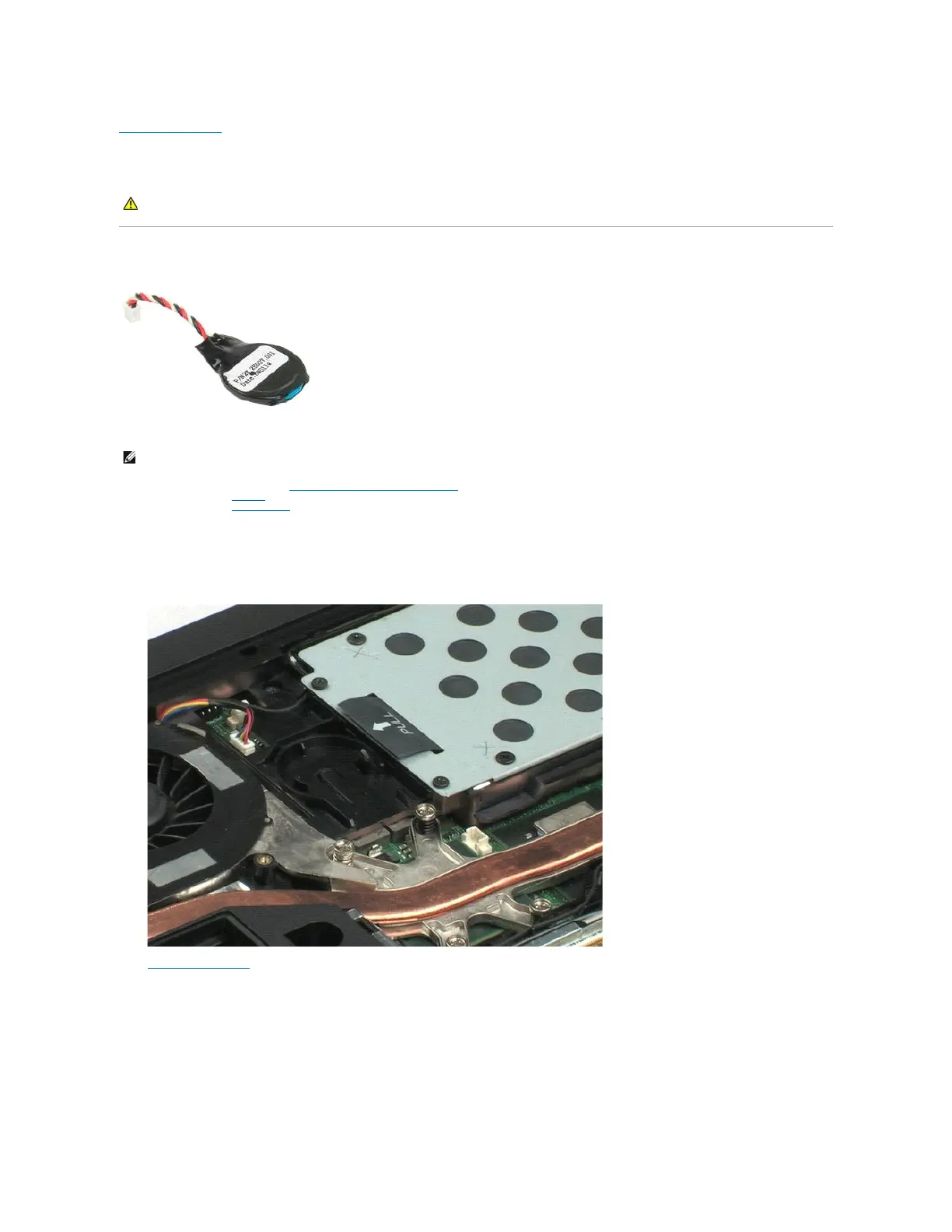 Loading...
Loading...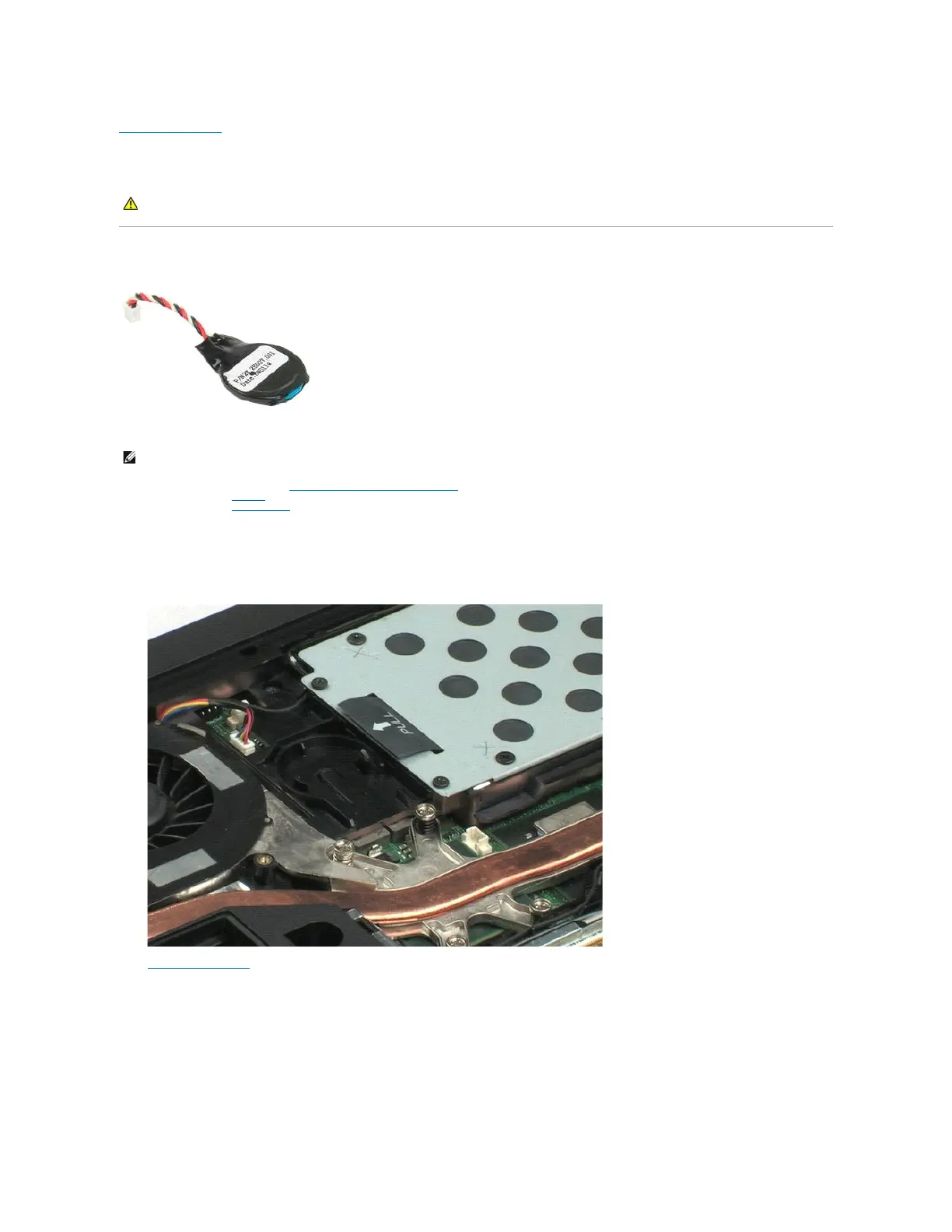
Do you have a question about the Dell Latitude E5400 and is the answer not in the manual?
| Processor cache | 2 MB |
|---|---|
| Processor family | Intel® Core™2 Duo |
| Processor frequency | 2 GHz |
| Processor cache type | L2 |
| Processor manufacturer | Intel |
| Processor front side bus | 800 MHz |
| HDD speed | 5400 RPM |
| HDD interface | SATA |
| Optical drive type | DVD±RW |
| Card reader integrated | Yes |
| Total storage capacity | 160 GB |
| Display surface | Matt |
| Display diagonal | 14.1 \ |
| Display resolution | 1440 x 900 pixels |
| Native aspect ratio | 16:10 |
| Internal memory | 2 GB |
| Internal memory type | DDR2-SDRAM |
| Maximum internal memory | 4 GB |
| Memory layout (slots x size) | 2 x 1 GB |
| Discrete graphics card model | Intel® GMA 4500MHD |
| Maximum graphics card memory | 0.256 GB |
| Number of built-in speakers | 2 |
| Audio system direct 3D sound | No |
| Keyboard layout | QWERTY |
| Pointing device | Touchpad + Scroll zone |
| Type | PC |
| Wireless technology | WLAN 802.11g/n |
| Networking type | Gigabit Ethernet |
| Bluetooth version | 2.1+EDR |
| Networking features | 10/100/1000 |
| Operating system installed | Windows Vista Business |
| Number of battery cells | 6 |
| Charging port type | DC-in jack |
| Serial ports quantity | 0 |
| USB 2.0 ports quantity | 4 |
| Password protection type | BIOS |
| Product color | Black |
| AC adapter power | 90 W |
| Depth | 244 mm |
|---|---|
| Width | 338 mm |
| Height | 37 mm |
| Weight | 2540 g |
Provides access to a one-time boot menu with valid boot devices, diagnostics, and setup options.
Instructions on how to enter System Setup to change user-definable settings.
Details the enhanced one-time boot menu with options for easier access and added diagnostics.
Allows testing of the hard drive's physical functionality without external files.
Lists the keystrokes used to navigate through the System Setup screens.
Describes the menu options available within the System Setup BIOS.
Explains the meaning of various status lights indicating computer activity and modes.
Describes the behavior of battery lights indicating charge status and potential issues.
Details how to check battery charge level and assess battery health using the gauge.
Explains the function of keyboard indicator lights like Num Lock and Caps Lock.
Lists LED error codes for no-POST situations and suggests troubleshooting steps.
Provides technical specifications for the computer's processor.
Details system chipset, data bus, DRAM bus, processor bus, Flash EPROM, and PCI bus.
Lists specifications for memory module connectors, capacities, type, minimum, and maximum memory.
Describes the various ports and connectors available on the computer.
Removing the Battery. Details the process of removing the laptop battery.
Removing the Access Panel. Instructions for removing the computer's access panel.
Removing the Coin-Cell Battery. Steps to remove the internal coin-cell battery.
Removing the Hard Drive. Procedure for removing the computer's hard drive.
Removing Memory Modules. Steps to remove memory modules from the computer.
Removing the WLAN Card. Procedure for removing the WLAN card.
Removing the Modem. Instructions for removing the modem module.
Removing the WWAN Card. Procedure for removing the WWAN card.
Removing the Heat Sink. Steps to remove the heat sink assembly.
Removing the Processor. Instructions for removing the computer's processor.
Removing the Hinge Cover. Procedure for removing the laptop's hinge cover.
Removing the Keyboard. Steps to remove the computer's keyboard.
Removing the Optical Drive. Procedure for removing the optical drive.
Removing the Display Assembly. Instructions for removing the display assembly.
Removing the Palm Rest. Procedure for removing the palm rest.
Removing the System Board. Steps to remove the computer's system board.
Removing the I/O Board. Procedure for removing the I/O board.
Removing the Display Bezel. Instructions for removing the display bezel.
Removing the Display Inverter. Procedure for removing the display inverter.
Removing the Camera. Steps to remove the computer's camera.
Removing the Display Panel. Procedure for removing the display panel.
Removing the Display Cable. Instructions for removing the display cable.
Removing the Hard Drive Bracket. Procedure for removing the hard drive bracket.
Safety guidelines and preparation steps before servicing the computer.
Lists the tools required for performing procedures in the document.
Instructions on how to properly shut down the computer before servicing.
Steps to reconnect devices and power on the computer after service.











