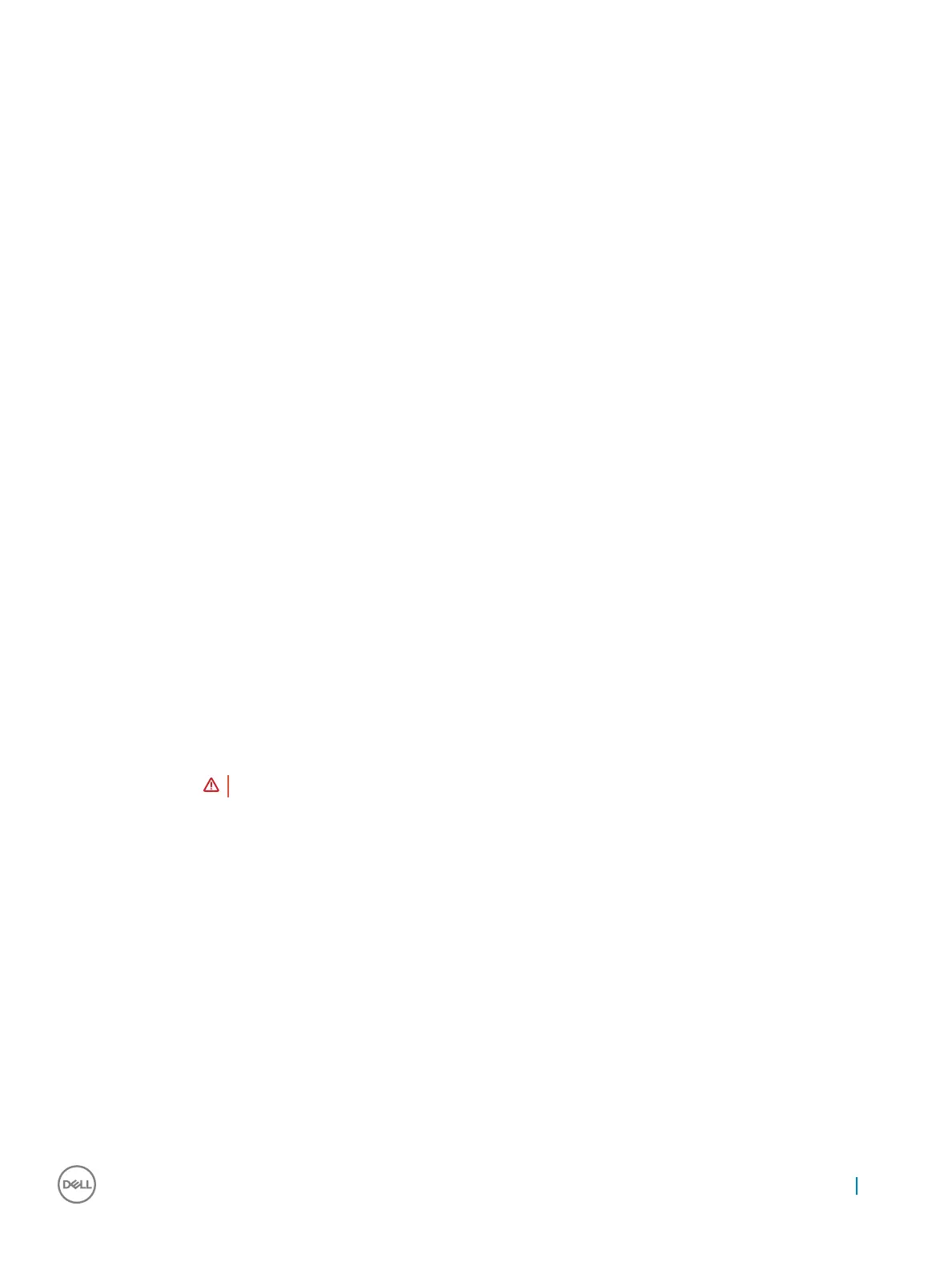Maintenance screen options
Option Description
Service Tag Displays the Service Tag of your computer.
Asset Tag Allows you to create a system asset tag if an asset tag is not already set. This option is not set by default.
SERR Messages Controls the SERR message mechanism. This option is enabled by default. Some graphics cards require that the
SERR message mechanism be disabled.
BIOS Downgrade This controls ashing of the system rmware to previous revisions.
• Data Wipe
• Wipe on Next boot
• BIOS recovery
• BIOS recovery from the hard drive
Follow the procedure to recover BIOS from hard drive.
1 Power on the system.
2 While the blue Dell logo is visible, press the F2 key to enter the System Setup.
3 Press the Num Lock key, and verify that the Num Lock light is on.
4 Press the Caps Lock key, and verify that the Caps Lock light is on.
5 Press the Scroll Lock key, and verify that the Scroll Lock light is on.
6 Press the Alt + F keys at the same time. The system will beep as the setup defaults are restored.
7 Press the Alt + F keys at the same time to restart the system. The changes are automatically saved.
Data Wipe This eld allows your to securely erase data from all internal storage devices. The following is a list of devices
aected by this operation:
• Internal HDD
• Internal SSD
• Internal mSATA
• Internal eMMC
WARNING: This operation will permanently delete all data from the devices.
BIOS Recovery This option enable you to recover from certain corrupted BIOS conditions from a recovery le on the primary hard
drive or an external USB key.This option is enabled by default.
System Log screen options
Option
Description
BIOS Events Allows you to view and clear the System Setup (BIOS) POST events.
Updating the BIOS
It is recommended to update your BIOS (system setup), on replacing the system board or if an update is available.
1 Re-start the computer.
2 Go to dell.com/support.
System setup
55
