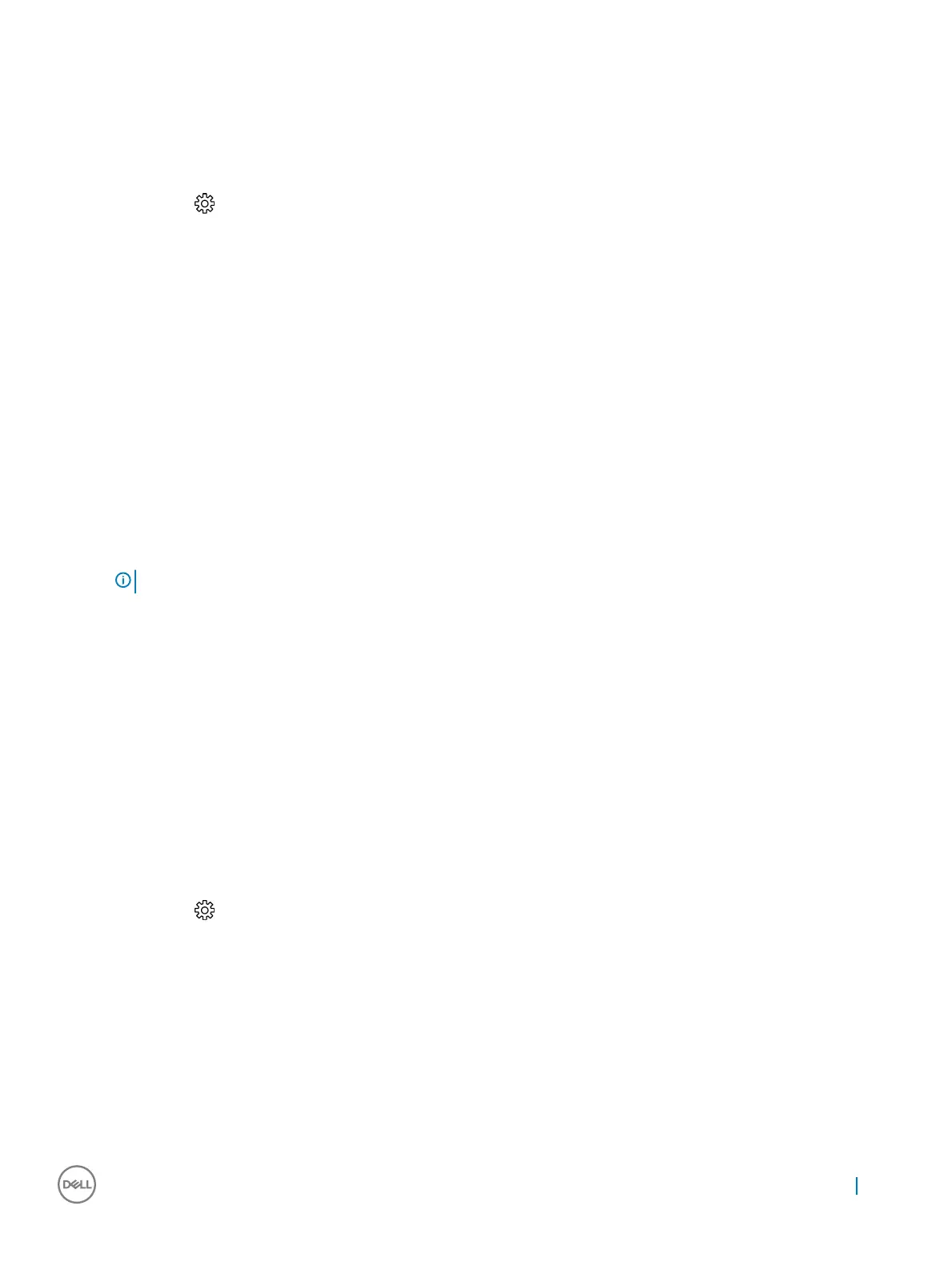Display options
Identifying the display adapters in Win 10
1
Click All Settings on the Windows 10 Action bar.
2 Click Control Panel, select Device Manager , and expand Display adapters.
The installed adapters are listed under Display adapters.
Identifying the display adapters in Win 7
1 Start the Search Charm and select Settings.
2 Type Device Manager in the search box, and tap Device Manager from the left pane.
3 Expand Display adapters.
Downloading drivers
1 Turn on the computer.
2 Go to Dell.com/support.
3 Click Product Support, enter the Service Tag of your computer, and then click Submit.
NOTE
: If you do not have the Service Tag, use the auto detect feature or manually browse for your computer model.
4 Click Drivers and Downloads.
5 Select the operating system installed on your computer.
6 Scroll down the page and select the graphic driver to install.
7 Click Download File to download the graphic driver for your computer.
8 After the download is complete, navigate to the folder where you saved the graphic driver le.
9 Double-click the graphic driver le icon and follow the instructions on the screen.
Storage options
This computer supports 3.5-inch HDD, 2.5-inch HDD/SSD, and one M.2 PCIe SSD.
Identifying hard drives in Windows 10
1 Click All Settings on the Windows 10 Action bar.
2 Click Control Panel, select Device Manager , and expand Disk drives.
The hard drives are listed under Disk drives.
Identifying hard drives in Windows 7
1 Click Start on the Windows 7 taskbar.
2 Click Control Panel, select Device Manager , and expand Disk drives.
The hard drives are listed under Disk drives.
Technology and components
23
