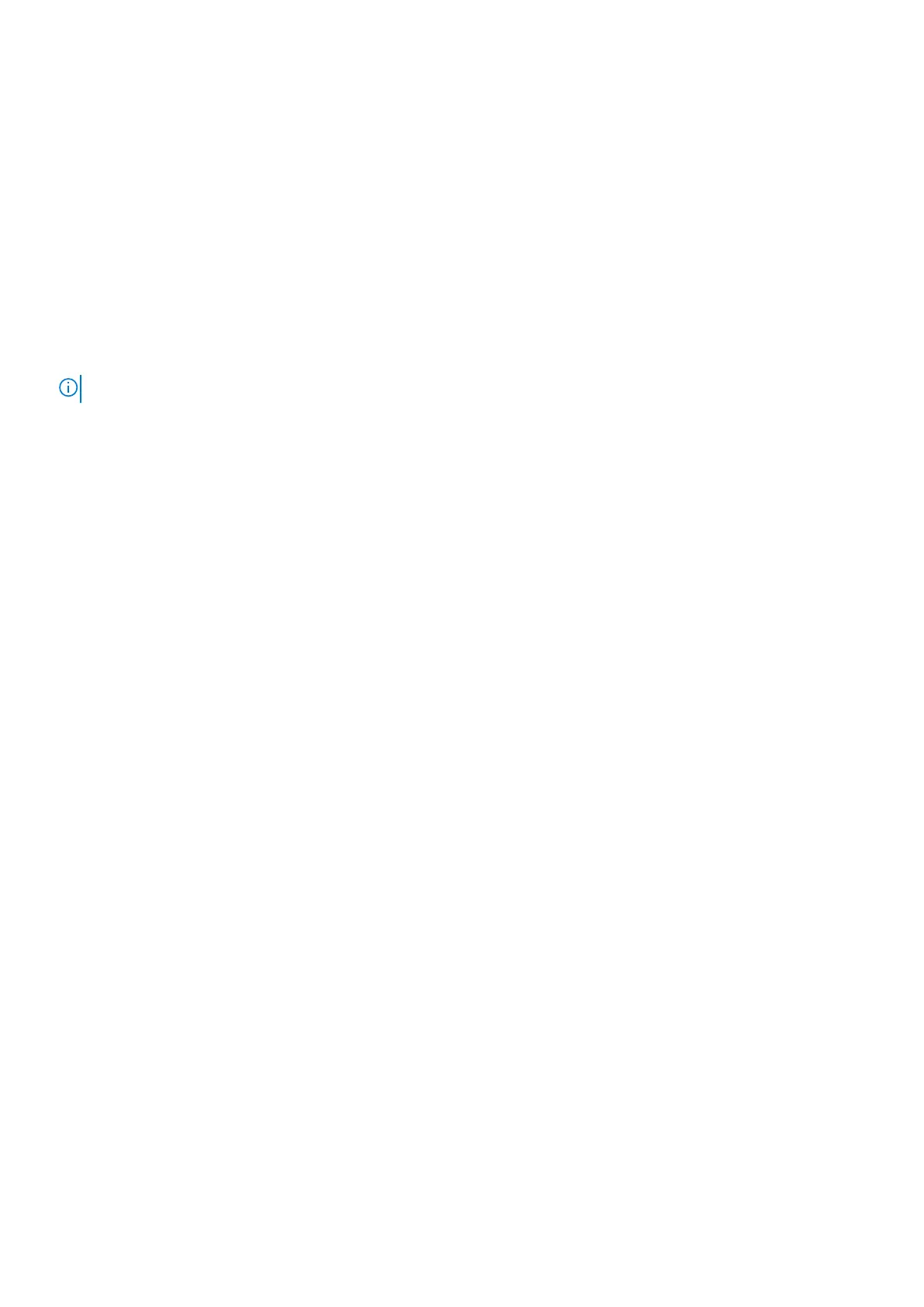Steps
1. Remove the two screws (M2.5x5) that secure the right display hinge to the palm-rest and keyboard assembly.
2. Lift the right display hinge.
3. Open the latch and disconnect the power-button cable from the connector on the system board.
4. Disconnect the fingerprint-reader cable from the connector on the power-button board.
5. Remove the two screws (M2x2) that secure the power-button bracket to the palm-rest and keyboard assembly.
6. Remove the two screws (M2x3) that secure the power button to the palm-rest and keyboard assembly
7. Lift the power button with fingerprint reader off the palm-rest and keyboard assembly.
Installing the power button with fingerprint reader (optional)
Prerequisites
NOTE: This procedure is only applicable to computers shipped with a power button with fingerprint reader.
If you are replacing a component, remove the existing component before performing the installation procedure.
About this task
The following image indicates the location of the power button with fingerprint reader and provides a visual representation of
the installation procedure.
Removing and installing components 49