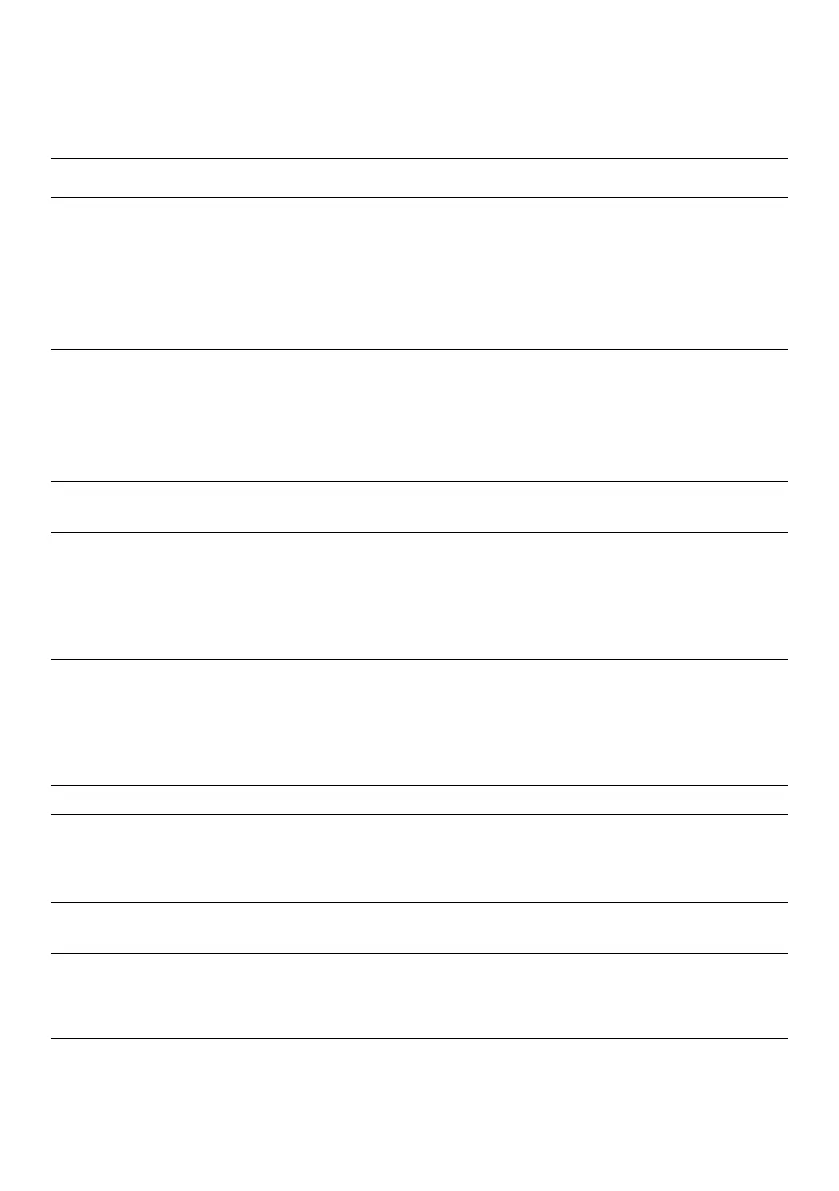32 │ Troubleshooting
Common problems
The following table provides general information about common monitor problems
you might encounter and the possible solutions:
Common symptoms Possible solutions
No video/Power LED off • Ensure that the video cable connecting the monitor and the computer is
properly connected and secure.
• Verify that the power outlet is functioning properly using any other electrical
equipment.
• Verify if the device required more than 65 W power charging.
• Ensure that the power button is pressed.
• Ensure that the USB Type-C cable is not damage.
No video/Power LED on • Increase brightness controls using the OSD.
• Perform monitor self-test feature check.
• Check for bent or broken pins in the video cable connector.
• Verify if the USB Type-C interface of the device can support DP alternate
mode.
• Set Windows to Projection mode.
Poor focus • Eliminate video extension cables.
• Change the video resolution to the correct aspect ratio.
Missing pixels • Cycle power On-off.
• Pixel that is permanently off is a natural defect that can occur in LCD
technology.
• For more information about Dell Monitor Quality and Pixel Policy, see Dell
Support site at
https://www.dell.com/support/monitors.
Stuck-on pixels • Cycle power On-off.
• Pixel that is permanently off is a natural defect that can occur in LCD
technology.
• For more information about Dell Monitor Quality and Pixel Policy, see Dell
Support site at:
https://www.dell.com/support/monitors.
Brightness problems • Adjust brightness controls using OSD.
Synchronization problems • Perform monitor self-test feature check to determine if the scrambled
screen appears in self-test mode.
• Check for bent or broken pins in the video cable connector.
• Restart the computer in safe mode.
Safety related issues • Do not perform any troubleshooting step.
• Contact Dell immediately.
Intermittent problems • Ensure that the video cable connecting the monitor to the computer is
connected properly and is secure.
• Perform monitor self-test feature check to determine if the intermittent
problem occurs in self-test mode.
