
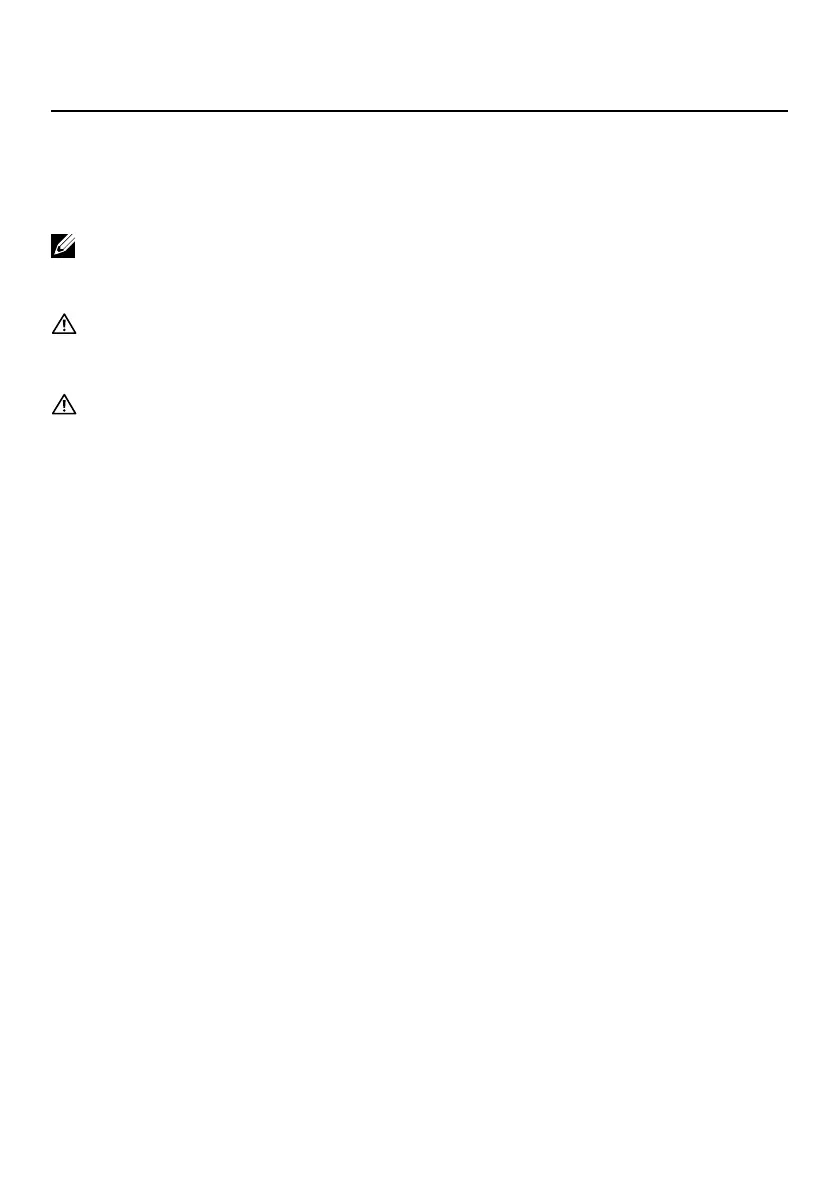 Loading...
Loading...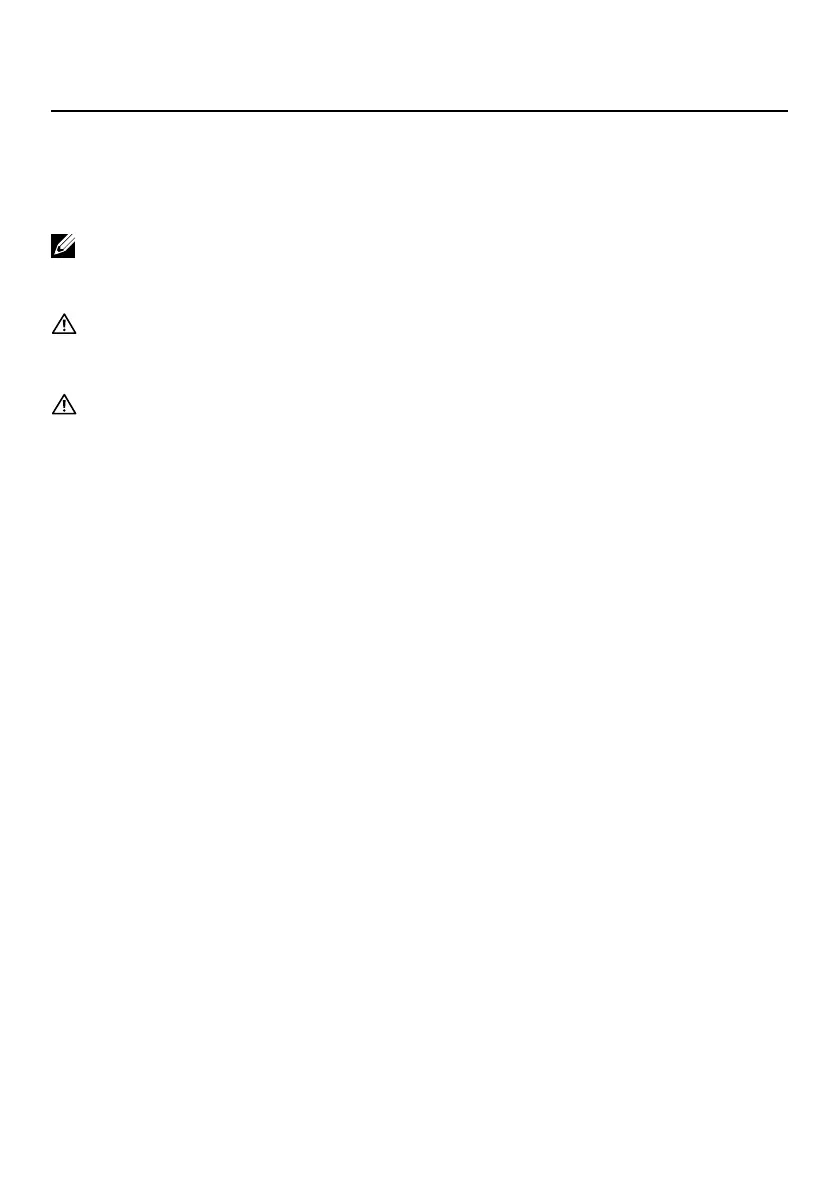
Do you have a question about the Dell P1424H and is the answer not in the manual?
| Color gamut | 72 % |
|---|---|
| Pixel pitch | 0.1611 x 0.1611 mm |
| Screen shape | Flat |
| Pixel density | 158 ppi |
| Response time | 6 ms |
| Backlight type | LED |
| Display diagonal | 14 \ |
| Anti-glare screen | Yes |
| Display technology | LCD |
| Native aspect ratio | 16:9 |
| Maximum refresh rate | 60 Hz |
| Viewable size, vertical | 173.99 mm |
| Contrast ratio (typical) | 700:1 |
| Display number of colors | 16.7 million colors |
| Display diagonal (metric) | 35.56 cm |
| Viewable size, horizontal | 309.31 mm |
| Digital vertical frequency | 56 - 61 Hz |
| Digital horizontal frequency | 30 - 80 kHz |
| Display brightness (typical) | 300 cd/m² |
| Tilt angle range | 10 - 90 ° |
| Doesn't contain | PVC/BFR |
| Sustainability certificates | ENERGY STAR, RoHS |
| HDCP version | 1.4 |
| Built-in USB hub | - |
| USB Power Delivery up to | 65 W |
| Number of USB Type-C upstream ports quantity | 2 |
| Power supply type | Internal |
| Energy efficiency scale | A to G |
| Power consumption (max) | 7.5 W |
| Power consumption (off) | 0.3 W |
| Power consumption (typical) | 5 W |
| Package weight | 1120 g |
| Operating altitude | 0 - 5000 m |
| Non-operating altitude | 5000 - 12192 m |
| Storage temperature (T-T) | -20 - 60 °C |
| Operating temperature (T-T) | 0 - 40 °C |
| Storage relative humidity (H-H) | 5 - 90 % |
| Operating relative humidity (H-H) | 10 - 80 % |
| Product color | Gray |
| Front bezel color | Black |
| Heavy metals free | Hg (mercury) |
| Market positioning | Business |
| Bezel width (top) | 6.54 mm |
|---|---|
| Bezel width (side) | 6.53 mm |
| Depth (with stand) | 14.3 mm |
| Width (with stand) | 322.37 mm |
| Height (with stand) | 202.69 mm |
| Weight (with stand) | 590 g |
| Bezel width (bottom) | 22.16 mm |
| Depth (without stand) | 4.95 mm |
Details the technical specifications and capabilities of the Dell P1424H monitor.
Presents detailed technical specifications such as screen size, resolution, and connectivity.
Lists the supported horizontal and vertical scan ranges and maximum preset resolution.
Outlines the video input signals and power consumption details of the monitor.
Step-by-step guide on how to connect the monitor to computers and mobile devices.
Details the function of each control button for accessing and navigating the On-Screen Display menu.
Guides users on how to interact with the OSD menu, including ComfortView features.
Provides specific steps for launching OSD menus, adjusting ComfortView and brightness.
A table listing common monitor symptoms and their corresponding troubleshooting solutions.