
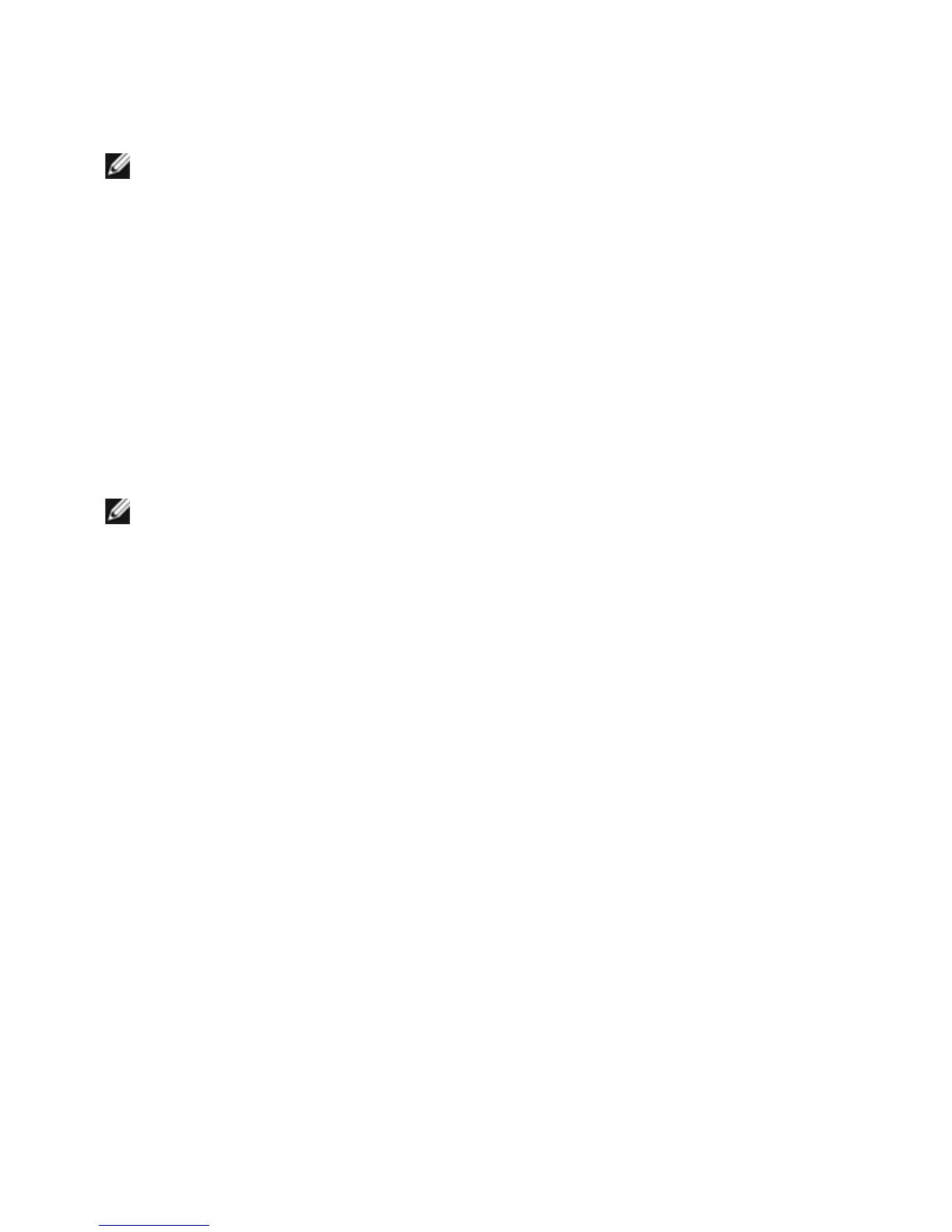 Loading...
Loading...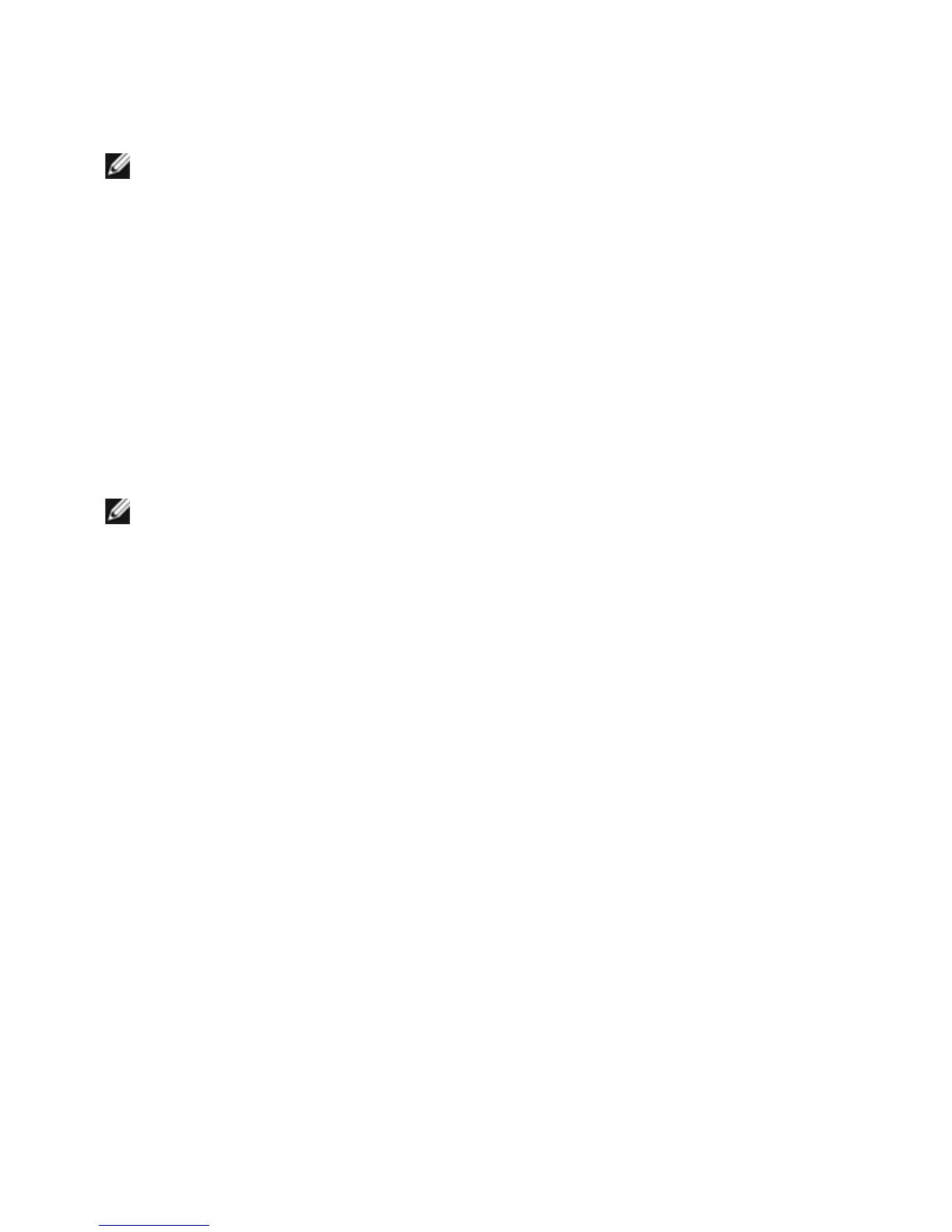
Do you have a question about the Dell P2214H and is the answer not in the manual?
| Screen Size | 21.5 inches |
|---|---|
| Resolution | 1920 x 1080 |
| Panel Type | IPS |
| Aspect Ratio | 16:9 |
| Refresh Rate | 60 Hz |
| Response Time | 8 ms (gray to gray) |
| Brightness | 250 cd/m² |
| Contrast Ratio | 1000:1 |
| VESA Mount | 100 x 100 mm |
| Color Support | 16.7 million colors |
| Viewing Angle | 178° (horizontal), 178° (vertical) |
| Inputs | DisplayPort, DVI-D, VGA |
| Power Consumption | 18W (typical) |
| Weight (with stand) | 5.19 kg |
| Dimensions (with stand) | 19.95 inches (height) x 19.97 inches (width) x 7.09 inches (depth) |