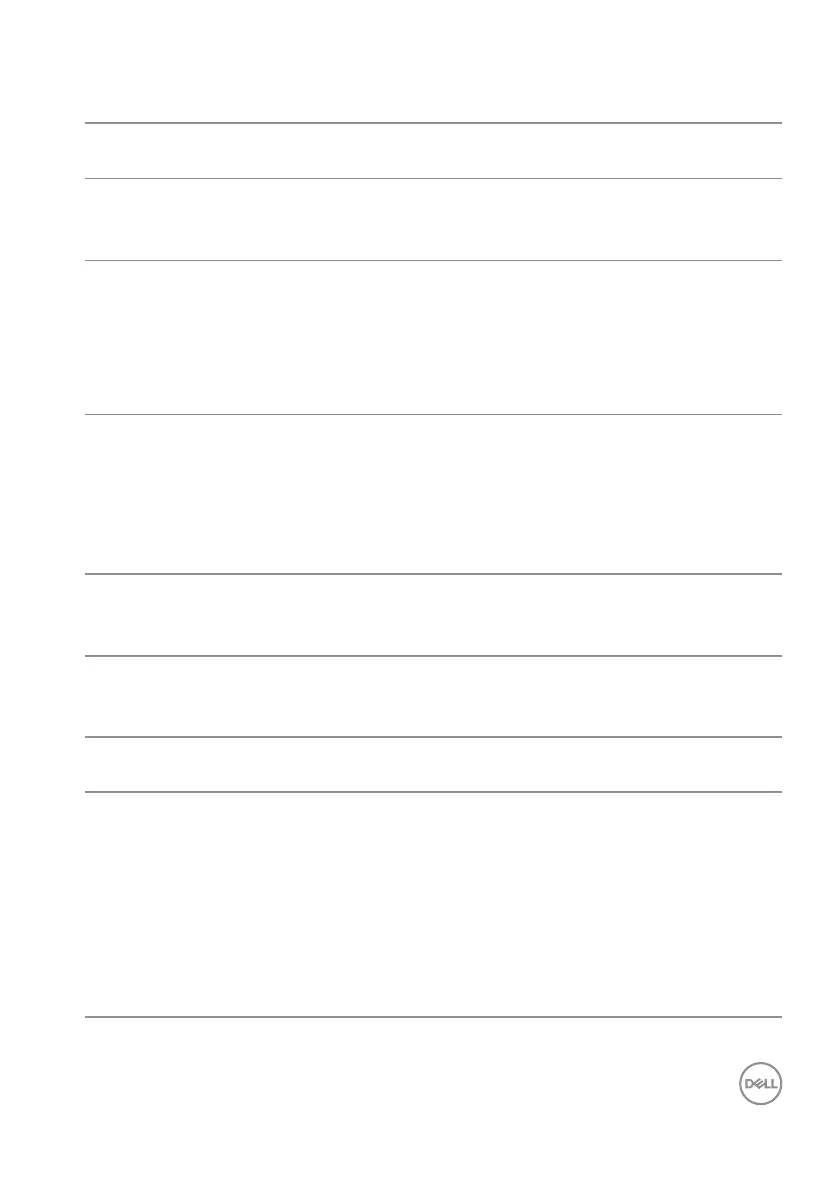Troubleshooting │ 73
Product-specific problems
Specific
Symptoms
Possible Solutions
Screen image is too
small
• Check the Aspect Ratio setting in the Display settings
OSD.
• Reset the monitor to Factory Settings (Factory Reset).
Cannot adjust the
monitor with the
joystick
• Turn Off the monitor, unplug the power cord, plug it back,
and then turn On the monitor.
• Check whether the OSD menu is locked. If yes, move
and hold the joystick up/down/left/right for 4 seconds to
unlock (for more information, see Menu and Power button
lock).
No Input Signal
when user controls
are pressed
• Check the signal source. Ensure the computer is not in
Standby Mode by moving the mouse or pressing any key
on the keyboard.
• Check if the video cable is plugged in properly. Disconnect
and reconnect the video cable if necessary.
• Reset the computer or video player.
The picture does
not fill the entire
screen
• Due to different video formats (aspect ratio) of DVDs, the
monitor may display in full screen.
• Run the built-in diagnostics.
Universal Serial Bus (USB) specific problems
Specific
Symptoms
Possible Solutions
USB interface is
not working
• Check that your monitor is turned On.
• Reconnect the upstream cable to your computer.
• Reconnect the USB peripherals (downstream connector).
• Turn off the monitor and turn it on again.
• Reboot the computer.
• Certain USB devices such as portable hard drive require
higher power source; connect the drive to the computer
directly.
