
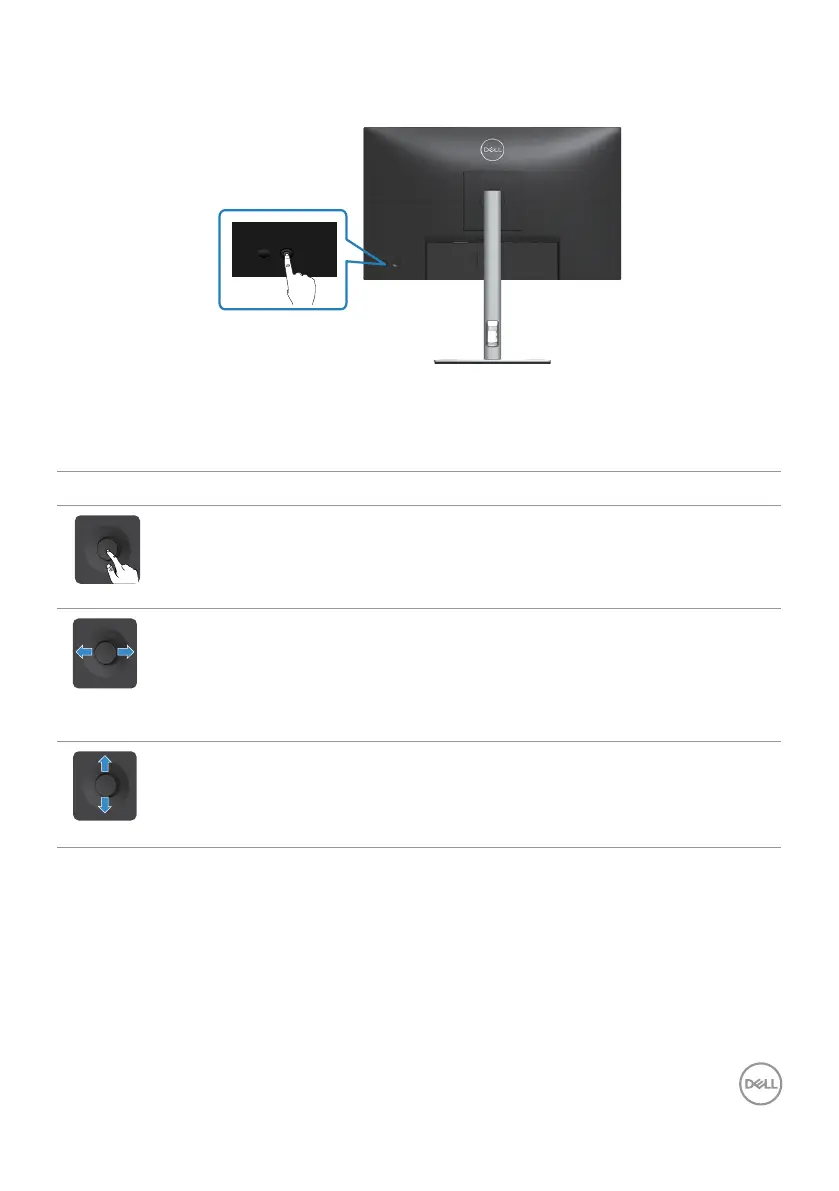 Loading...
Loading...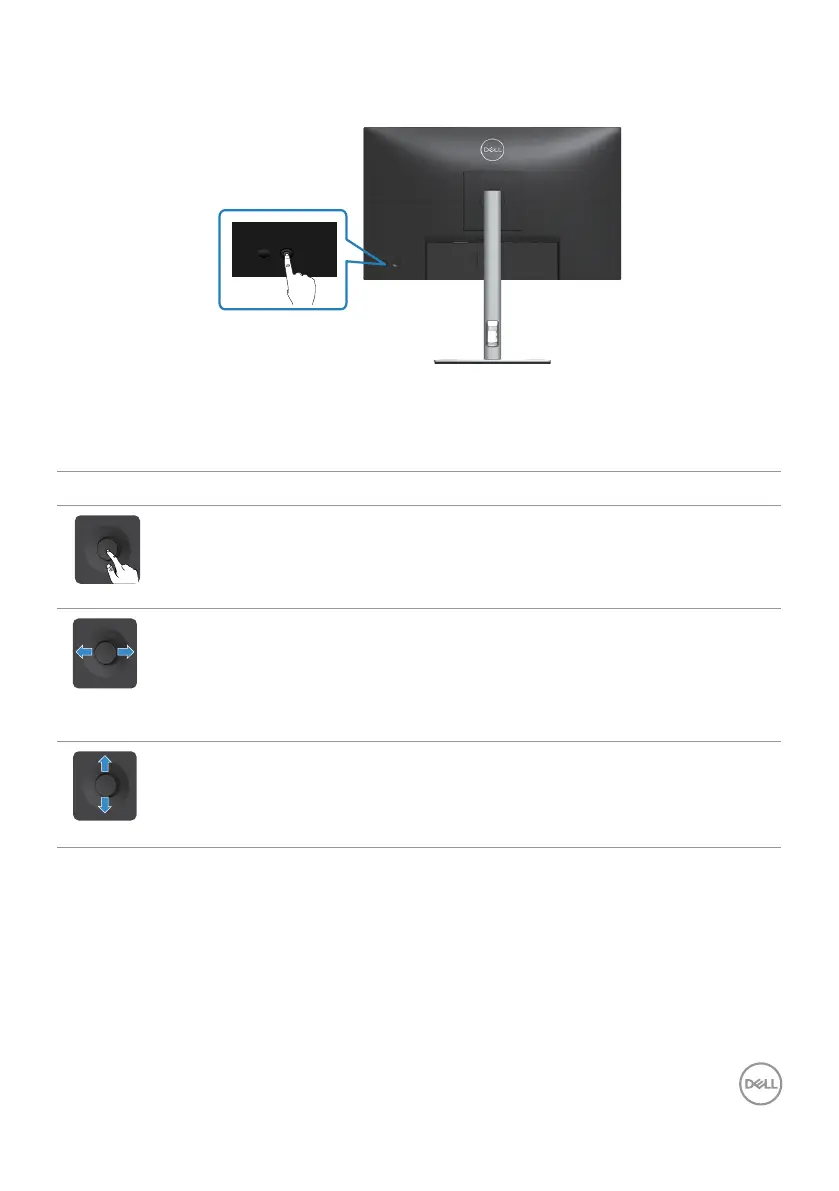
Do you have a question about the Dell P2722H and is the answer not in the manual?
| HDMI version | 1.4 |
|---|---|
| Headphone out | No |
| USB hub version | 2.0 / 3.2 Gen 1 (3.1 Gen 1) |
| Built-in USB hub | Yes |
| DisplayPort version | 1.2 |
| USB upstream port type | USB Type-B |
| Number of upstream ports | 1 |
| USB Type-A downstream ports quantity | 4 |
| Pivot angle | -90 - 90 ° |
| LED indicators | Power |
| Tilt angle range | -5 - 21 ° |
| Height adjustment | 150 mm |
| Panel mounting interface | 100 x 100 mm |
| Color depth | 6 bit |
| Pixel pitch | 0.2745 x 0.2745 mm |
| Screen shape | Flat |
| Pixel density | 102 ppi |
| Response time | 8 ms |
| Backlight type | LED |
| Display diagonal | 27 \ |
| Anti-glare screen | Always gives an optimal view, even in direct sunlight. |
| Display technology | LCD |
| Native aspect ratio | 16:9 |
| Vertical scan range | 50 - 76 Hz |
| Maximum refresh rate | 60 Hz |
| Response time (fast) | 5 ms |
| Horizontal scan range | 30 - 83 kHz |
| Supported video modes | 480p, 576p, 720p, 1080i, 1080p |
| Viewable size diagonal | 686 mm |
| Viewable size, vertical | 336.31 mm |
| sRGB coverage (typical) | 99 % |
| Contrast ratio (typical) | 1000:1 |
| Display number of colors | 16.7 million colors |
| Display diagonal (metric) | 68.6 cm |
| Viewable size, horizontal | 597.89 mm |
| Display brightness (typical) | 300 cd/m² |
| Supported graphics resolutions | 1920 x 1080 (HD 1080) |
| NVIDIA G-SYNC | - |
| AC input voltage | 100 - 240 V |
| Power supply type | Internal |
| AC input frequency | 50 - 60 Hz |
| Energy efficiency scale | A to G |
| Power consumption (max) | 55 W |
| Power consumption (standby) | 0.2 W |
| Power consumption (typical) | 15 W |
| Operating altitude | 0 - 5000 m |
| Non-operating altitude | 0 - 12192 m |
| Storage temperature (T-T) | -20 - 60 °C |
| Operating temperature (T-T) | 0 - 40 °C |
| Storage relative humidity (H-H) | 5 - 90 % |
| Operating relative humidity (H-H) | 10 - 80 % |
| Doesn't contain | PVC/BFR |
| Sustainability certificates | ENERGY STAR, EPEAT Gold, RoHS |
| Feet color | Silver |
| Product color | Black |
| Heavy metals free | Hg (mercury) |
| Market positioning | Business |
| Cables included | AC, DisplayPort, USB |
| Harmonized System (HS) code | 85285210 |
| Ethernet LAN (RJ-45) ports | 0 |
| Bezel width (top) | 5.99 mm |
|---|---|
| Bezel width (side) | 6.01 mm |
| Depth (with stand) | 190.1 mm |
| Width (with stand) | 609.9 mm |
| Height (with stand) | 384.15 mm |
| Weight (with stand) | 6770 g |
| Bezel width (bottom) | 17.29 mm |
| Depth (without stand) | 52.15 mm |
| Height (without stand) | 359.6 mm |
| Weight (without stand) | 4380 g |