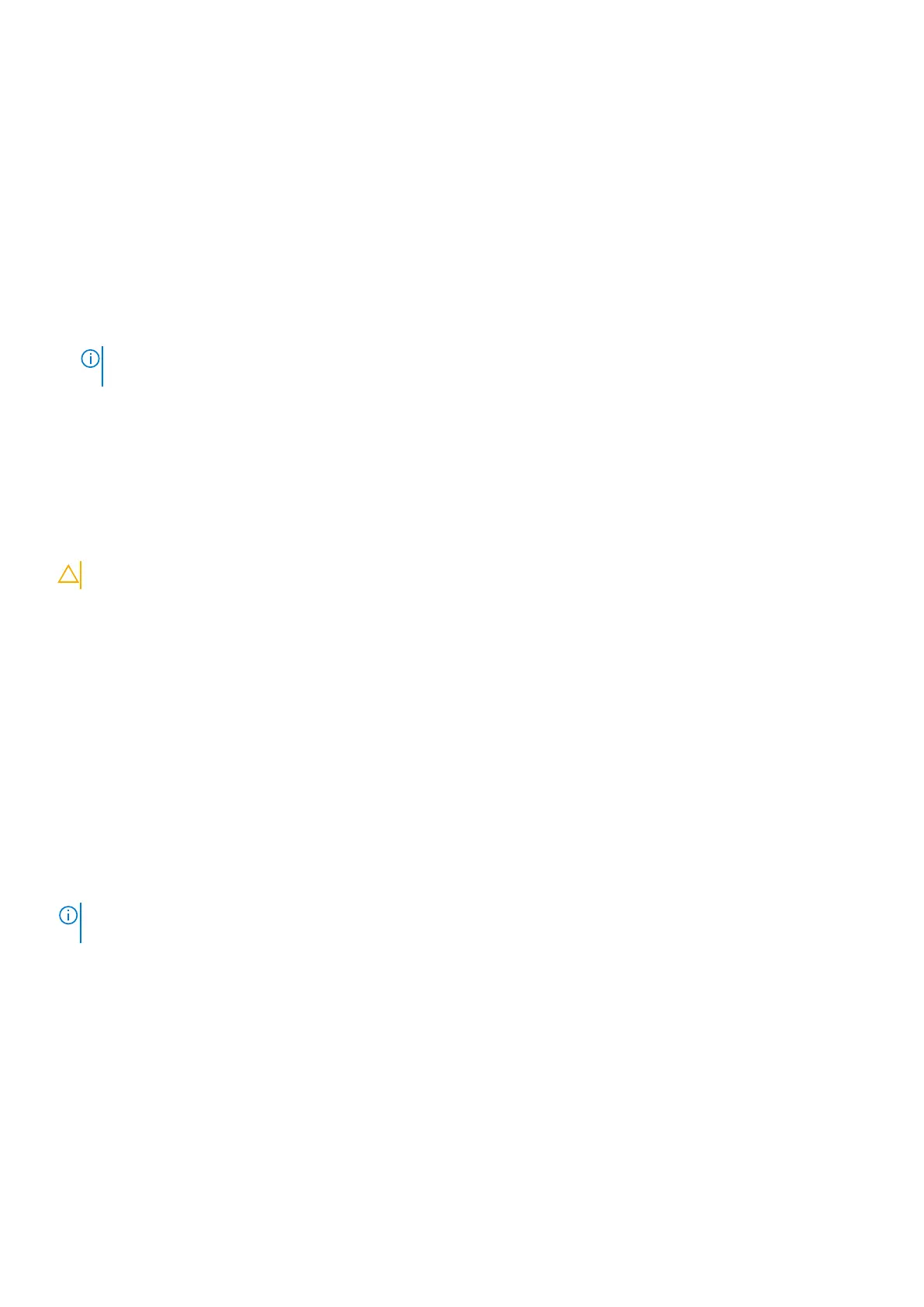5. Click EXIT to restart the computer.
Deleting or changing an existing system or admin password
About this task
To enter the System Setup, press F2 immediately after a power-on or reboot.
Steps
1. In the System BIOS or System Setup screen, click Passwords in the left pane.
The Passwords screen is displayed.
2. In the Passwords screen, alter, or delete the existing system/admin password.
NOTE: If you change the System and/or Admin password, reenter the new password when prompted. If you delete the
System and Admin password, confirm the deletion when prompted.
3. Click APPLY CHANGES and a message prompts you to save the changes.
4. Click EXIT to save the changes and exit from System Setup.
The computer restarts.
Clearing CMOS settings
About this task
CAUTION: Clearing CMOS settings will reset the BIOS settings on your computer.
Steps
1. Remove the base cover.
2. Disconnect the battery cable from the system board.
3. Remove the coin-cell battery.
4. Wait for one minute.
5. Replace the coin-cell battery.
6. Connect the battery cable to the system board.
7. Replace the base cover.
Clearing BIOS (System Setup) and System passwords
About this task
To clear the system or BIOS passwords, contact Dell technical support as described at www.dell.com/contactdell.
NOTE:
For information on how to reset Windows or application passwords, refer to the documentation accompanying
Windows or your application.
Updating the BIOS
Updating the BIOS in Windows
Steps
1. Go to www.dell.com/support.
2. Click Product support. In the Search support box, enter the Service Tag of your computer, and then click Search.
System setup
97