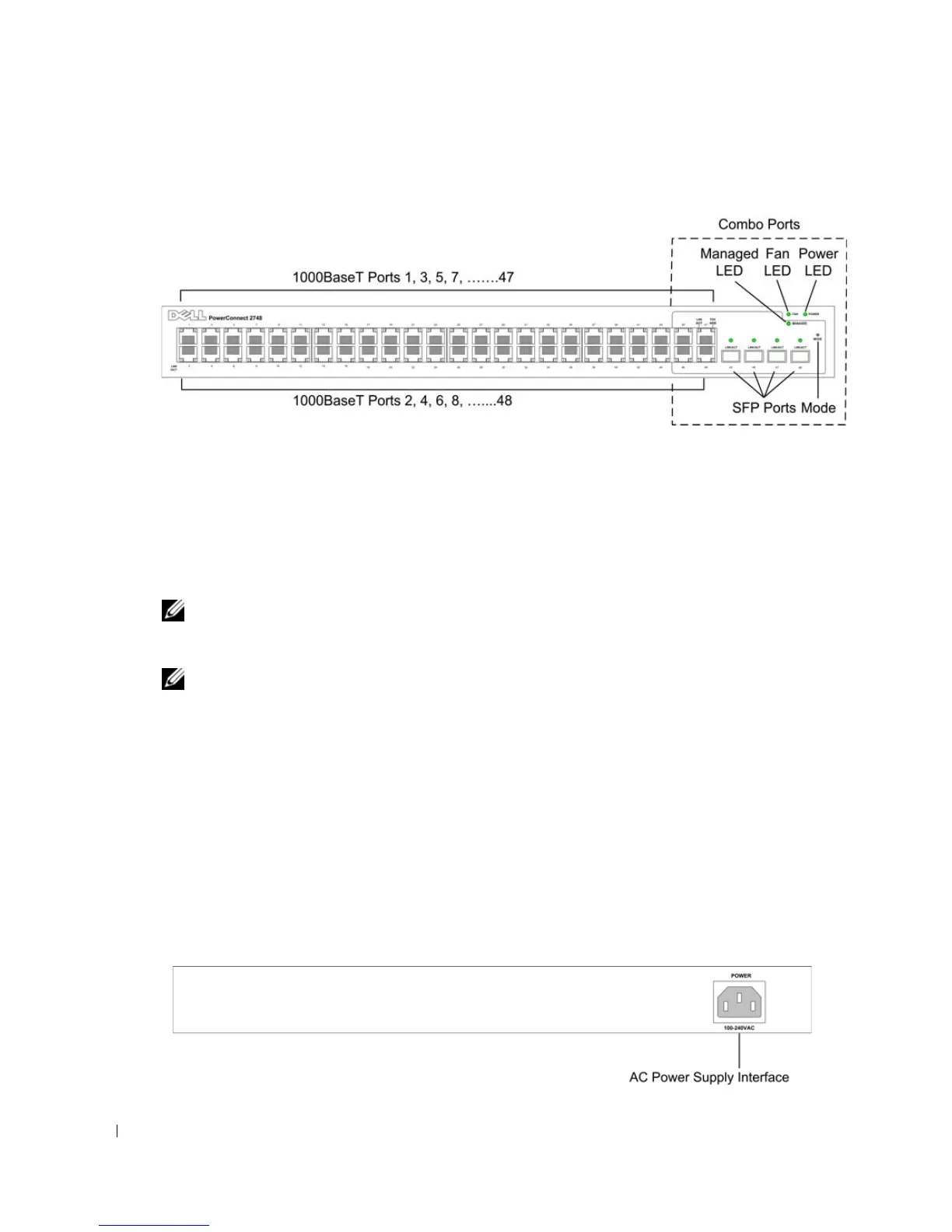18
Figure 2-7. PowerConnect 2748 Front Panel
On the front panel, there are 48 ports, which are numbered 1 to 48, top down and left to right.
On each port, there are LEDs to indicate the port status. There are four SFP (Small Form-
Factor Plugable) ports, designated as ports 45, 46, 47 and 48, for fiber connection. The four
combo ports are logical ports with two physical connections:
• An RJ-45 connection for Twisted Pair (TP) copper cabling.
• An SFP port for swappable optical transceiver, which offers high-speed 1000BASE-SX or
1000BASE-LX connection.
NOTE: Only one of the two physical connections of a combo port can be used at any one time. Port
features and port controls are determined by the physical connection used. The system automatically
detects the media used on a combo port, and utilizes the information in all the control interfaces.
NOTE: The system can switch from the RJ-45 to the SFP (or vice versa) without resetting the device. If
both RJ-45 and SFP ports are present, the SFP port will be the active port, whereas the RJ-45 port will be
disabled.
On the top right side of the front panel is the Managed Mode LED, which indicates the
Ethernet switch operational status. The Fan LED indicates the device fan operations status and
the Power LED on the front panel indicates whether the device is powered on or not. A
Managed Mode push-button, located on the far right side on the front panel, sets the device
management mode.
The back panel contains an AC Power Supply Interface.
The following figure illustrates the back panel of the PowerConnect 2748 device.
Figure 2-8. PowerConnect 2748 Back Panel
