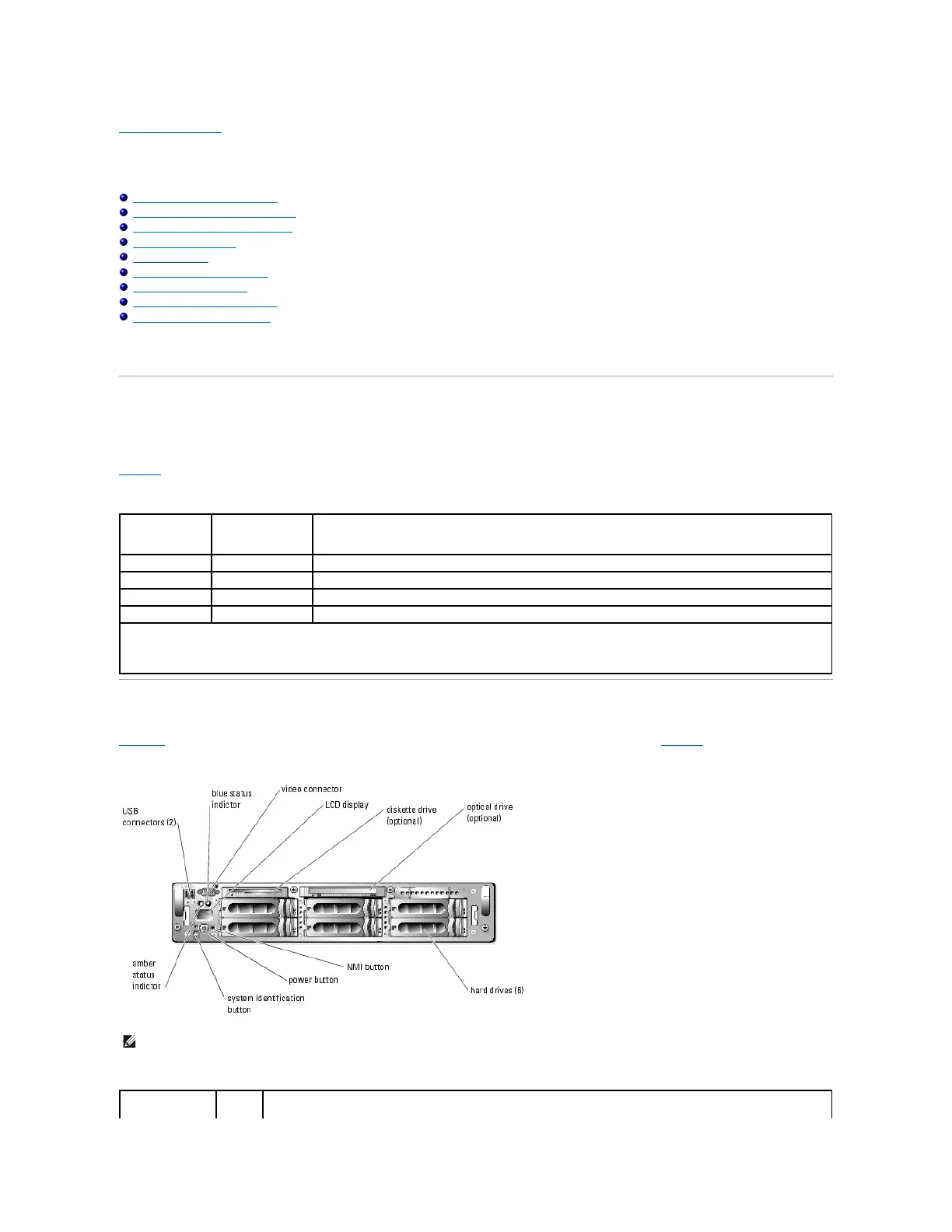Back to Contents Page
System Overview
Dell™PowerEdge™2850SystemsUser'sGuide
Indicators on the Optional Bezel
Front-Panel Features and Indicators
Back-Panel Features and Indicators
Power Indicator Codes
System Features
Supported Operating Systems
Power Protection Devices
Other Documents You May Need
Obtaining Technical Assistance
This section describes the major hardware and software features of your system and provides information about the indicators on the system's front and back
panels. It also provides information about other documents you may need when setting up your system and how to obtain technical assistance.
Indicators on the Optional Bezel
The optional locking system bezel incorporates blue and amber system status indicators. The blue indicator lights up when the system is operating correctly.
The amber indicator lights up when the system needs attention due to a problem with power supplies, fans, system temperature, or hard drives.
Table1-1 lists the system's indicator patterns. Different patterns are displayed as events occur in the system.
Table 1-1. System Status Indicator Patterns
Front-Panel Features and Indicators
Figure1-1 shows the controls, indicators, and connectors located behind the optional bezel on the system's front panel. Table1-2 lists the font panel features.
Figure 1-1. Front-Panel Features and Indicators
Table 1-2. Front-PanelLEDIndicators,Buttons,andConnectors
NOTE: While the system is being identified, the blue indicator blinks even though an error has been detected. After the system is identified, the blue
indicator stops blinking and the amber indicator resumes blinking.
