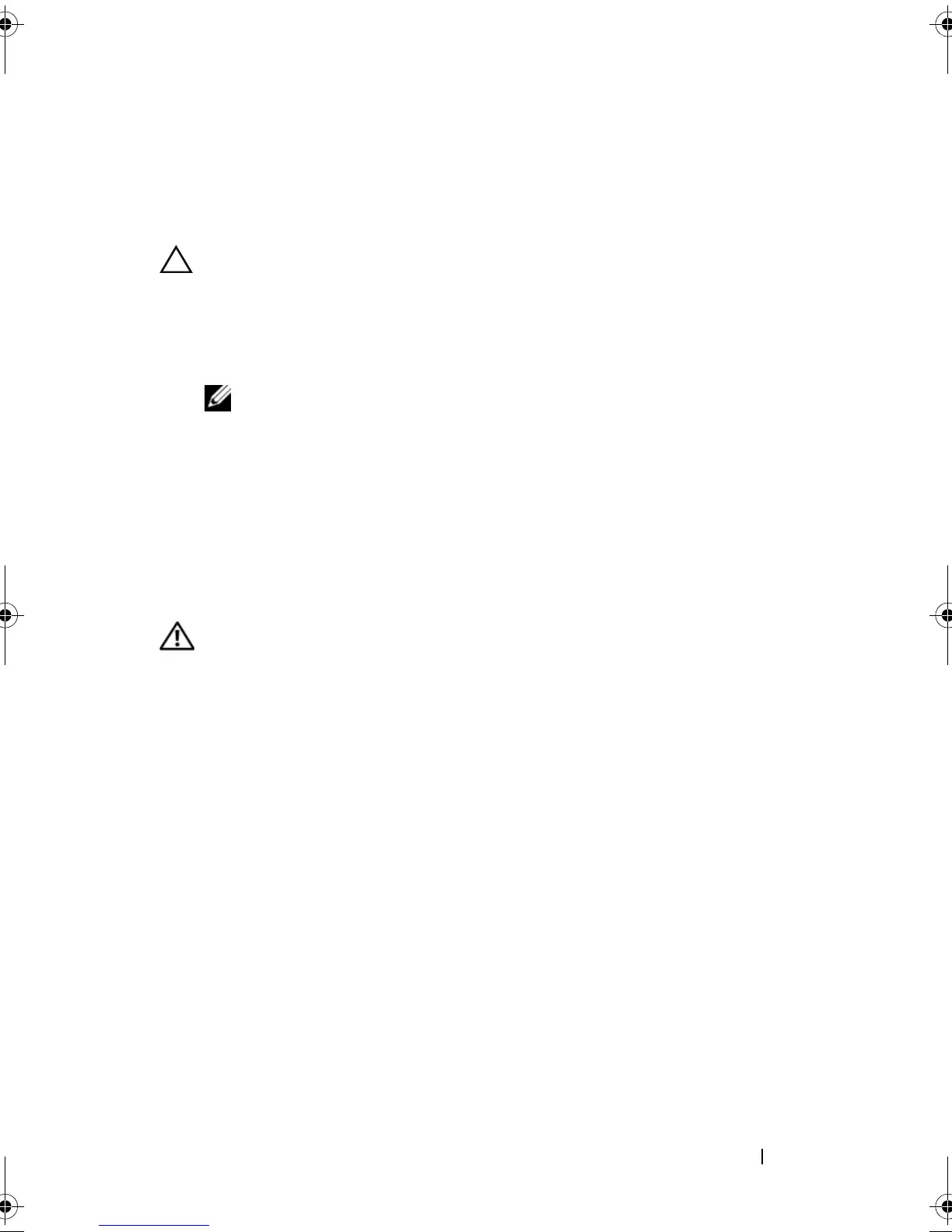Troubleshooting Your System 151
Troubleshooting Power Supplies
1
Identify the faulty power supply by the power supply's fault indicator.
See "Power Indicator Codes" on page 20.
CAUTION: At least one power supply must be installed for the system to operate.
Operating the system with only one power supply installed for extended periods of
time can cause the system to overheat.
2
Reseat the power supply by removing and reinstalling it. See "Power
Supplies" on page 92.
NOTE: After installing a power supply, allow several seconds for the system
to recognize the power supply and to determine if it is working properly. The
power indicator turns green to signify that the power supply is functioning
properly.
If the problem persists, replace the faulty power supply.
3
If the problem persists, see "Getting Help" on page 167.
Troubleshooting System Cooling Problems
WARNING: Only trained service technicians are authorized to remove the system
cover and access any of the components inside the system. Before you begin this
procedure, review the safety instructions that came with the system
Ensure that none of the following conditions exist:
• System cover, cooling shroud, drive blank, or front or back filler panel is
removed.
• Ambient temperature is too high.
• External airflow is obstructed.
• Cables inside the system obstruct airflow.
• An individual cooling fan is removed or has failed. See "Troubleshooting a
Fan" on page 152.
book.book Page 151 Tuesday, March 31, 2009 5:26 PM