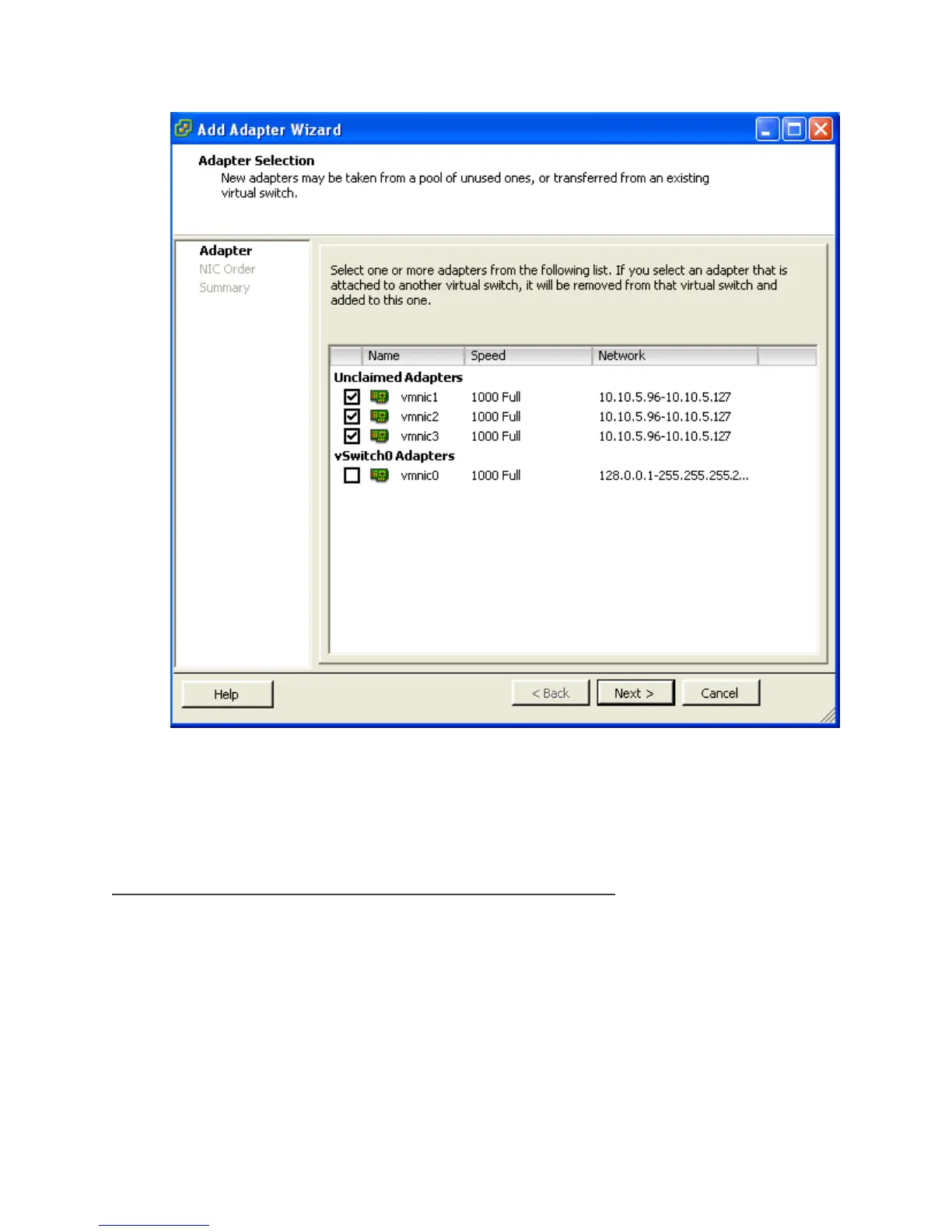Dell PowerVault MD32xxi Configuration Guide for VMware ESX4.1 Server Software
Page 18
Click Next after you have selected the chosen adapters. For now keep the defaults listed in the Failover
Order screen and click Next. Review the adapters listed and click Finish completing the process.
These adapters will now show up in the GUI under the Network Adapters tab.
Step4: Associate VMkernel Ports to Physical Adapters
The next step is used to create the individual path bindings for each VMkernel to a NIC. This is required in
order to take advantage of the new advanced features such as Most Recently Used(MRU) MPIO or 3rd
party MPIO plug-ins available from Dell.
From our previous step there are 3 VMkernel ports and 3 NICs. This means that each NIC will have 1
VMkernel ports assigned to it. Again, each environment will differ and these numbers can change based
on the number of NICs and the number of paths assigned.
This process can be done either via CLI or through the vCenter GUI.
