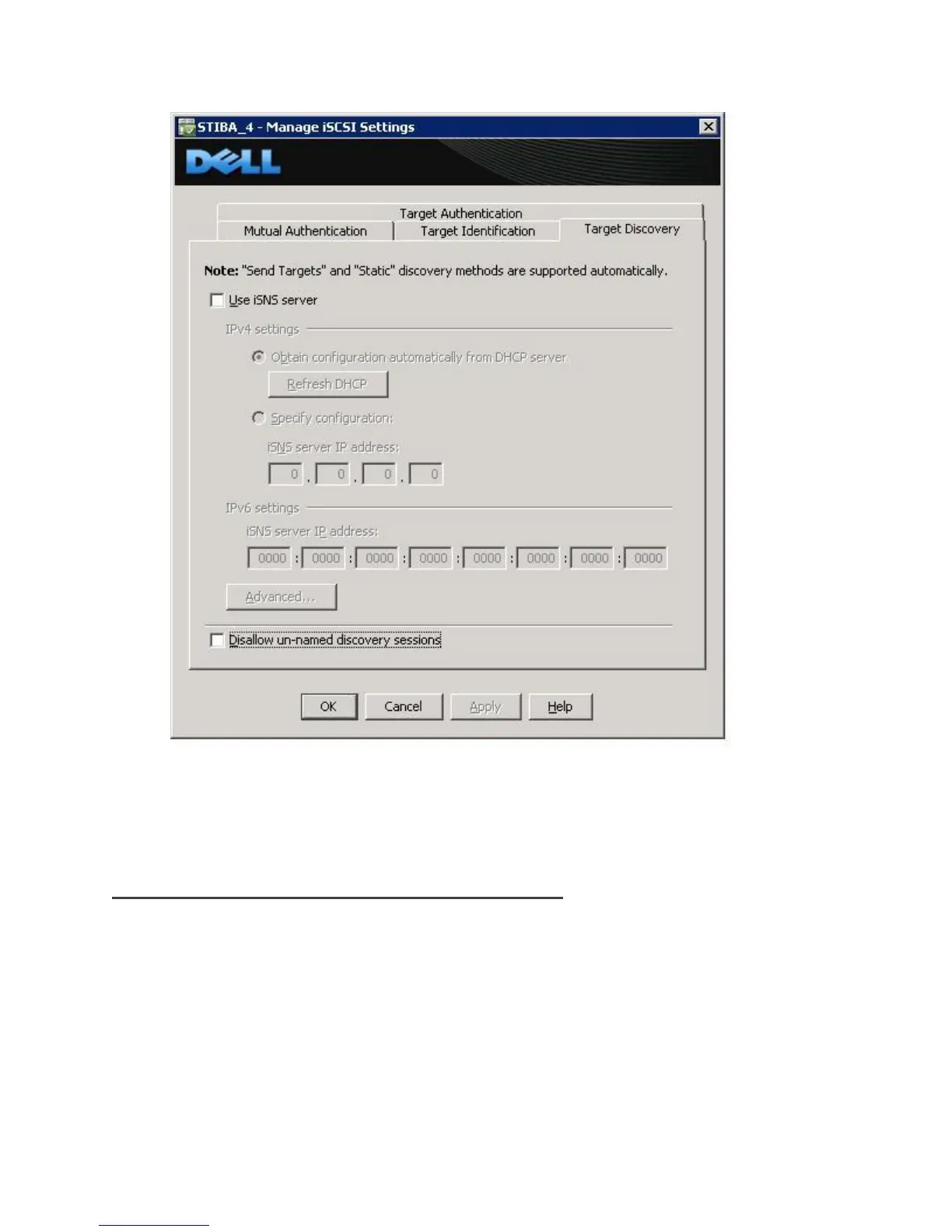Dell PowerVault MD32xxi Configuration Guide for VMware ESX4.1 Server Software
Page 29
4. Check Disallow un-named discovery sessions, if desired.
Step8: Connect to a Volume on PowerVault SAN
The next step is to connect to the volume on the SAN and verify the connection status. Since the iSCSI
access and configuration was configured in the last step, the only thing to do now is to rescan the HBAs
and make sure the volume appears correctly.
In the vSphere4 GUI click on Configuration -> Storage Adapters and select the iSCSI Software Adapter.
Click Rescan All and choose to Scan for New Storage Devices and select Ok.
When this is done, if everything has been configured properly under Devices there will be a new
PowerVault iSCSI Disk with the correct size similar to what’s shown below.
