
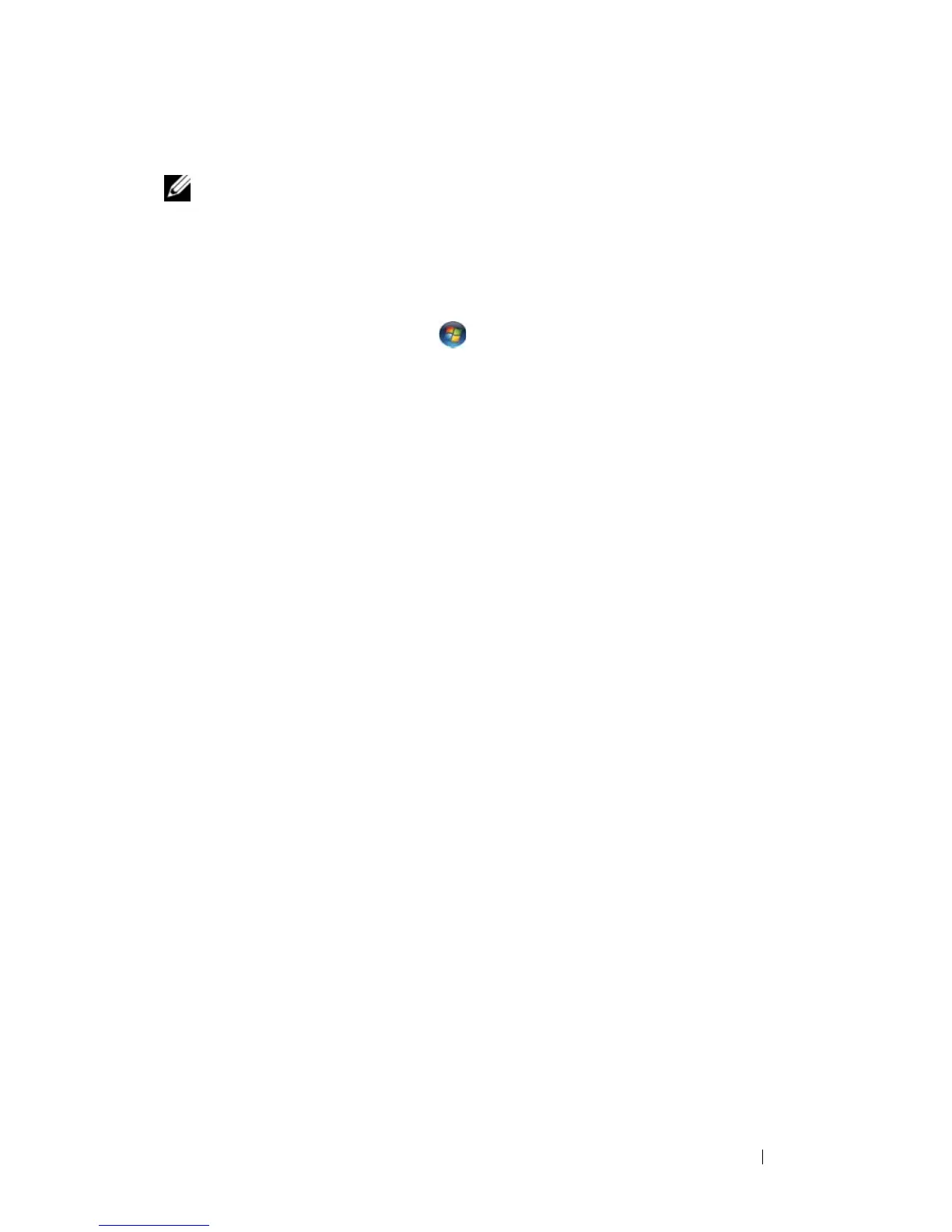 Loading...
Loading...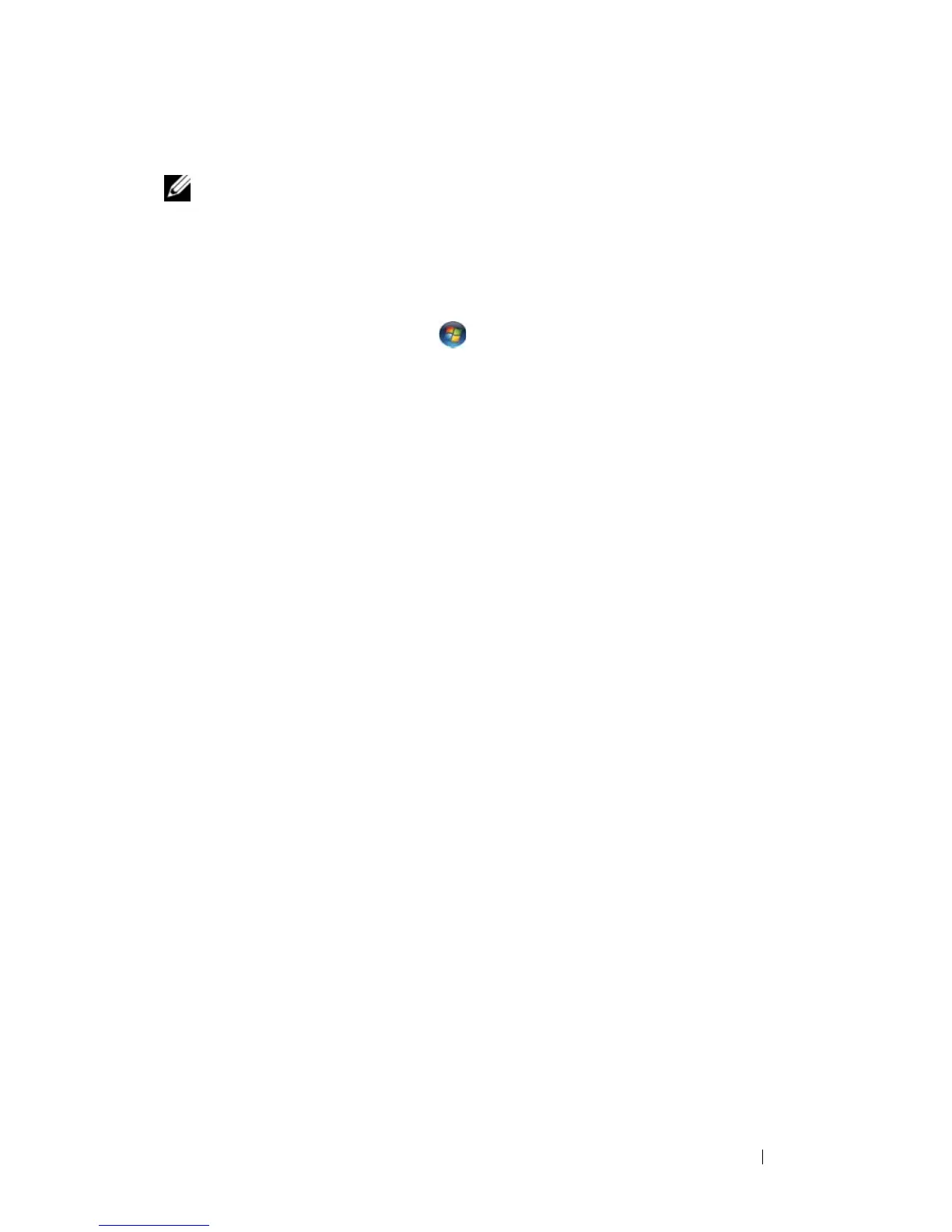
Do you have a question about the Dell PP29L and is the answer not in the manual?
Accessing online resources and support for drivers and software updates.
Navigating Windows Help to find answers to common questions and issues.
Procedures for reinstalling the operating system using installation media.
Identifying key components and indicators on the front of the computer.
Details on connectors and ports available on the left side of the computer.
Details on connectors and ports available on the right side of the computer.
Locating rear ports and understanding the function of air vents.
Identifying components located on the bottom of the computer.
Options and procedures for establishing an Internet connection.
Methods for migrating data and settings to a new computer system.
Steps and considerations for installing and configuring a printer.
Explanation of surge protectors, line conditioners, and UPS for power protection.
How to modify screen brightness for optimal viewing comfort.
Changing the video signal output between the computer and external devices.
Adjusting screen resolution and refresh rate for display quality.
Instructions on using the numeric keypad and its functions.
Common key combinations for system functions, display, and power management.
How to use the touch pad and adjust its settings for optimal performance.
Understanding battery performance and optimizing power usage.
Methods to check the current battery charge level and health.
Tips and settings to reduce power consumption and extend battery life.
Procedures for charging, replacing, and storing the computer's battery.
Instructions for inserting and playing CD, DVD, or Blu-ray discs.
Steps for creating exact copies of optical media discs.
How to control audio volume and adjust video picture quality.
Guidance on connecting the computer to external display and audio equipment.
Locating and using the software help file for the built-in camera.
Step-by-step guide for capturing photos and recording videos with the camera.
Procedures for installing and removing ExpressCards for added functionality.
Information on using the 8-in-1 memory card reader and its supported card types.
Steps for inserting and ejecting memory cards from the reader.
Steps to connect the computer to a wired or wireless network.
Configuration steps to establish a wireless local area network connection.
Procedures for establishing and managing a mobile broadband connection.
Instructions on how to attach a security cable lock to prevent theft.
Guidelines for creating and managing strong passwords for computer access.
Steps to take if the computer is lost or stolen, including reporting.
How to run Dell's diagnostic tools to identify hardware and software issues.
Solutions for issues related to hard drives, optical drives, and media writing.
Steps to resolve problems with the keyboard, touch pad, and mouse.
Guidance for resolving software crashes, lockups, and OS-related problems.
Steps to diagnose and fix issues related to computer memory and network connectivity.
Solutions for power-related problems and printer setup or functionality issues.
Essential safety precautions and preparation steps before accessing internal components.
Detailed procedures for removing and replacing the computer's hard drive.
Steps for removing and installing the optical drive (CD/DVD drive).
Instructions for adding or replacing computer memory modules (RAM).
Procedures for installing and removing wireless cards like WLAN or WWAN.
Tips for identifying your computer and safely packing it for transport.
Recommendations for travel and specific rules for air travel with electronics.
How to access Dell's support services, online resources, and contact information.
A checklist to help gather information before contacting technical support.
Methods and contact details for reaching Dell customer and technical support.
Details on the computer's processor type, cache, and system chipset.
Information on memory module capacities, types, and card reader specifications.
Details on display types, resolutions, viewing angles, and audio controller.
How to access and use the system setup utility for configuration.
Instructions for safely cleaning the computer, keyboard, display, and peripherals.











