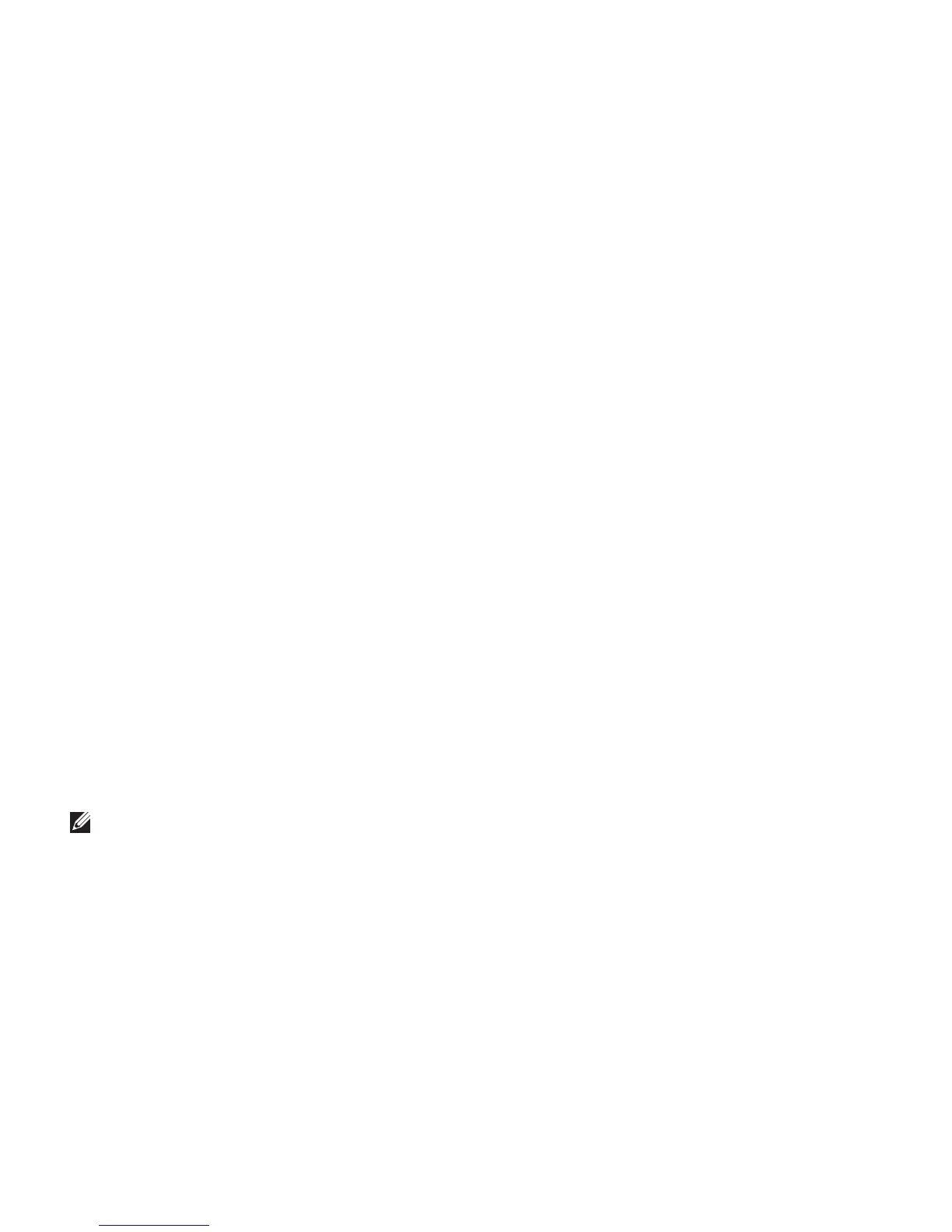32
Solving Problems
Wired Connections
If the wired network connection is lost
The cable is loose or damaged. •
Verify both ends of the network cable are •
connected. Try another network cable, if
available.
The link integrity light on the integrated network
connector lets you verify that your connection is
working and provides information on the status:
Green — A good connection exists between •
a 10‑Mbps network and the computer.
Orange — A good connection exists between •
a 100‑Mbps network and the computer.
Yellow — A good connection exists between •
a 1000‑Mbps network and the computer.
Off — The computer is not detecting a •
physical connection to the network.
NOTE: The link integrity light on the network
connector is only for the wired cable
connection. The link integrity light does not
provide status for wireless connections.
Power Problems
The power/battery lights on the hinges indicate
the following:
On Battery Power:
Solid white ‑ computer is running on battery •
power
Solid amber ‑ battery is low•
Flashing amber ‑ battery is critically low•
On AC Adapter:
Solid white ‑ computer is powered on and •
battery is charged
Blinking white ‑ computer is in standby state•